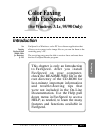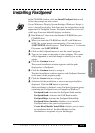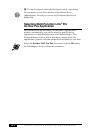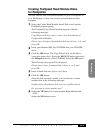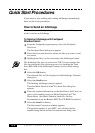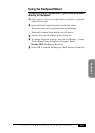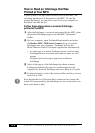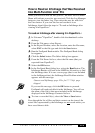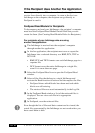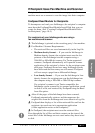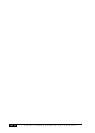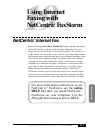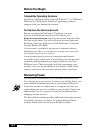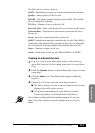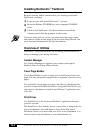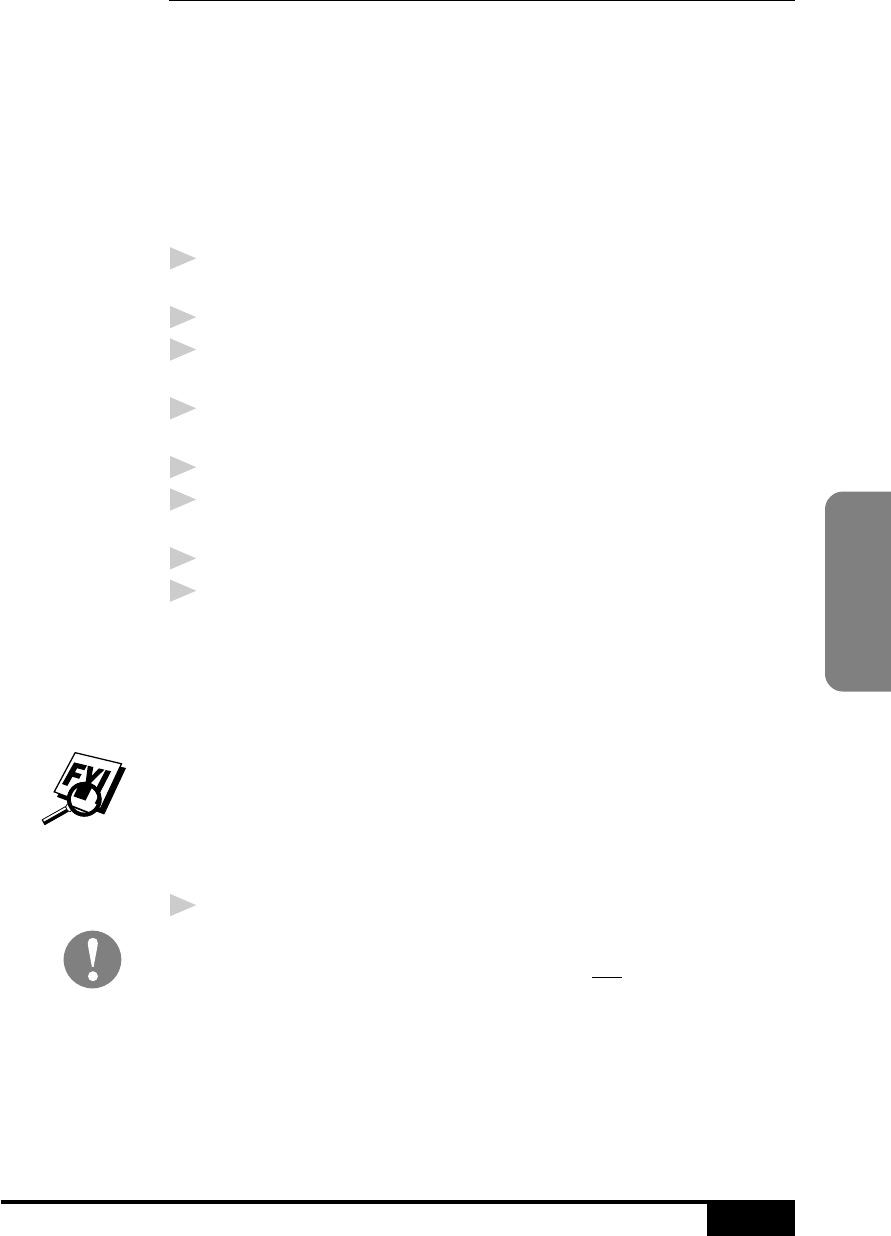
USING COLOR FAXING WITH FAXSPEED
18-9
Color Faxing
How to Read an InfoImage that Was Received
Into Multi-Function Link
®
Pro
When you receive a new fax into your PC, the MFL Pro Fax Main
Menu will indicate a new fax was received. Click the Log Manager
button to view the Inbox Log. Then select the new fax and click
the View button. If you view the fax and see that it is an
InfoImage, then follow the steps in “To read an InfoImage after
viewing it in PaperPort
®
.”
To read an InfoImage after viewing it in PaperPort
®
:
1
In Visioneer
®
PaperPort
®
, double-click the thumbnail on the
desktop.
2
From the File menu, select Export...
3
In the Export Window, select the location, enter the file name,
select BMP as the file type and click the Save button.
4
Run the FaxSpeed Read module. The FaxSpeed Read dialog
box appears.
5
Click the Select button. The Select dialog box appears.
6
From the File Name list box, select the file name (that you
exported from PaperPort
®
).
7
Select the OK button.
8
In the FaxSpeed Read dialog box, select the Read button. The
InfoImage Reader will look at the .BMP fax file and try to find
the InfoImage data. If it sees a cover page (that is not included
in the InfoImage data), the InfoImage Read Problem window
appears with the message:
Cannot read InfoImage page. File: fax?????.hfx page
skipped.
If you see this message, click the OK button to proceed.
FaxSpeed will read each block in the InfoImage. You will see
the name of the file(s) that were included in the InfoImage
displayed in the InfoImage Contents list box.
9
To view or save the file(s), select the View or Save button.
Even though the list of files and their content can be viewed, the
actual files represented by the InfoImage are not saved unless you
have saved them to disk.