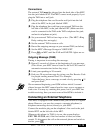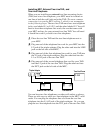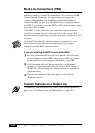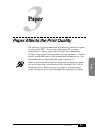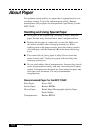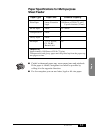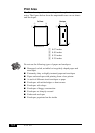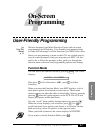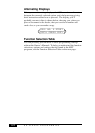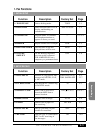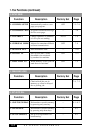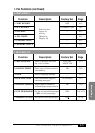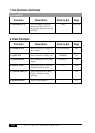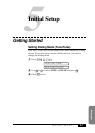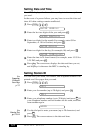ON-SCREEN PROGRAMMING
4-1
Programming
4
On-Screen
Programmin
g
User-Friendly Programming
We have designed your Multi-Function Center with on-screen
programming and a Help key. User-friendly programming helps
you take full advantage of all the functions your MFC has to offer.
Since your programming is done on the LCD, we created step-by-
step on-screen prompts to help you program your MFC. All you
need to do is follow the prompts as they guide you through the
function menu selections and programming options and settings.
Function Mode
You can access the Function Mode by pressing
Function
. The screen
displays
1.FAX 2.VIDEO
Then press
1
for Fax Functions—OR—press
2
for Video
Functions.
When you enter the Function Mode, your MFC displays a list of
main menu options from which you can choose. These menu
options appear one after the other on the display. Select a menu by
pressing
Set
when the option appears on the LCD. The LCD will
display the options within that menu.
You can “scroll” more quickly through options by pressing
.
When the screen displays your selection, press
Set
. Use to
scroll backward if you passed your choice or to save key strokes.
Both arrow keys show all options, in the opposite order.
When you finish a function, the screen displays ACCEPTED.
If you want to exit the Function Mode, press
Stop
.
See
Using This
Manual
p. 1-1