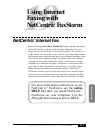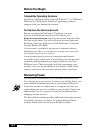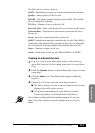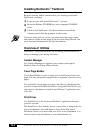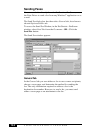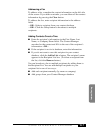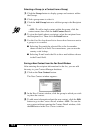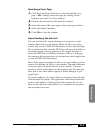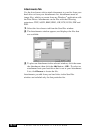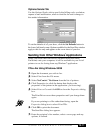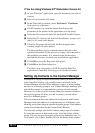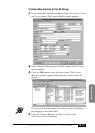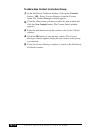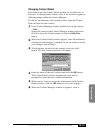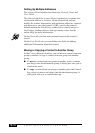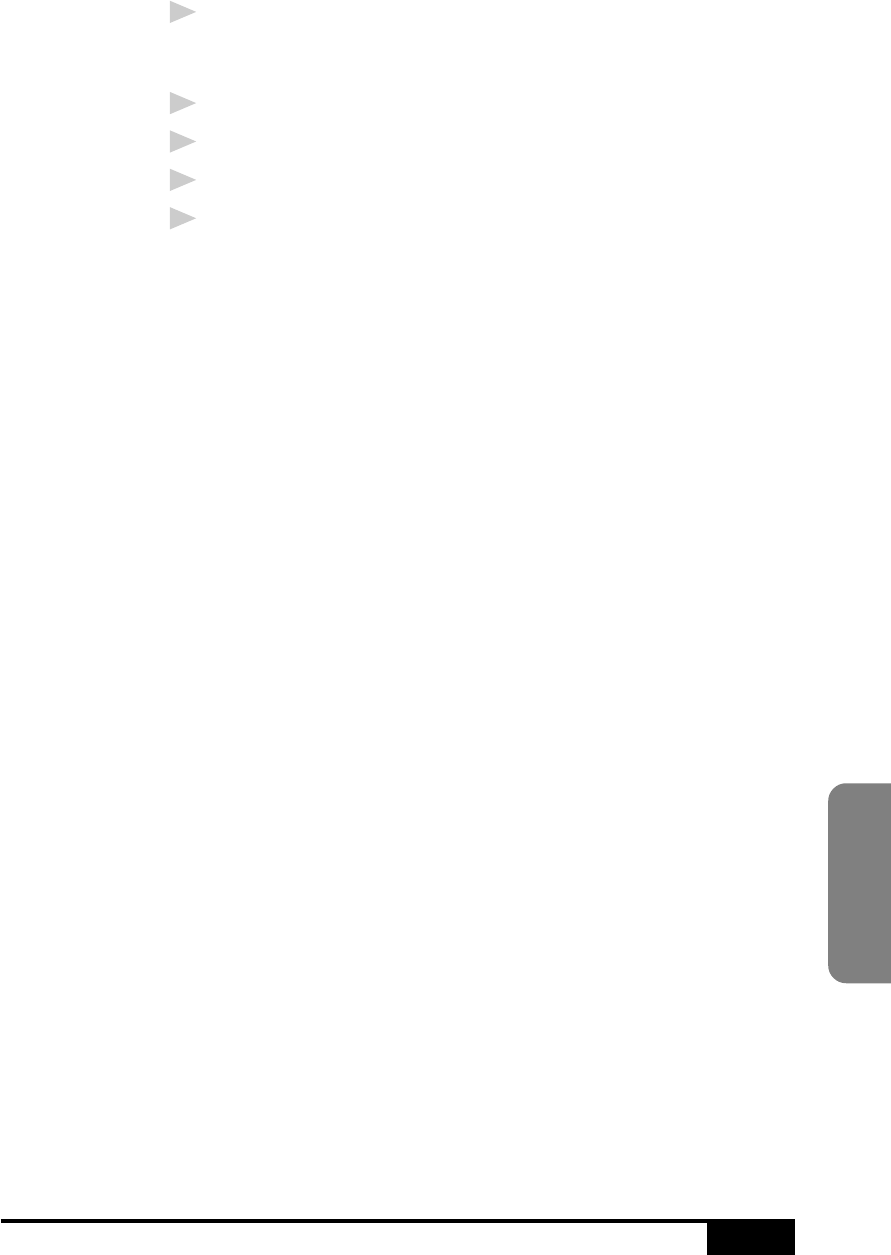
USING NETCENTRIC™ FAXSTORM
19 - 9
Internet Faxing
Specifying a Cover Page
1
Click the Cover Page check box to select the default cover
page—OR—Change your cover page by clicking on the ...
button to open the Cover Page window.
2
Click the browse button in the Send Fax window.
3
Select the name of the cover page in the cover page window.
4
Select the default checkbox.
5
Click OK to close the window.
About Sending a Fax as E-mail
You can send fax files and attachments to a recipient’s e-mail
address rather than to a fax number. When fax files are sent by
e-mail, they arrive as TIFF file attachments to the e-mail message.
The recipient can then view the TIFF files with an e-mail utility or
an external image viewing application. The e-mail message to
which the TIFF files are attached includes a URL to a web page
that instructs the recipient how to configure the e-mail application
to view the TIFF file attachments.
Most of the steps for sending fax files to an e-mail address are the
same as for sending fax files to a fax number. The main difference
is that you choose E-mail from the Send As options. You must
specify a valid e-mail address for the recipient. Fax files that you
have sent to an e-mail address appear in Status Manager as job
type E-mail.
If you are sending a fax to more than one recipient, choose E-mail
from the Send As options. The application sends the selected files
to the e-mail address of each person in the recipient list. If you
have not provided an e-mail address for a recipient, the fax job to
that recipient is not sent.