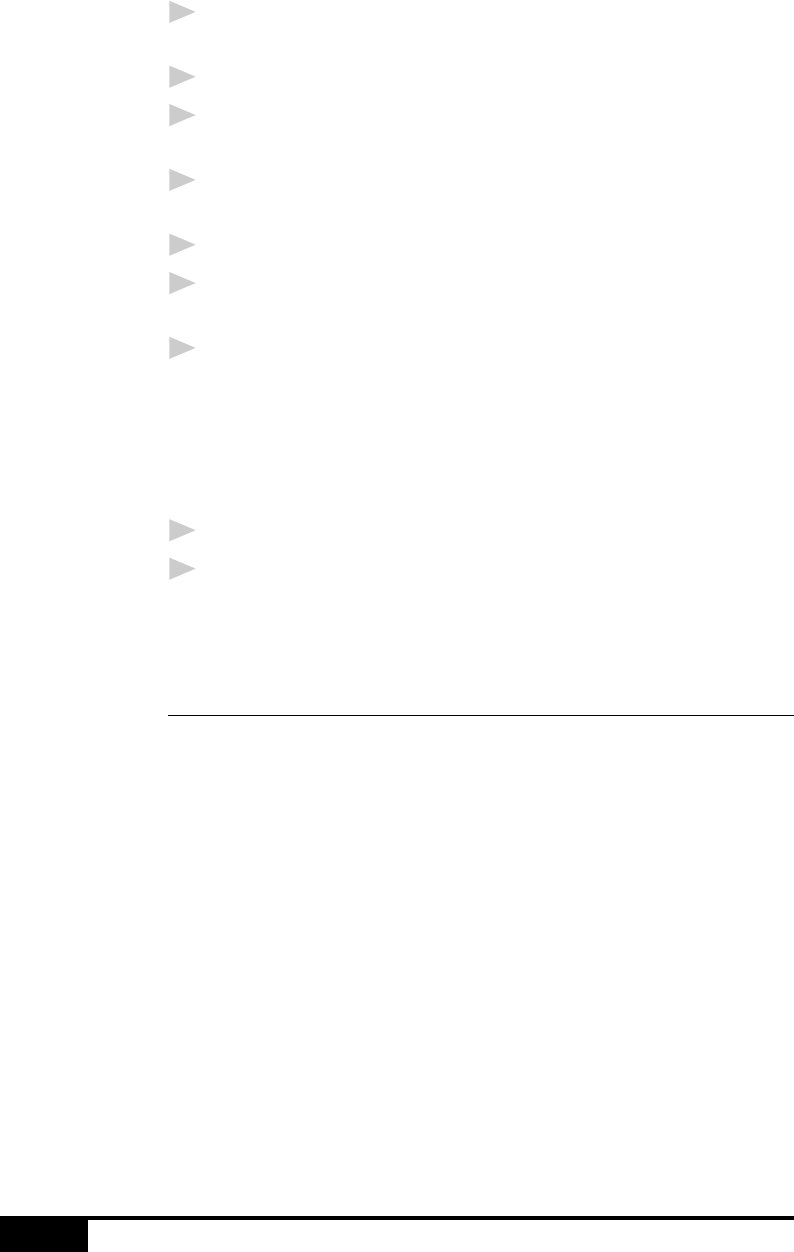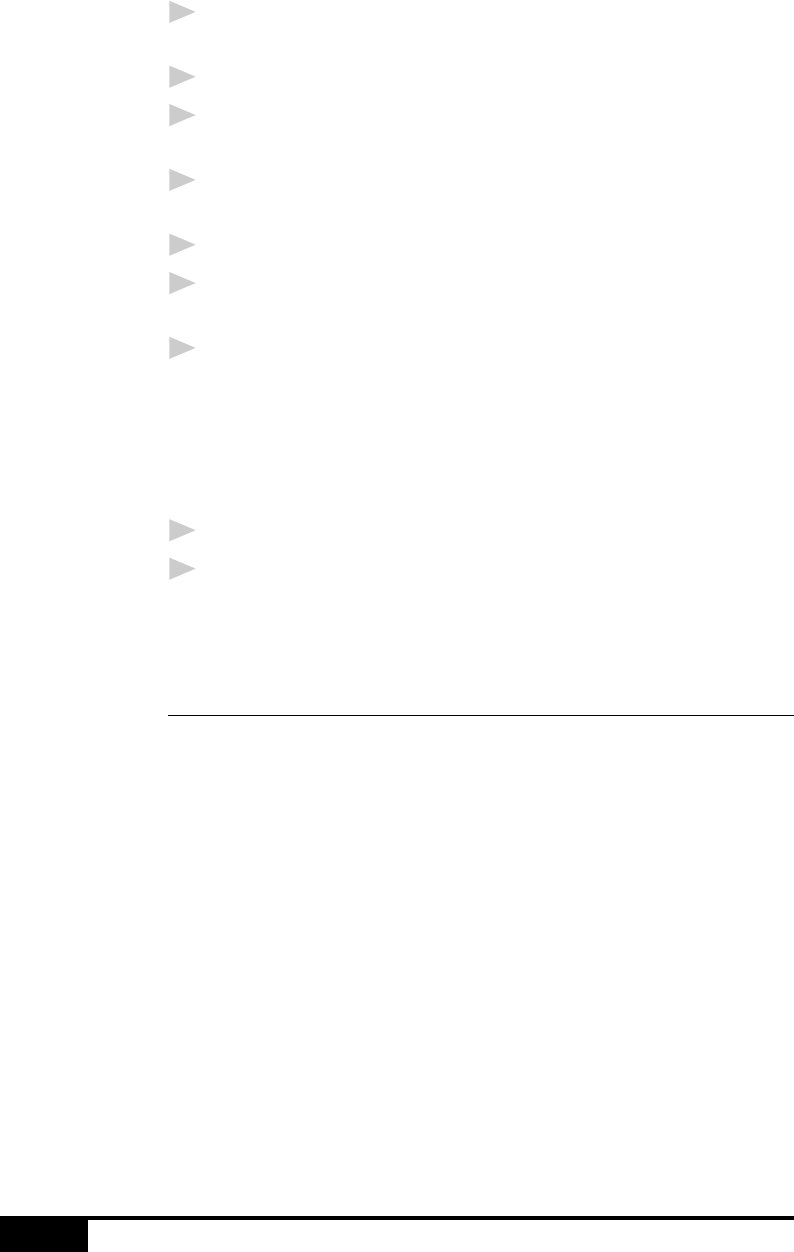
USING NETCENTRIC™ FAXSTORM
19 - 12
If You Are Using Windows NT
®
Workstation Version 4.0
1
In your Windows
®
application, open the document you wish to
convert.
2
Select Print from the File menu.
3
In the Print dialog window, select NetCentric
™
FaxStorm
from your list of printers.
4
Click Properties (or click the button that displays the
properties of the printer in the application you are using).
5
Select the Document tab and click the Print2File radio button.
6
Select the File Options tab and click the Manual, prompt each
time for file name radio button.
7
Click the Programs tab and click the Run program after
creating image file radio button.
The Program Exec text box should contain the path to the
quickfax executable. If the text box is empty, enter the path to
the quickfax executable. It is located in the bin directory
beneath the directory in which you installed the application.
8
Click OK to close the Properties dialog box.
9
Click OK on the Print dialog box.
The file is now converted to a FAX file and the Send Fax
application is launched, allowing you to fax the document.
Setting Up Contacts in the Contact Manager
In addition to saving recipient information when you address a fax
in the Send Fax window, you can add contacts manually in the
Contact Manager window. When adding a contact, you are creating
an entry in an existing group in your Contact Manager database. You
can add the contact to a subgroup that you have already created.
However, if you do not select a group, then your contact is added to
the top-level group All. After you add a contact, you can add or
move it to different groups.
You can create more than one address for each person, and Contact
Manager treats each address as a separate entry in its database, even
allowing you to place them in separate recipient groups. Each address
can be viewed and edited in the Contact Detail Window.
You can add, arrange, and delete contacts and groups of contacts.
To view the contacts within each group, select the folder of that
group. You can navigate through a group using alphabetic tabs. To
view details of a contact, double-click on the name of the contact.