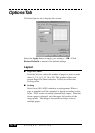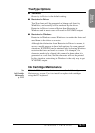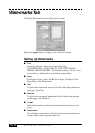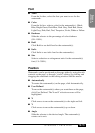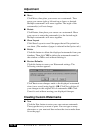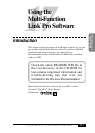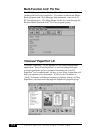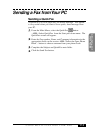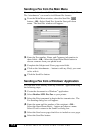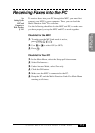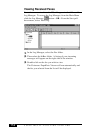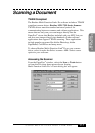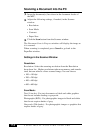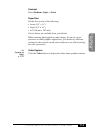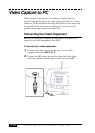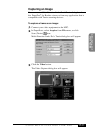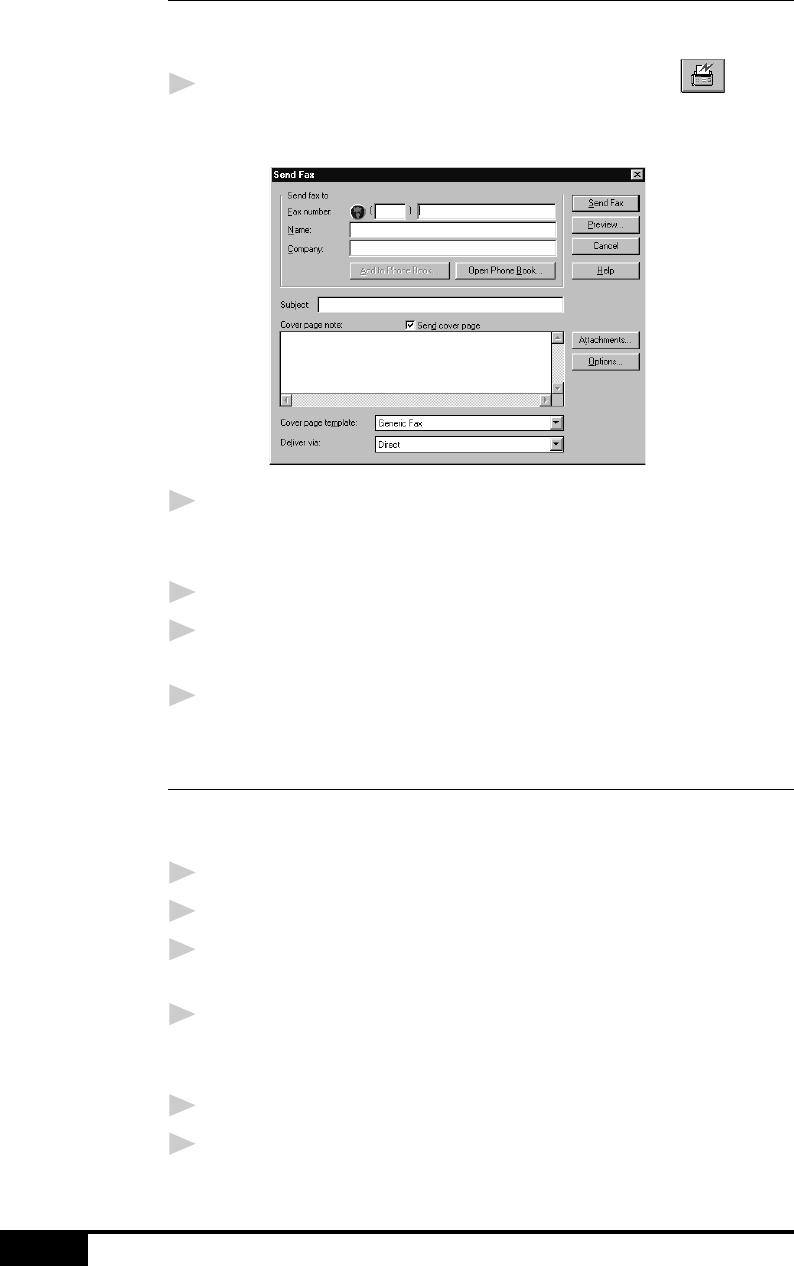
17-4
USING MULTI-FUNCTION LINK PRO
Sending a Fax from the Main Menu
You can send a fax from the Main Menu and attach multiple files.
The “attachments” can even be in different file formats.
1
From the Main Menu window, select the Send Fax
button—OR—Select Send Fax from the Start pull-down
menu. The Send Fax window will appear:
2
Enter the Fax number, Name, and Company information in
these fields—OR—Select the Open Phone Book button to
choose someone from your phone book.
3
Complete the Subject and Cover page note fields.
4
Click on the Attachments… button to add any file(s) you want
to fax with it.
5
Click the Send Fax button.
Sending a Fax from a Windows
®
Application
You can send a fax directly from any Windows
®
application using
the following steps:
1
Create the document in a Windows
®
application.
2
Select Brother MFL Pro Fax as your printer.
3
Select the Print command to begin the fax transmission. The
Fax Sending dialog box will appear:
4
Enter the name and fax number of the recipient—OR—
Select the Open Phone Book… button and choose a name.
Select Close to return to the Send Fax dialog box.
5
Select the Send cover page check box to include a cover page.
6
Select the Send Fax button.