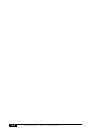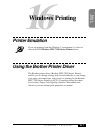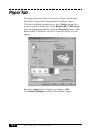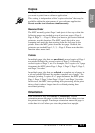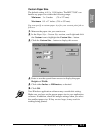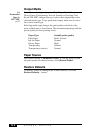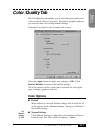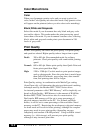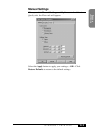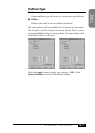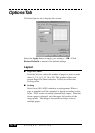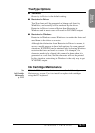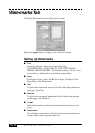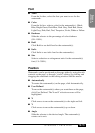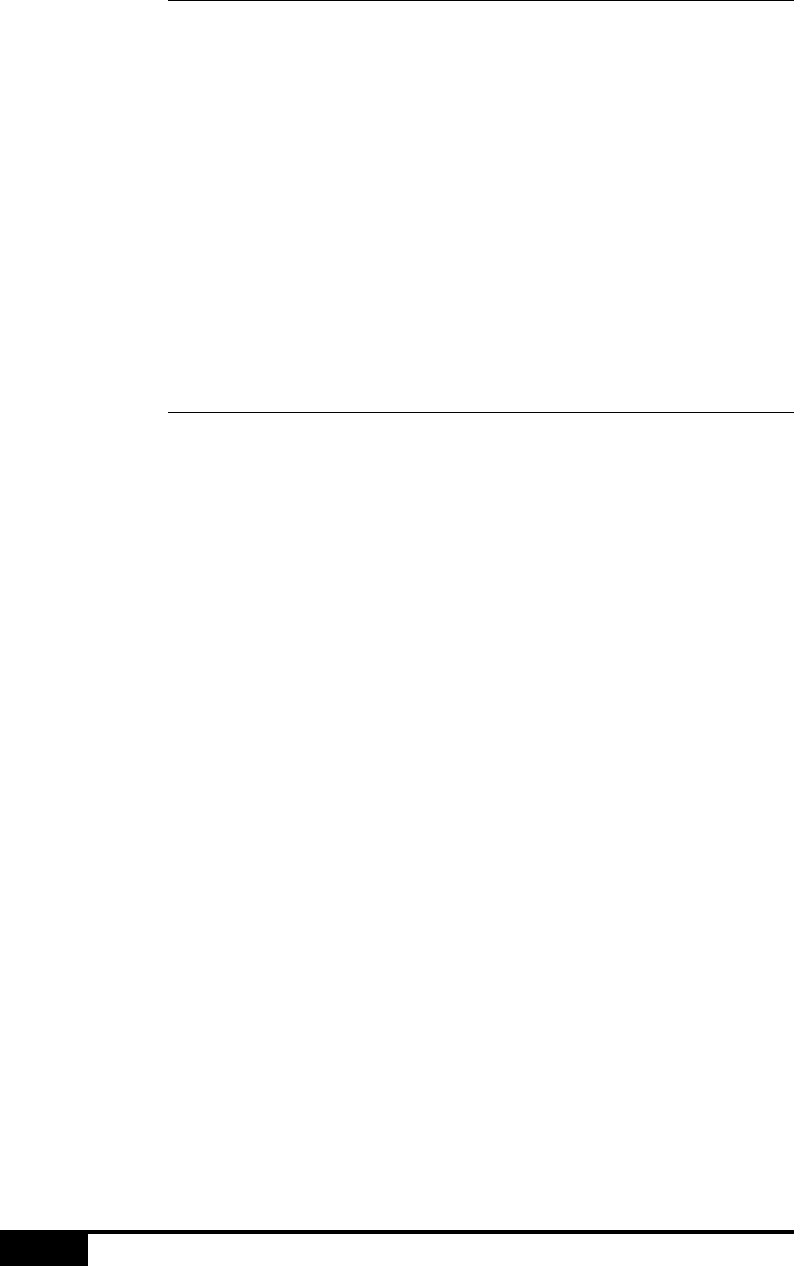
WINDOWS
®
PRINTING
16-8
Color/Monochrome
Color
When your document contains color and you want to print it in
color, in the Color/Quality tab select this mode. Only generic colors
will appear on the printout (unless you also select color matching).
Black, White and Grayscale
Select this mode if your document has only black and gray scale
text and/or objects. This mode makes the print processing speed
faster than color mode. If your document contains color, selecting
black, white and grayscale mode prints your document in 256
levels of gray scale.
Print Quality
In the Color/Quality tab select the print quality. The print quality
and speed are related. Higher quality takes a longer time to print.
Draft: 300 x 600 dpi. Recommended mode for ordinary
printouts. Good print quality with comfortable printing
speed.
Normal: 600 x 600 dpi. Better print quality than Quick Print and
faster print speed than High.
High: 1200 x 1200 dpi. Use this mode to print precise images
such as photographs. Since the print data is much larger
than Quick Print mode, processing time, data transfer
time, and printing time will be longer.
Print Quality setting, in combination with Media Type setting
(from Paper tab), will determine the print resolution and swathing
technique used by the Brother MFC-7050C Series driver.
An internal parameter called “RIP Memory” will be implicitly set
based on Print Quality. RIP Memory is the amount of RAM the
Brother MFC-7050C Series driver uses for rasterization. For
Draft mode, RIP memory will be set to some percentage of
physical memory installed on the PC. For Normal and High
modes, it will be set to some percentage of the available virtual
memory on the PC. Restricting the workspace to physical memory
for draft mode will result in faster printing, although for complex
pages may result in poor print quality (depending on page
complexity and amount of RAM present). Using available virtual
memory (i.e., disk storage) will prevent poor print quality,
although it may increase print time.