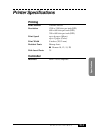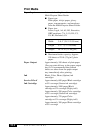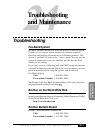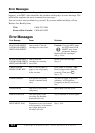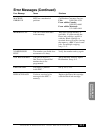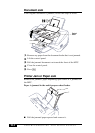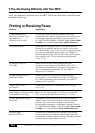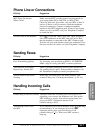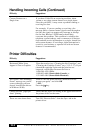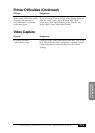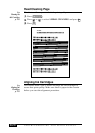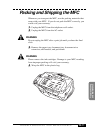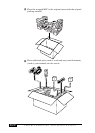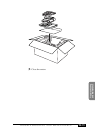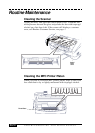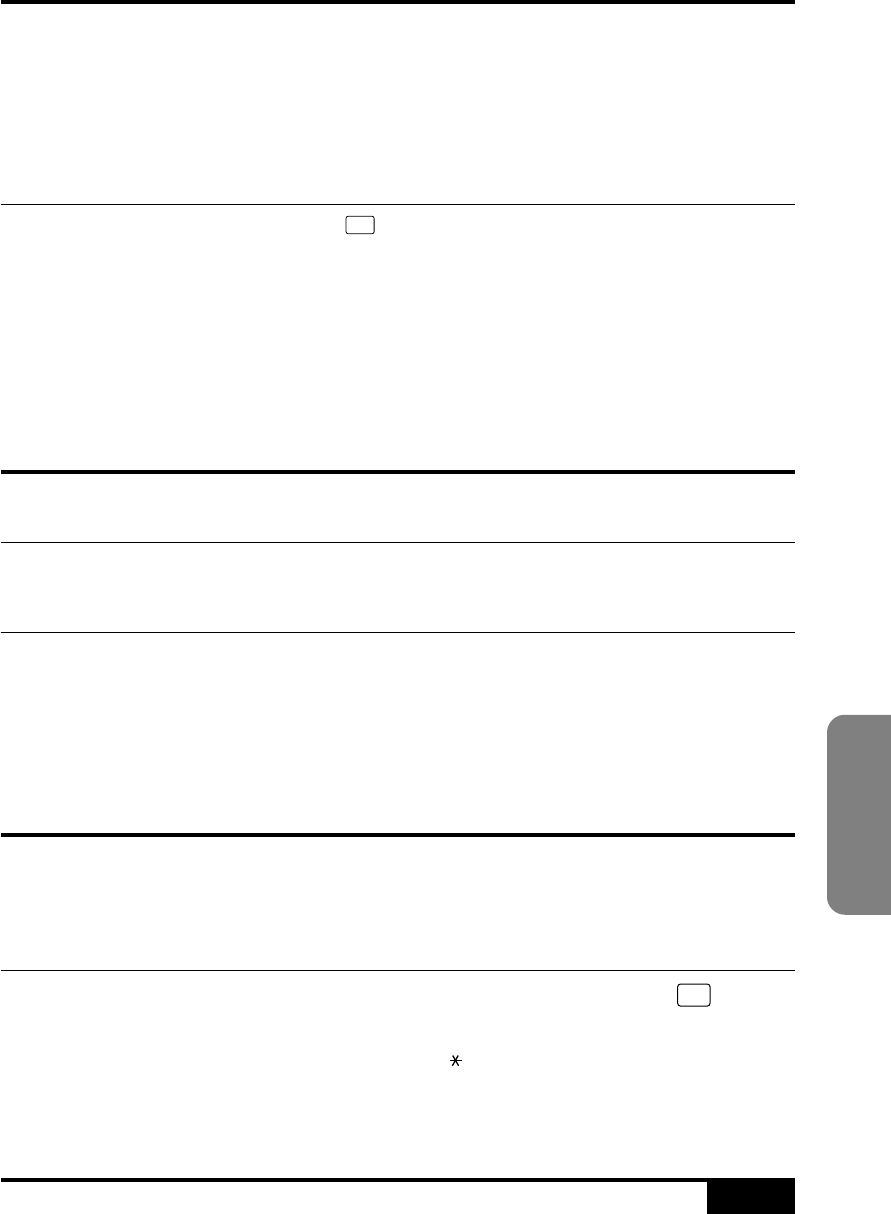
TROUBLESHOOTING AND MAINTENANCE
24-7
Troubleshooting
and Maintenance
Phone Line or Connections
Difficulty Suggestions
MFC Does Not Answer Make sure the MFC is in the correct receiving mode for
When Called your setup (either FAX, FAX/TEL or MSG CTR).
Check for dial tone. If possible, call your MFC to hear it
answer. If there is still no answer, check the telephone
line cord connection. Connect a standard telephone
handset to the MFC telephone jack. If there is no ringing
when you call your MFC, call your Telephone Company
to check the line.
No Dial Tone on the Handset Press
Hook
. If you don’t hear a dial tone, check telephone
line cord connections at the MFC and wall jack. Check
that the handset is connected to the MFC’s handset jack.
Test the wall jack with another single line telephone. If no
dial tone on the wall outlet, call your Telephone Company.
Sending Faxes
Difficulty Suggestions
Poor Transmitting Quality Try changing your resolution to FINE or SUPERFINE.
Make a copy to verify your MFC’s scanner operation.
Transmission Verification There is probably temporary noise or static on the line.
Report Says “Result:NG” Try sending the fax again. If the problem continues, call
the Telephone Company to check your phone line.
Vertical Black Lines When If the copy you made shows the same problem, your
Sending scanner is dirty (see “Cleaning the Scanner,” p. 24-14).
Handling Incoming Calls
Difficulty Suggestions
Double Ring in FAX/TEL Mode The MFC knows the incoming call is not a fax so it is
signaling you to answer the telephone call. Pick up the
MFC handset or answer from an extension phone and
press your MFC’s Telephone Answer Code
(default setting is #51).
Transferring a Fax Call to If you answered a fax call at the MFC, press
Start
and hang
the MFC up immediately. If you answered a fax call at an
extension phone, press your Fax Receive Code
(default setting is 51). When your MFC answers,
hang up.