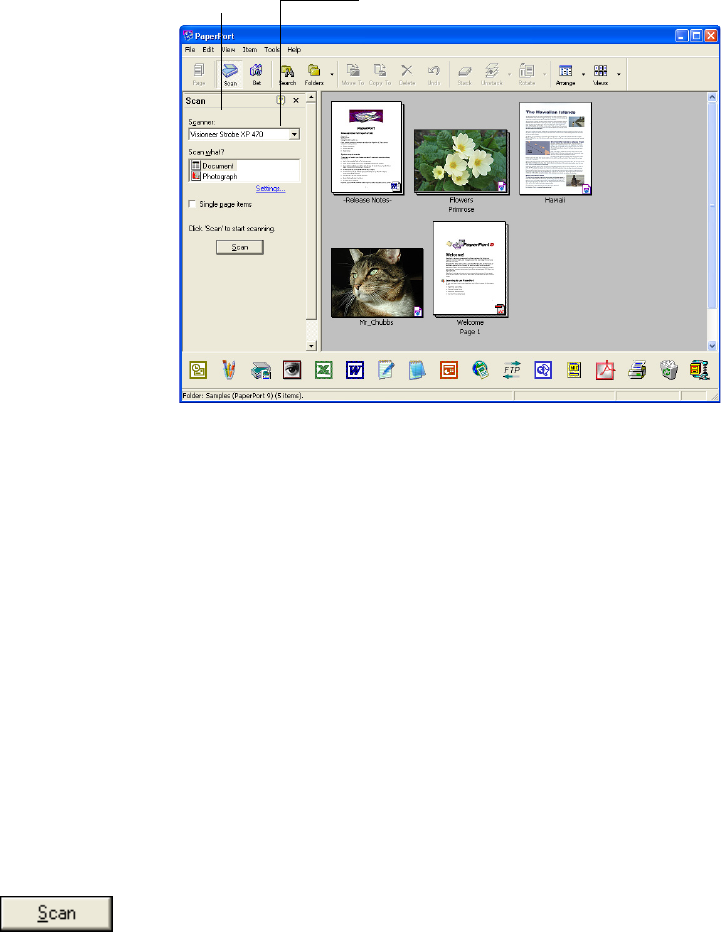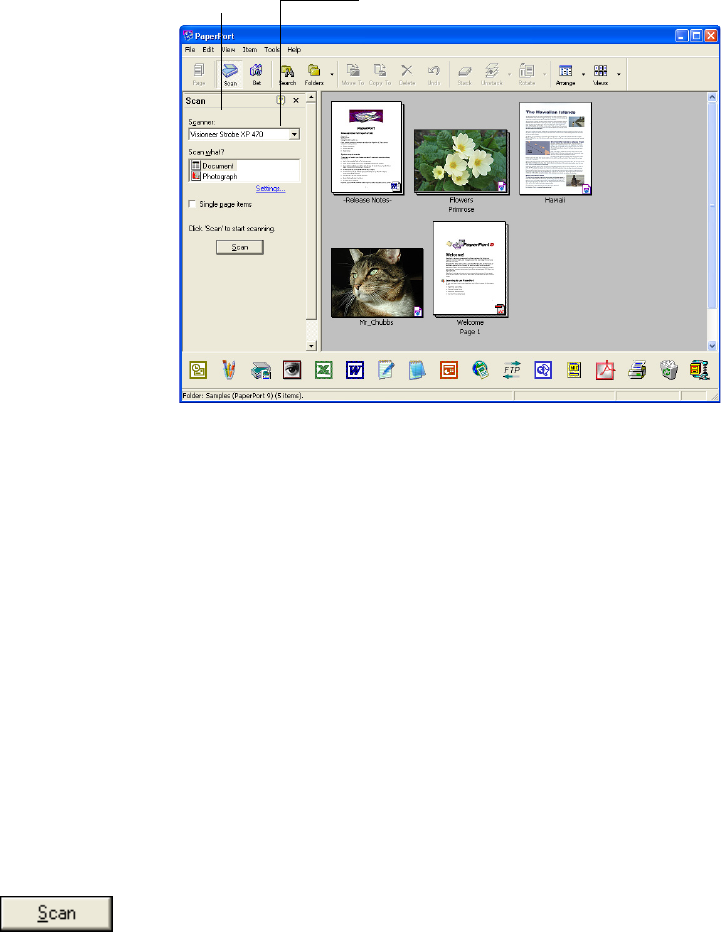
SCANNING FROM THE BASIC INTERFACE OR ADVANCED INTERFACE 97
The Folders pane (which shows folders for organizing your scanned
images) is replaced by the Scan pane.
1. From the Scanner list, choose Visioneer Strobe XP 470.
2. In the “Scan what?” section, choose to scan a Document or
Photograph.
If you want to change the format of the scanned item’s file name or
file type before you start scanning, click Settings. The default file
type for documents is .pdf and the default for photographs is .jpg.
3. Use the Single page items check box as follows:
■ When the check box is selected, all pages in the automatic
document feeder are scanned and placed as single pages on the
PaperPort desktop.
■ When the check box is not selected, all pages in the automatic
document feeder are scanned, but not placed on the PaperPort
desktop until you indicate the scanning job is finished by
clicking Done on the PaperPort-Scan window.
4. Click the Scan button on the Scan pane.
The Basic Interface opens and you’re ready to start scanning.
Scan pane Choose Visioneer Strobe XP 470 from here