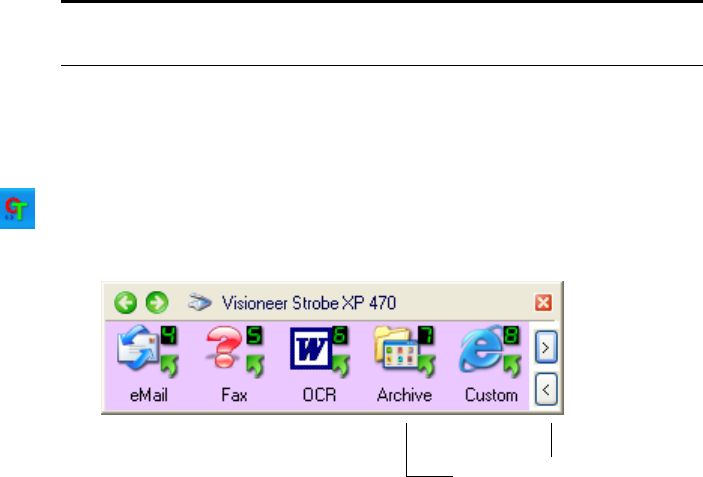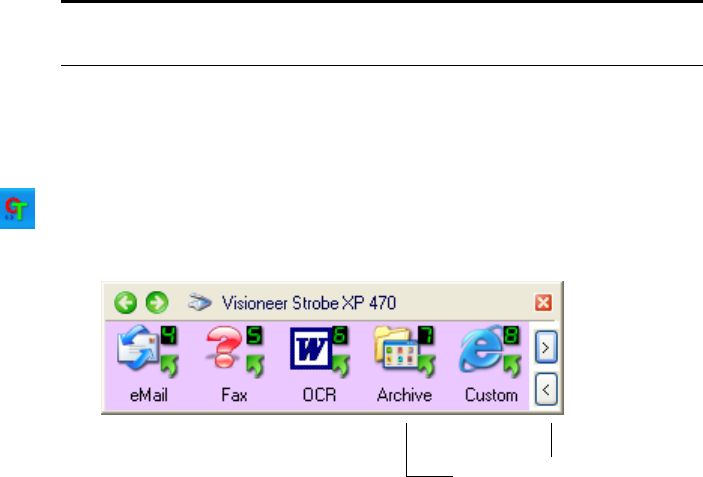
CONFIGURING THE ONETOUCH BUTTONS 89
TRANSFERRING SCANNED DOCUMENTS TO STORAGE
With the Transfer to Storage scanning process, you can scan documents
and save them in a folder in one step. The process is ideal for archiving
documents without having to manually save or process them in any
other way. If you choose a text format for the file format, the documents
are also automatically converted by the OCR process into editable text
and numbers before being stored.
1. To scan using the buttons on the scanner, press the Destination
Selector until the LED is at 7, then press the Simplex or Duplex
button.
2. To scan from the OneTouch Button Panel, click the OneTouch
icon in the Windows system Tray, click the arrows to see Button 7,
then click Button 7.
Note: OneTouch Button 7 is preset as your Archive button. But you
can also set up any other button to scan to Archive the text.
Click the arrows until
Button 7 is on the panel,
then click Button 7.