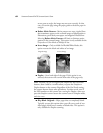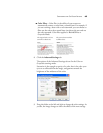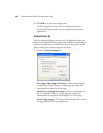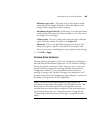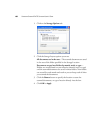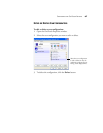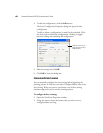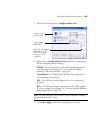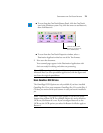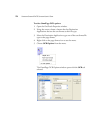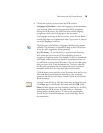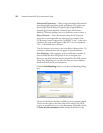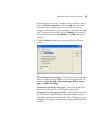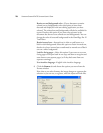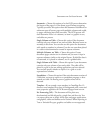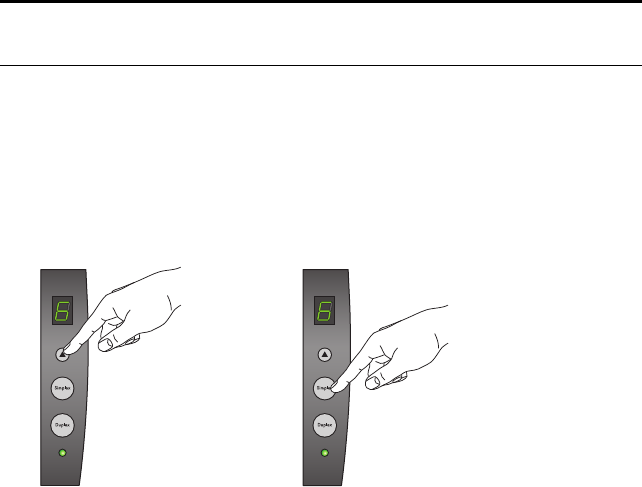
70 VISIONEER STROBE XP 470 SCANNER USER’S GUIDE
SCANNING WITH OPTICAL CHARACTER RECOGNITION (OCR)
Optical Character Recognition (OCR) is like a printer in reverse.
Instead of printing what’s on the screen onto paper, OCR converts text
and numbers on a scanned page into editable text and numbers. You can
then work with the text and numbers to edit, spellcheck, change font or
type size, sort, calculate, and so forth.
The OCR process is automatic when the format you select for the
Destination Application is a Text format, such as DOC, TXT, XLS, or
RTF. In other words, when you scan a page and send it to a text
application, the words and numbers on the scanned page are
automatically converted to editable text so you can then work with
them in the application.
The OmniPage 12 software that you received with your Visioneer
Strobe XP 470 scanner offers additional options for OCR. See the next
section, “Using OmniPage OCR Options” on page 71 for details.
To scan with OCR:
1. Use any of the following methods:
■ To scan using the buttons on the scanner, press the Destination
Selector until the LED is at 6, then press the Simplex or Duplex
button.
Note: OneTouch Button 6 is preset as your OCR button. But you
can also set up any other button to scan and OCR the text.