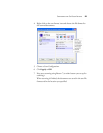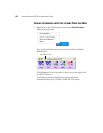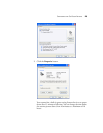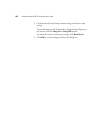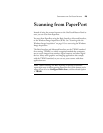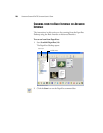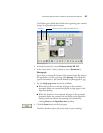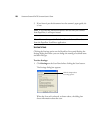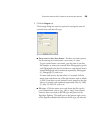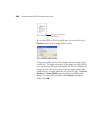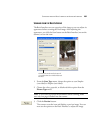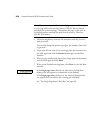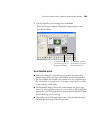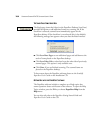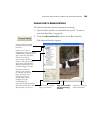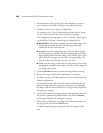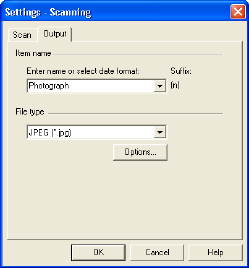
SCANNING FROM THE BASIC INTERFACE OR ADVANCED INTERFACE 99
2. Click the Output tab.
The Settings dialog box now has options for setting the name of
scanned items, and their file type.
■ Enter name or select date format—You have two basic options
for the naming of scanned items: a text name, or a date.
To give scanned items a text name, type the name in the box.
For example, to name your scanned items Photograph, type the
word Photograph in the box. From then on, each scanned item is
named Photograph and is numbered sequentially, Photograph
(1), Photograph (2), and so on.
To name each item by the date when it is scanned, click the
menu arrow and choose one of the date formats, such as March
4, 2001. From then on each scanned item is named on the date
when it is scanned, and numbered sequentially, May 23, 2003
(1), May 23, 2003 (2), and so on.
■ File type—Click the menu arrow and choose the file type for
your scanned items, such as .jpg, .pdf, or .bmp. Your scanned
items are then converted to that file type and placed on the
PaperPort Desktop. The small icon on the bottom right corner
of the PaperPort thumbnails indicates the file type you selected.