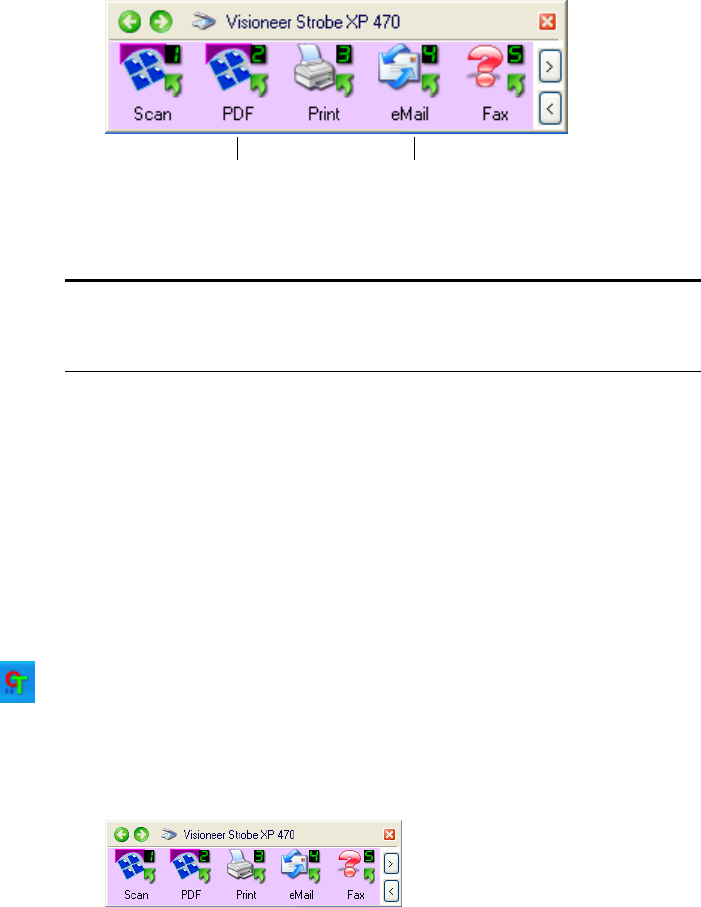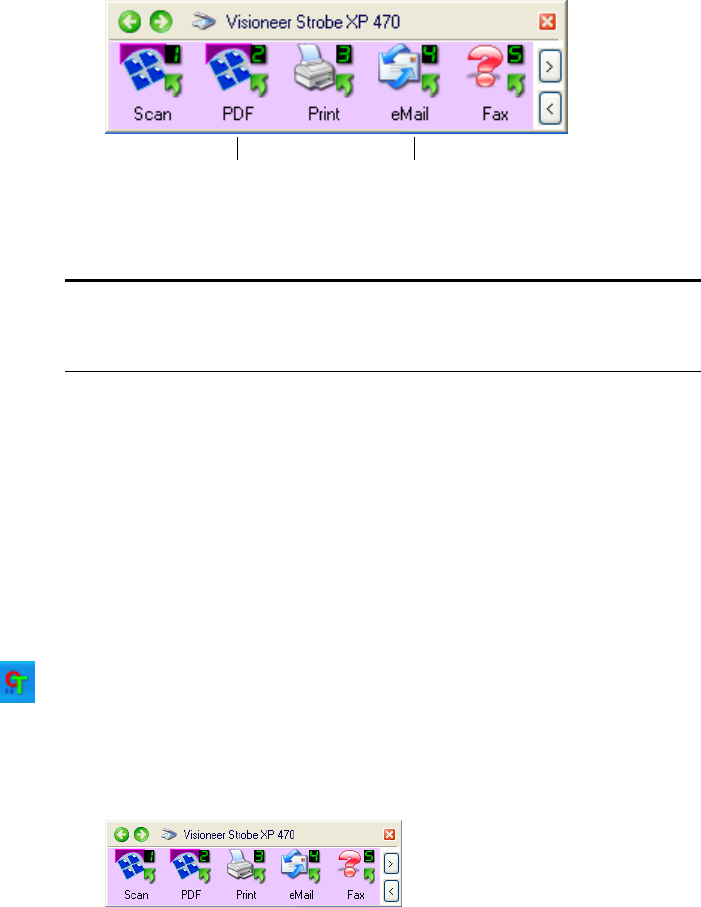
SCAN FROM THE ONETOUCH BUTTON PANEL 31
3. On the screen—not on the scanner—click the button you want to
use to scan.
The scanner begins scanning. When the process finishes, the
scanned images appear in the Destination Application, just as if you
scanned with the Simplex or Duplex scanner buttons.
USING THE ONETOUCH BUTTON PANEL
The OneTouch Button Panel is also your on-screen set of controls for
the scanner. The OneTouch Button Panel shows information about the
scanner and its settings.
1. To open the OneTouch Button Panel, click the OneTouch icon. It is
located in the Windows System Tray at the bottom right corner of
the screen.
The OneTouch Button Panel opens at its Button View, which
shows the on-screen scanning buttons.
Note: Your scanner comes with 9 factory-preset OneTouch button
settings. You can reconfigure and rename the buttons for your specific
scanning requirements.
For example, if you want to scan
with button 2, which converts the
document to PDF, click here.
Or if you want to scan with button 4,
which attaches the scanned document
to a blank eMail message, click here.
The Button View