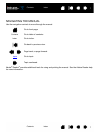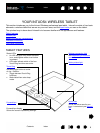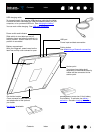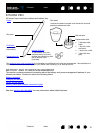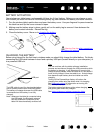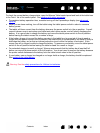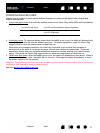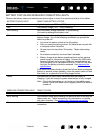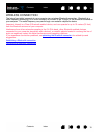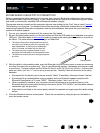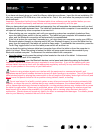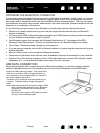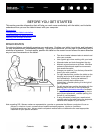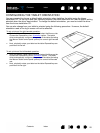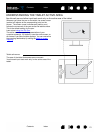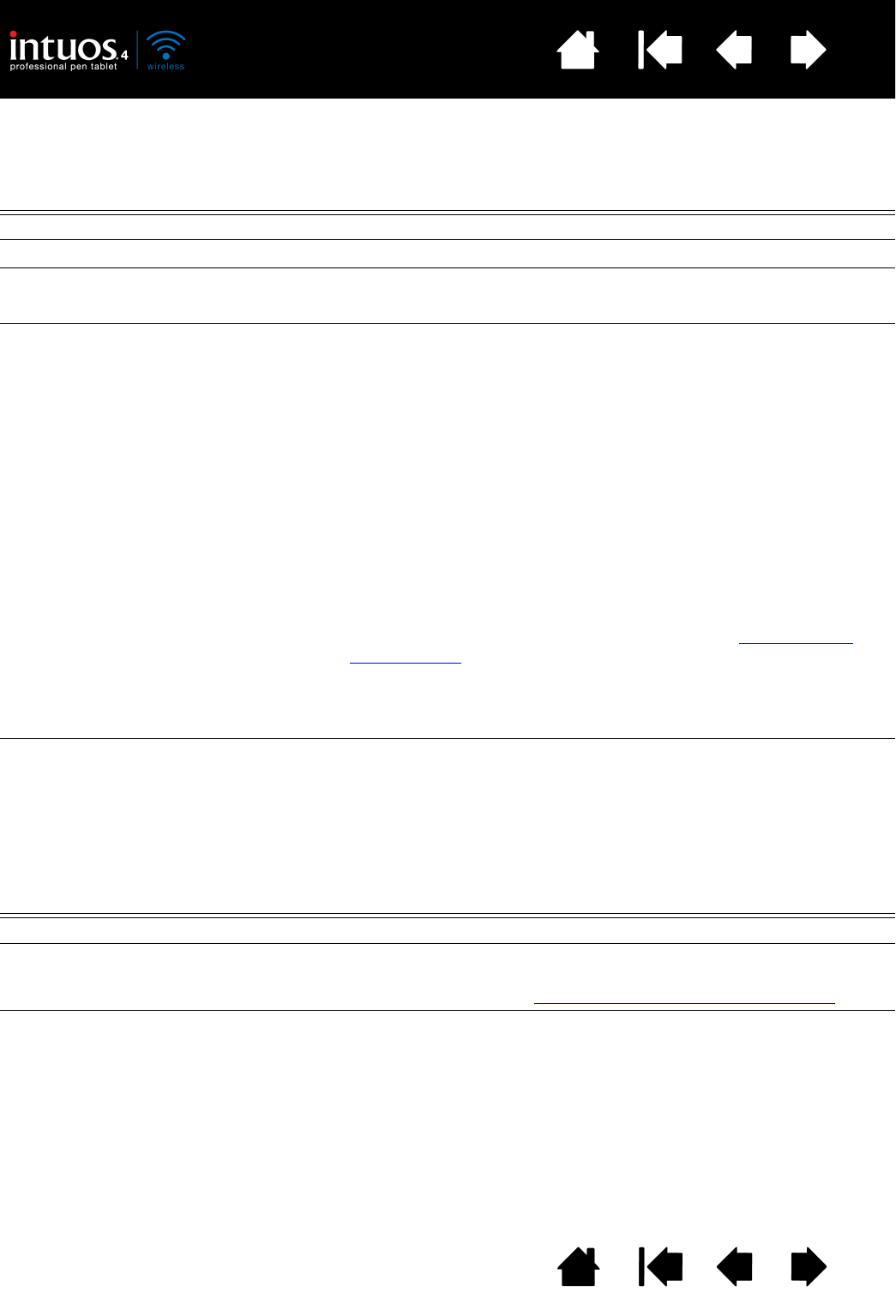
14
Index
Contents
14
Index
Contents
BATTERY STATUS AND WIRELESS CONNECTION LIGHTS
Observe the battery status and wireless connection lights to check the operational status of the tablet:
BATTERY STATUS LIGHT TABLET AND BATTERY STATUS
Green High battery charge (35% to 100%) remaining.
Red Low battery charge (15% - 34%) remaining.
Red, flashing Very low battery charge (less than 15%) remaining.
You need to recharge the battery now!
Off Tablet has been turned off either manually or automatically, or no
battery charge. Any of the following conditions can prompt the
tablet to power off.
• You move the power switch to the off position.
• After you press the pairing button, the tablet does not pair with
a computer within 3 minutes.
• No user input for more than 30 minutes. Tablet enters sleep
mode.
• No wireless connection for more than 5 seconds.
• Battery charge drops below operational level and no external
power supply is connected to tablet. Connect the USB cable
between Intuos4 and a primary USB port (located directly on
your computer) or to a powered USB hub. If the LED still does
not light, the battery should be replaced. See replacing the
tablet battery.
If the tablet has automatically turned itself off and there is adequate
battery or external power available, move the power switch off and
then back on, or press the Touch Ring toggle button.
Yellow Indicates that the USB cable is attached and the battery is
charging. Light will change to green when battery is fully charged.
Note: If the light does not go on, try turning on the tablet power
switch. Some USB hubs will not supply power if the tablet is
turned off.
WIRELESS CONNECTION LIGHT TABLET STATUS
Off No Bluetooth connection between tablet and computer.
Blue, flashing Discoverable mode (after pressing the pairing button or turning the
tablet power on). Tablet is searching for a connection, or pairing
with your computer. See establishing a Bluetooth connection
.
Blue Tablet is connected to computer using a Bluetooth wireless
connection.