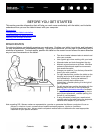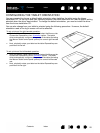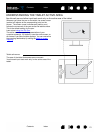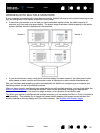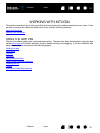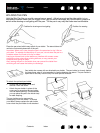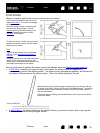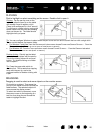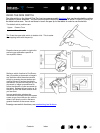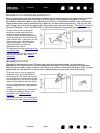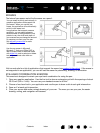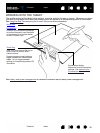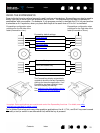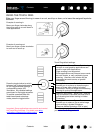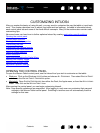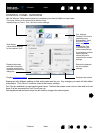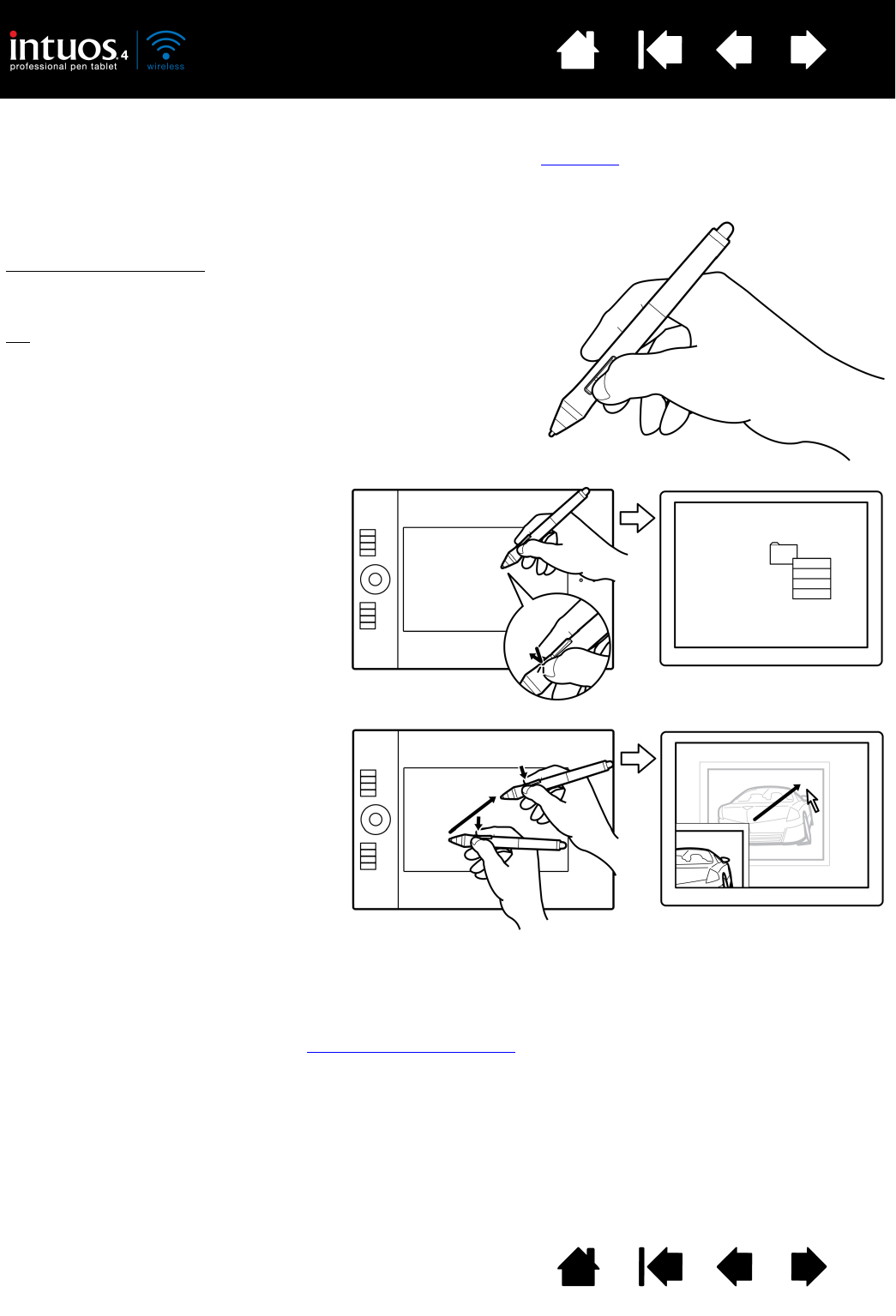
27
Index
Contents
27
Index
Contents
USING THE SIDE SWITCH
The side switch on the Intuos4 Grip Pen has two programmable functions that can be selected by rocking
the switch in either direction. You can use the switch whenever the pen tip is within 10 mm (0.39 inch) of
the tablet active area. You do not have to touch the pen tip to the tablet in order to use the switch.
To assign new switch functions, see customizing tool buttons
.
The default switch positions are:
Tip
: Press the upper side switch to double-click. This is easier
than tapping twice with the pen tip.
Upper: D
OUBLE CLICK
Lower: RIGHT CLICK
Press the lower pen switch to right-click
and bring up application-specific or
icon-specific menus.
Setting a switch function to P
AN/SCROLL
lets you position a document or image in
any direction within the active window
simply by pressing the pen button and
moving the pen tip across the tablet’s
active area. As you move the pen tip, the
document or image is repositioned to
follow the direction of pen movement on
the tablet. Release the pen button or lift
the pen tip from the tablet surface when
you are done.
In some application windows the
document will precisely follow the screen
cursor as you move the pen tip, while in
others it will simply move in the same
general direction as the screen cursor.