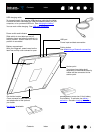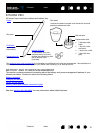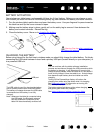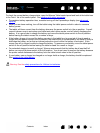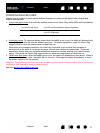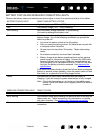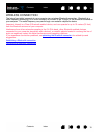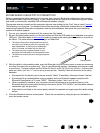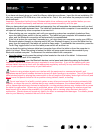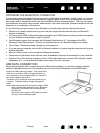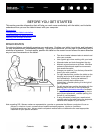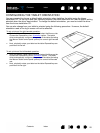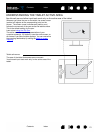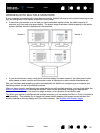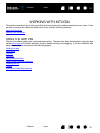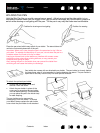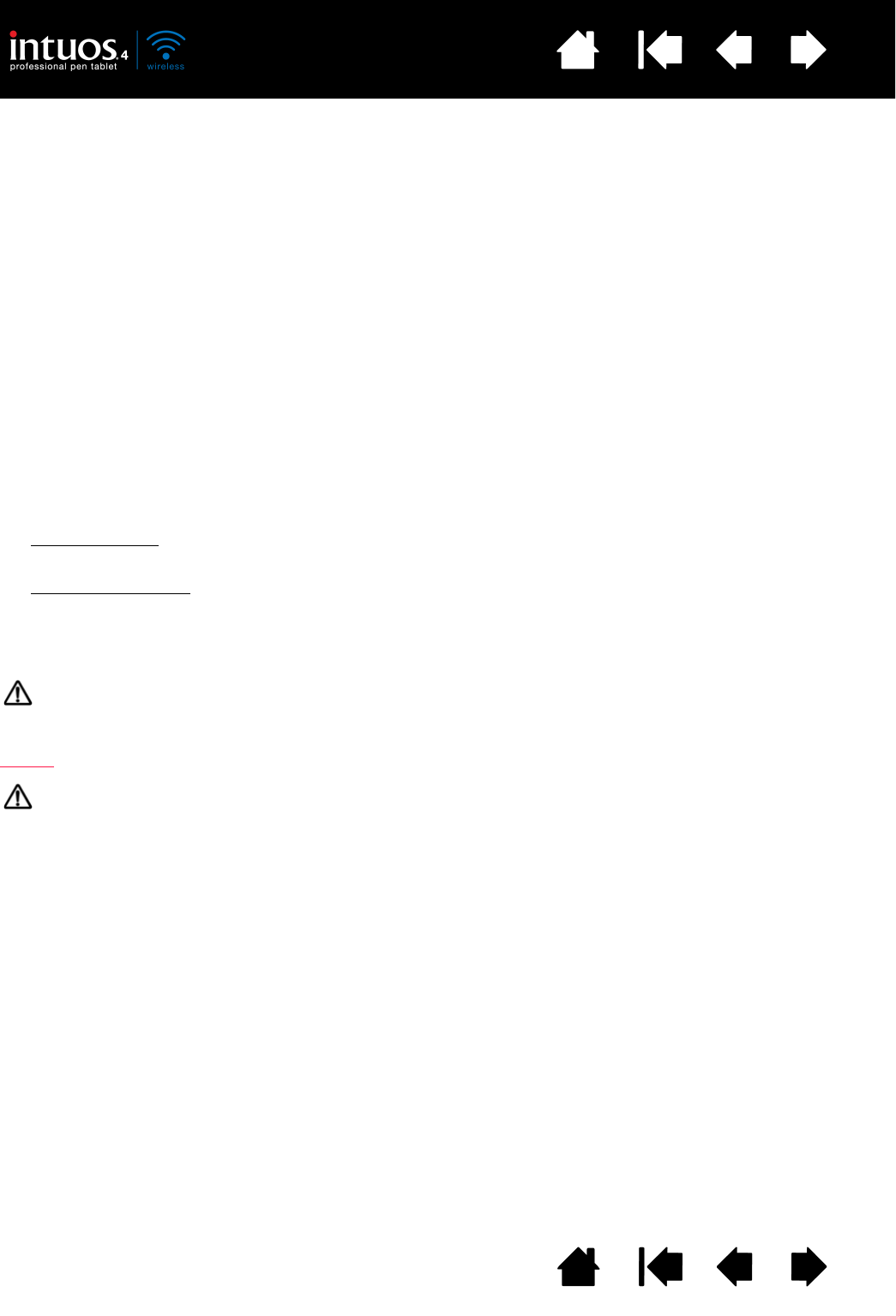
17
Index
Contents
17
Index
Contents
If you have not already done so, install the Wacom tablet driver software. Insert the Intuos installation CD
into your computer’s CD-ROM drive, click on the I
NSTALL TABLET link, and follow the prompts to install the
driver software.
Important: Remember that the Intuos4 Wireless tablet driver software must be installed before you can
work with full tablet functionality and features such as pressure sensitivity with the pen.
After you have paired your wireless tablet and computer, they will remember the connection as if you had
connected a virtual cable between them. The tablet will remember which computer it is connected to, and
will reject all attempts by other computers to connect to it.
• When starting up your computer, wait until your operating system has completely loaded and then
move the tablet power switch to the on position. The tablet and your computer will remember each
other, and the Bluetooth connection will automatically be reestablished.
• If the link is broken for more than 5 seconds (e.g., you shut down your computer, unplug your USB-to-
Bluetooth adapter (dongle) or otherwise switch off your Bluetooth support, or move the tablet too far
away from the computer), the tablet will switch to sleep mode. To reestablish the connection, press the
Touch Ring toggle button or turn the tablet power switch off and then on.
You can break the pairing between tablet and computer from either the tablet or from the computer to
which it is linked. When the pairing is broken the tablet will once again become discoverable by any
Bluetooth enabled computer. To disconnect the wireless tablet from a computer:
• From the tablet
, simply press the pairing button located on the side of the tablet. A disconnect
message will be sent to the computer.
• From the computer
, open the Bluetooth devices control panel and delete the pairing for the tablet.
Important: The use of wireless devices is regulated in most countries. If you will be traveling with your
wireless tablet, be sure to check with the appropriate regulatory authority for any restrictions that may
apply to your product in the country of your destination.
Products using wireless signals can interfere with the equipment on commercial aircraft, and
regulations require that all wireless devices be turned off when traveling in an airplane. Turn off the Intuos4
tablet wireless signal by placing the power switch in the off position (the battery status light will be off) and
do not
move the power switch to the on position during takeoff, transit, or landing.
Do not use Intuos4 in a facility control system or any other environment that requires extremely high
reliability, or where the use of a wireless device may cause interference; the wireless tablet may interfere
with or cause other electronic devices to malfunction, or other wireless devices may interfere with or cause
the tablet to malfunction. Where use is prohibited, power off the tablet (ensuring the wireless signal has
been turned off) to prevent the possibility of it interfering with or causing other electronic devices to
malfunction. Wacom does not accept any liability for direct or consequential damages. For details, please
refer to your Warranty, located at the end of this manual.