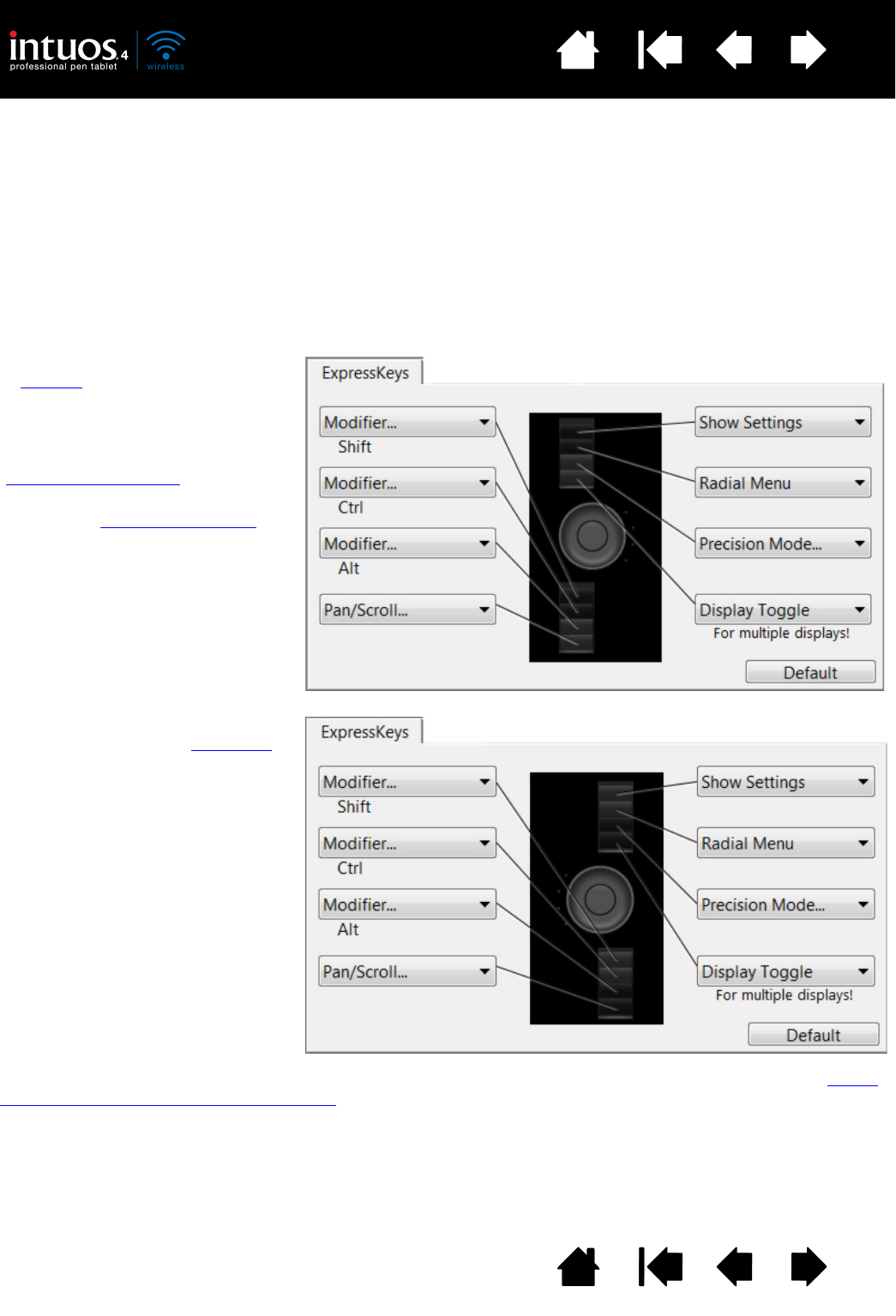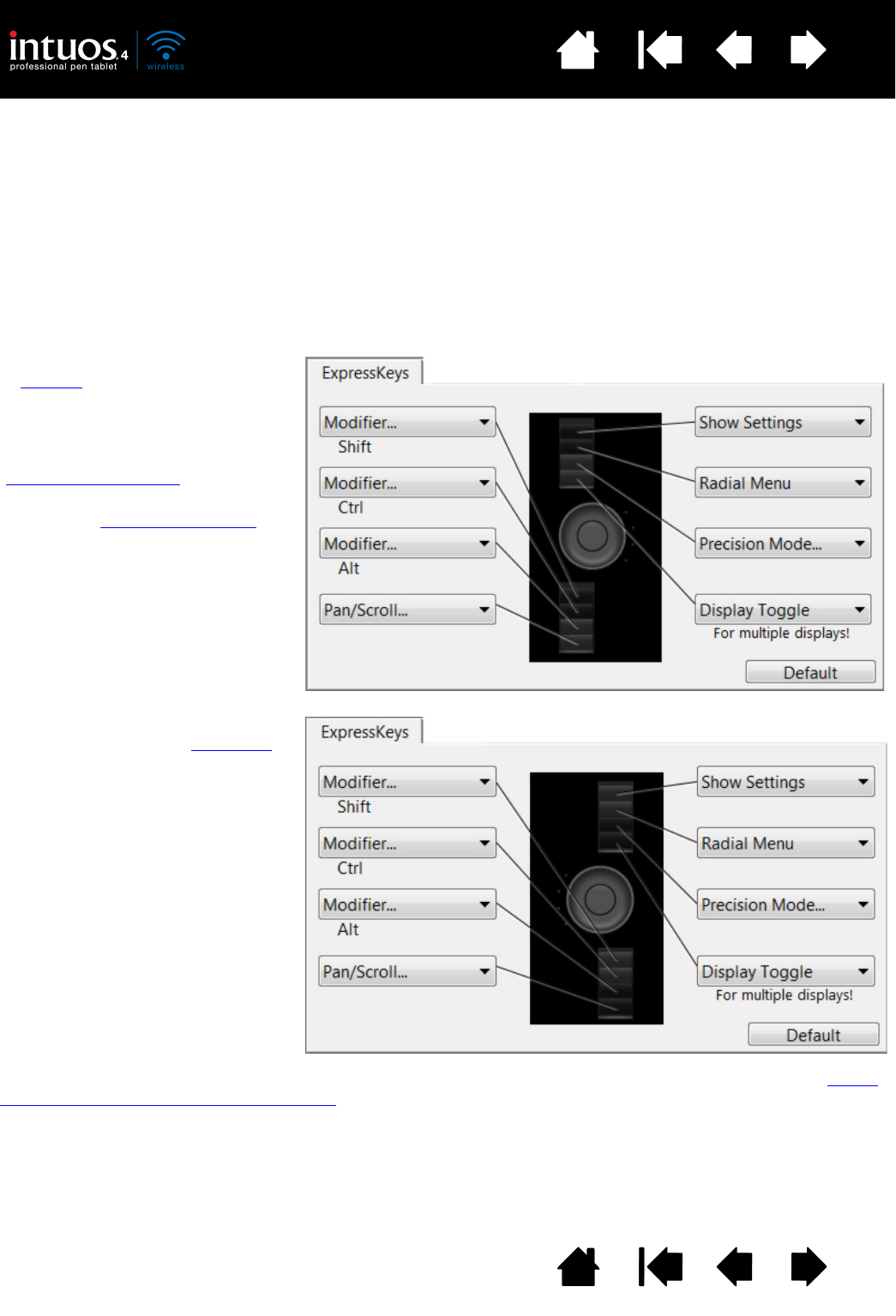
44
Index
Contents
44
Index
Contents
CUSTOMIZING THE EXPRESSKEYS
When you open the EXPRESSKEYS tab, the current functions are shown in the corresponding pull-down
menus. As an additional reference, the tablet ExpressKeys display provides a visual indication of the
ExpressKey settings.
When using Intuos4, the ExpressKeys display automatically updates to show the key settings for the
application that is currently in the foreground. If an ExpressKey has been disabled, there will be no display
for that key.
Note: To set the brightness of the Touch Ring status LEDs and ExpressKeys display, select the O
PTIONS...
button located at the bottom of the control panel. In the O
PTIONS dialog box adjust the EXPRESSKEY
D
ISPLAY BRIGHTNESS slider as needed.
Important: Some applications can override and control the ExpressKey functions. For details, see using
applications integrated for tablet control.
Use the pull-down menus to choose
a function
that will be performed
when the key is pressed. Your choice
is displayed either within the pull-
down menu or beneath the menu.
The default settings are described in
using the ExpressKeys
.
ExpressKey functions can be defined
for use with specific applications
.
The ExpressKeys will be rotated 180
degrees when the tablet orientation
is
set to E
XPRESSKEYS RIGHT.
ExpressKeys tab, shown for right-handed use
ExpressKeys tab, shown for left-handed use