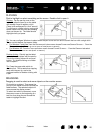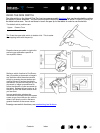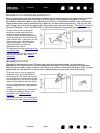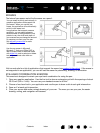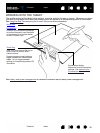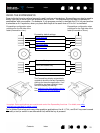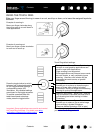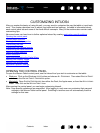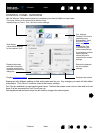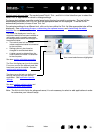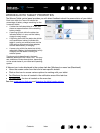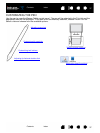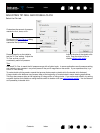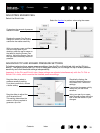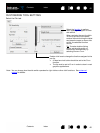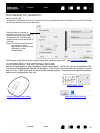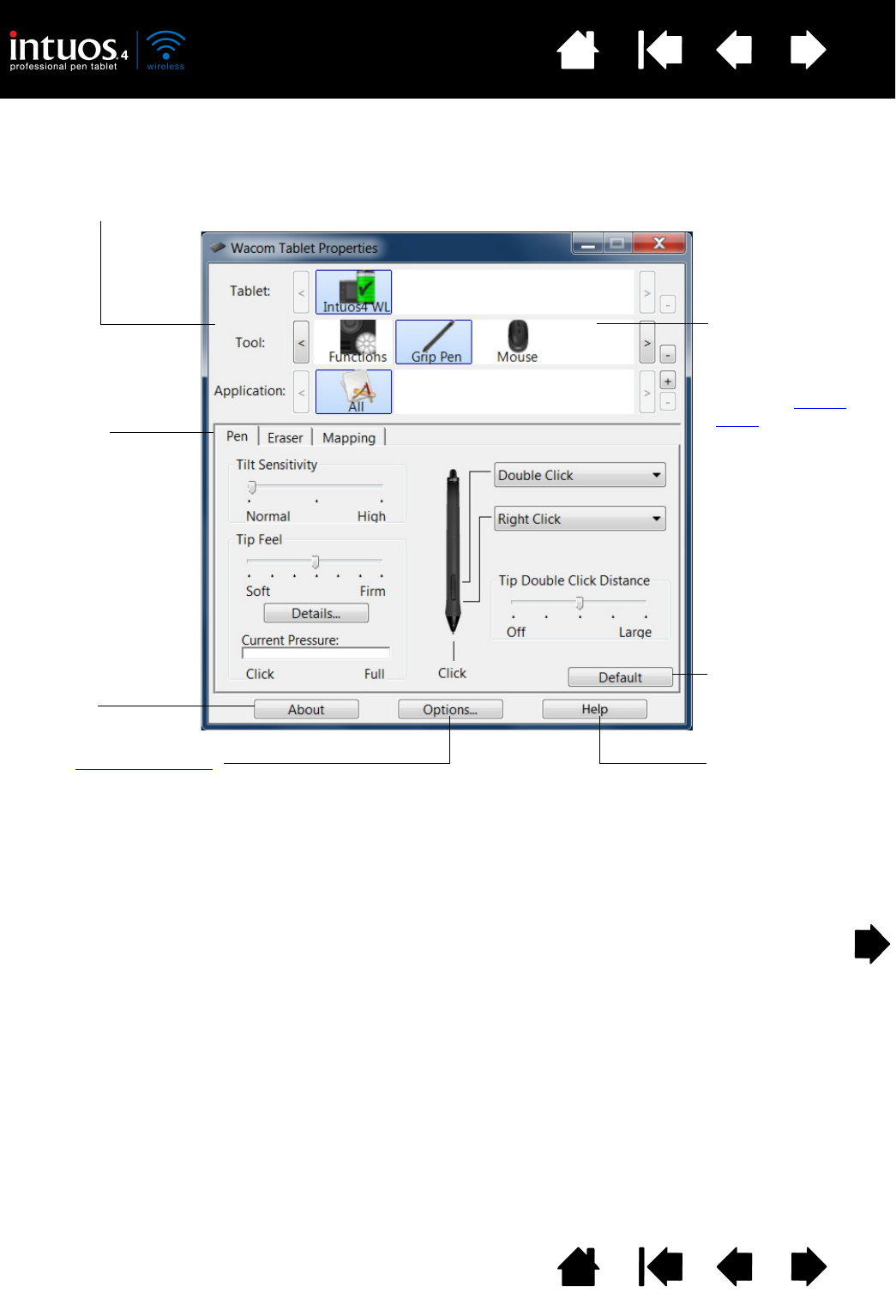
34
Index
Contents
34
Index
Contents
CONTROL PANEL OVERVIEW
Use the Wacom Tablet control panel to customize your Intuos4 tablet or input tools.
Experiment with different settings to find what works best for you. Any changes you make will take effect
immediately. Click D
EFAULT to return a tab to the factory settings.
Tool Tips are available for most control panel items. Position the screen cursor over an item and let it rest
there; in a few moments the Tool Tip will pop up.
Your keyboard tab and arrow keys can be used to navigate the control panel.
The upper portion of the control panel displays icons
representing your T
ABLET, TOOL, and APPLICATION settings.
T
OOL settings
Choose F
UNCTIONS to
customize your
ExpressKeys, Touch
Ring, and Radial
Menu settings.
Choose G
RIP PEN
to customize your
Intuos4 pen settings.
If you have an optional
Intuos4 Mouse,
choose M
OUSE to
customize the mouse
settings.
Returns the selected
tab to its default
settings.
Displays help options.Displays advanced options
.
Displays tablet and
software information,
including an option to
access the D
IAGNOSTICS
dialog box.
Tabs display
customizable settings
for the selected T
OOL.