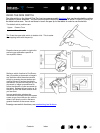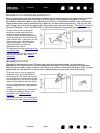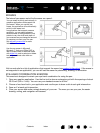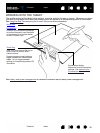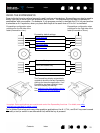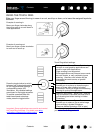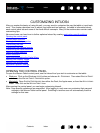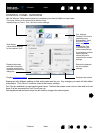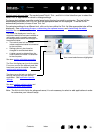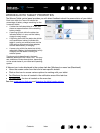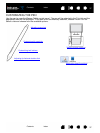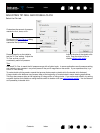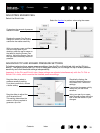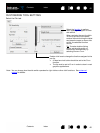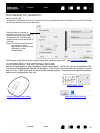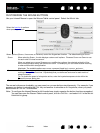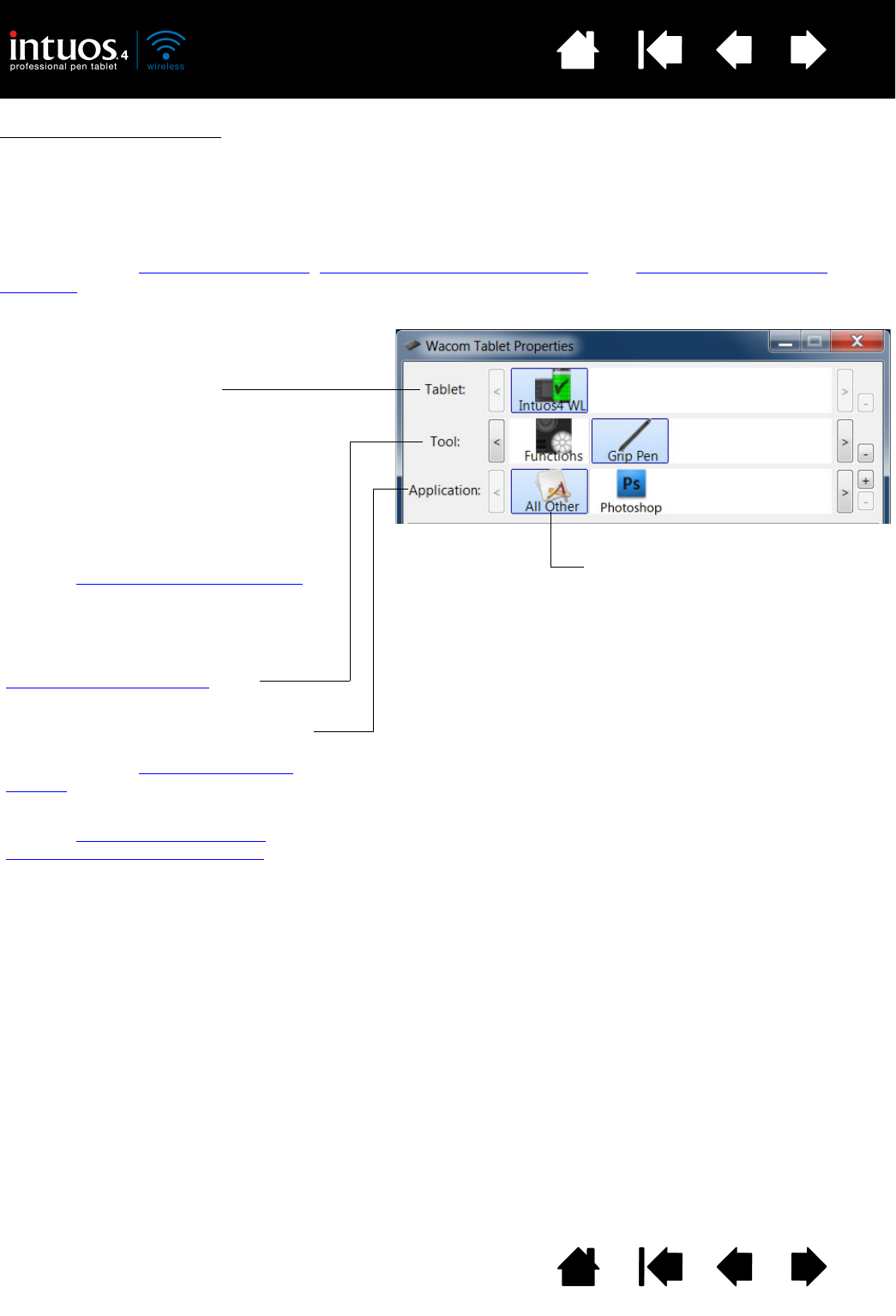
35
Index
Contents
35
Index
Contents
Control panel lists and tabs: The control panel TABLET, TOOL, and APPLICATION lists allow you to select the
tablet, tool, or application for which to change settings.
To change tool settings, open the control panel using the tool you wish to customize. The tool will be
automatically selected in the T
OOL list, and the appropriate tabs will be displayed. If the tool is not
automatically selected, choose it from T
OOL list.
To customize settings for a different tool, click on its icon within the T
OOL list (the appropriate tabs will be
displayed). See customizing the pen
, customizing the optional mouse, and customizing the tablet
functions for more information.
Note: The A
PPLICATION list is for advanced users; it is not necessary to select or add applications in order
to customize your Intuos4 tool(s).
The TABLET list displays an icon for any
supported tablet that has been installed on
your system and is currently connected.
All settings shown below this list apply to
the selected tablet.
• The control panel will not launch
unless a supported tablet is connected
to the computer.
• Settings can only be viewed or
changed for an attached tablet.
• A tablet cannot be deleted from the
control panel list unless it is attached
to the computer.
See also working with tablet properties
.
The T
OOL list displays an icon for the tablet
F
UNCTIONS, and for the different tools that
have been used on the tablet. See also
working with multiple tools
.
The A
PPLICATION list lets you define tool
settings that apply only to a specific
application. See application-specific
settings.
See also installing multiple tablets
and
changing the tablet mode options
.
Your current selections are highlighted.