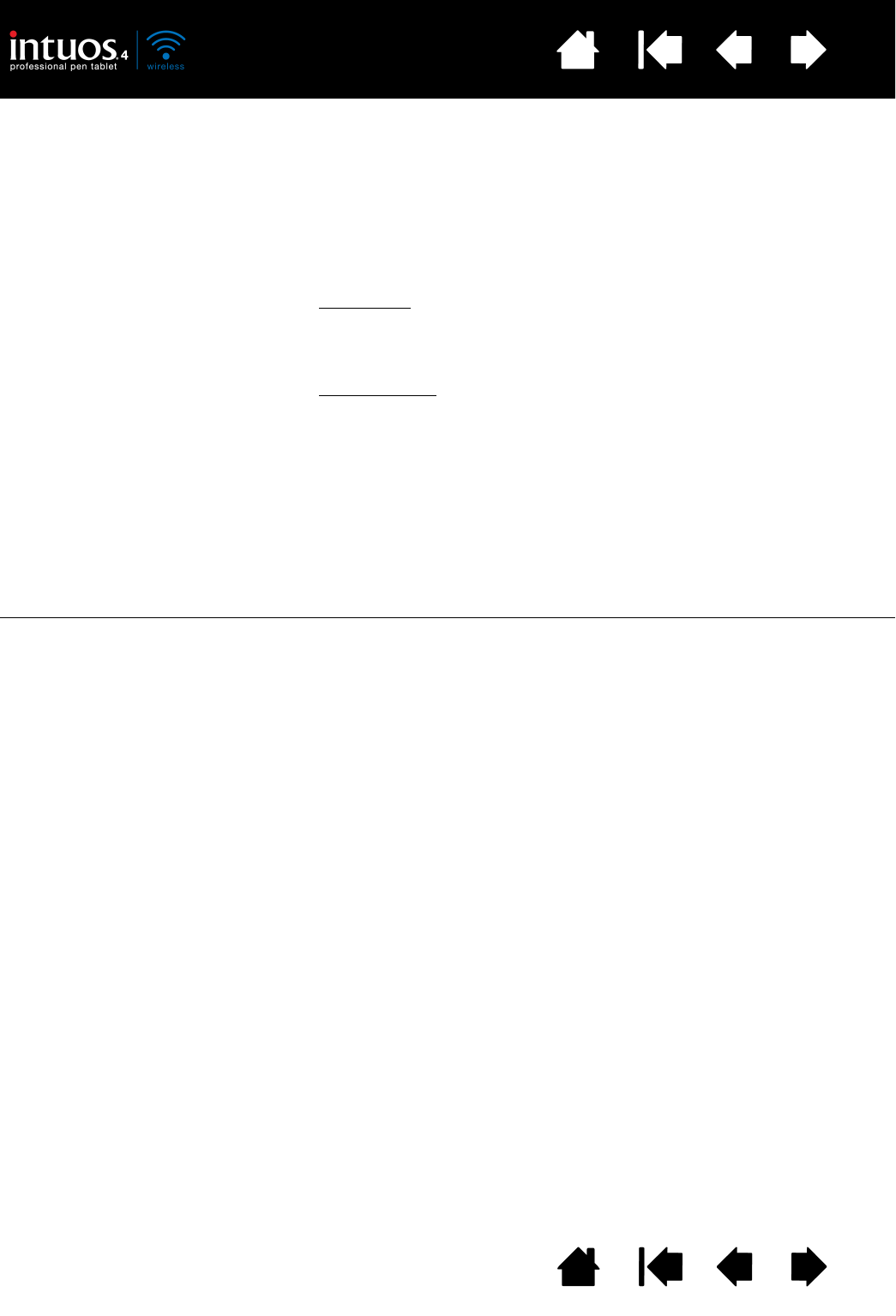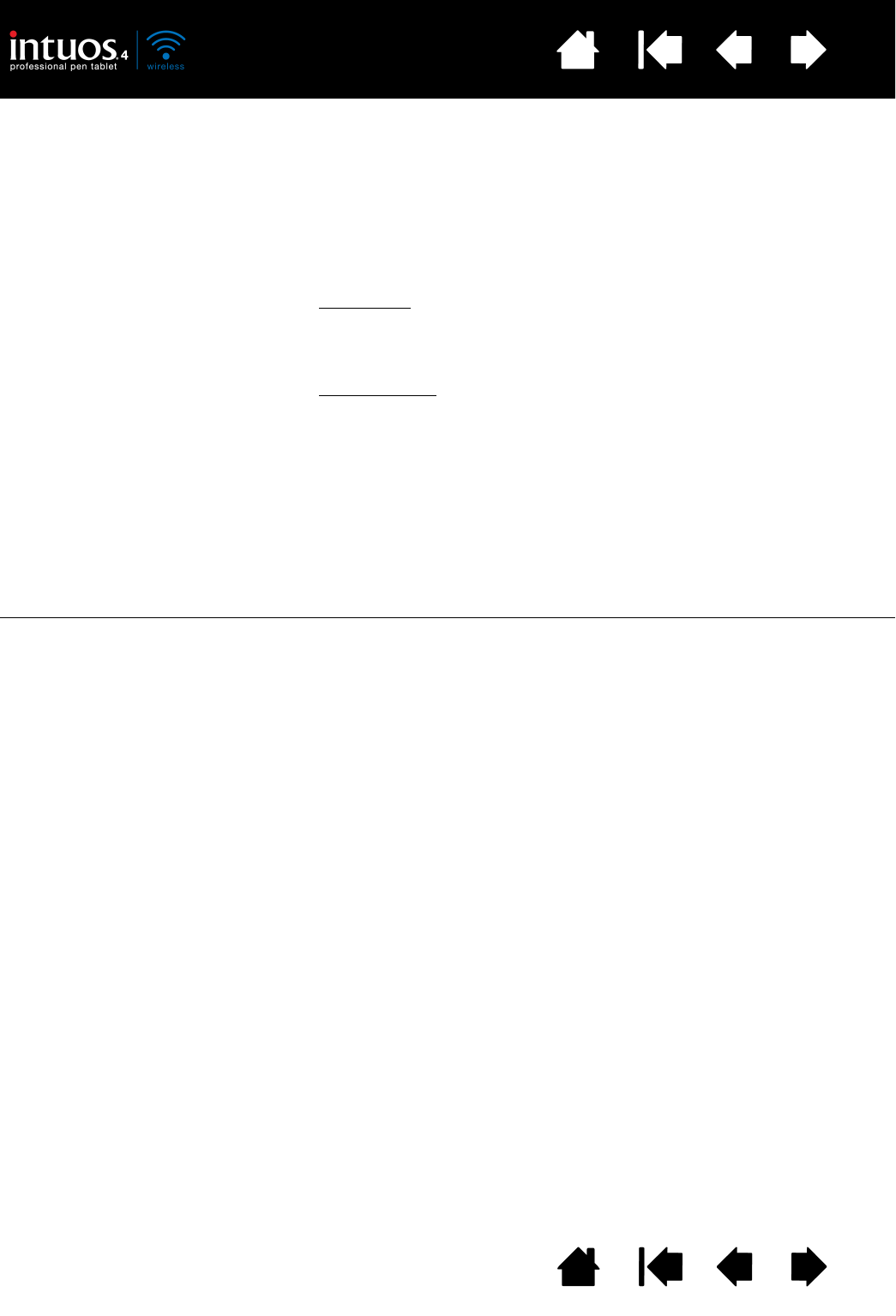
78
Index
Contents
78
Index
Contents
You suspect the tablet
preferences may be
corrupted, or want to make
certain that all settings are at
their factory defaults.
Use the Wacom Tablet Utility to work with your preferences. Close any
open applications. Open the main A
PPLICATIONS folder. Then open the
W
ACOM TABLET folder and run the WACOM TABLET UTILITY.
• It is a good idea to first back up your tablet preferences. In the
W
ACOM TABLET UTILITY dialog box, select CURRENT USER or ALL
USERS. Then click BACKUP... and follow the prompts.
• Then, delete the tablet preferences as follows:
Single user
. When the utility starts, select CURRENT USER and click
on the R
EMOVE button. Log out, then log back in. When the tablet
driver loads it will create a new preferences file with the factory
defaults.
Multiple users
. When the utility starts, select ALL USERS and click
on the R
EMOVE button. Log out, then log back in. When the tablet
driver loads it will create new preferences files with the factory
defaults.
You can quickly restore tablet preferences that have been backed up
for the C
URRENT USER or ALL USERS by clicking on the RESTORE... button
within the utility.
Note: Do not manually remove the W
ACOM TABLET.PREFPANE file from
the main L
IBRARY PREFERENCEPANES folder. This file is only to be
removed when uninstalling the tablet software driver, and then
only when using the W
ACOM TABLET UTILITY.
Ink does not work correctly
with Intuos4.
There may be a problem with the Ink preferences. Remove the
damaged preference files as follows. They will be re-created when you
enable handwriting recognition.
1. Open the S
YSTEM PREFERENCES pane, choose SHOW ALL and select
I
NK. Then turn off handwriting recognition.
2. From the G
O menu, choose your HOME. Open the LIBRARY and
P
REFERENCES folders. Remove the following preferences:
•
COM.APPLE.INK.FRAMEWORK.PLIST
• COM.APPLE.INK.INKPAD.PLIST
• COM.APPLE.INK.INKPAD.SKETCH
3. Go back to SYSTEM PREFERENCES and INK, and then enable
handwriting recognition.
4. Test the Ink function using your Wacom tablet and pen.
5. If this procedure does not resolve your problem with Ink, contact
Apple Support for further assistance. Wacom is not the software
manufacturer for Ink and we are limited in our abilities to support a
third-party software application.