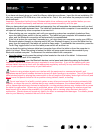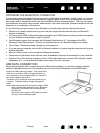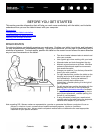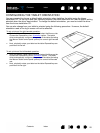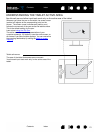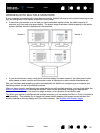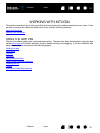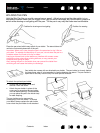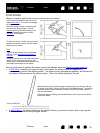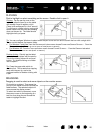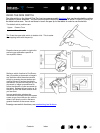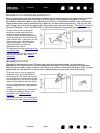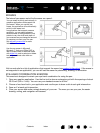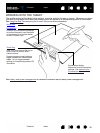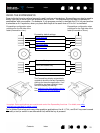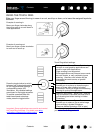25
Index
Contents
25
Index
Contents
POSITIONING
The pen is used to position the cursor (or pointer) on your screen.
You can set the pen to position the screen cursor two different ways (see tablet to screen mapping
).
•In P
EN MODE, wherever you place the pen on the tablet, the screen cursor will appear at a
corresponding point on the display screen. The screen cursor indicates pen position, and follows the
movement of the pen across the tablet surface. This is the default setting for the pen.
•In M
OUSE MODE, the default setting for the Intuos4 Mouse, you move the cursor with a “pick up and
slide” motion similar to using a regular mouse.
Lift the pen and place the pen tip on the
tablet active area
. The cursor will appear
at the new location.
Move the screen cursor by hovering the
pen over the tablet surface. Do this
without
touching the tablet surface, but
while still keeping the pen tip within
proximity
of the tablet.
To select an icon or folder, use your pen to
position the screen cursor over the object.
Press down to select.
Tips
:
If you find that using a pen is somewhat
difficult, try the eye-hand coordination
exercise.
Pointing is easier when you orient the tablet
square to the computer monitor so the
screen cursor follows the same direction as
your hand movements on the tablet.
10 mm (0.39 inch)
When positioning the screen cursor and operating a pen button, the pen
tip needs to be within 10 mm (0.39 inch) of the tablet surface. The pen tip
does not need to touch the tablet in order to move the screen cursor or
use the side switch.
All Intuos4 tools, including the Intuos4 Mouse, work only over the active
area of the tablet.