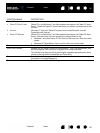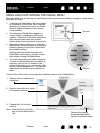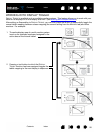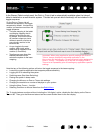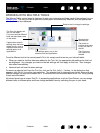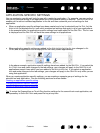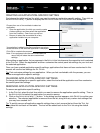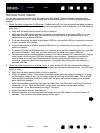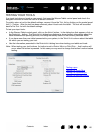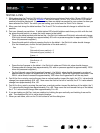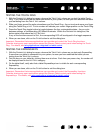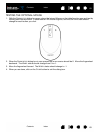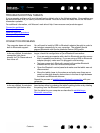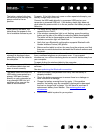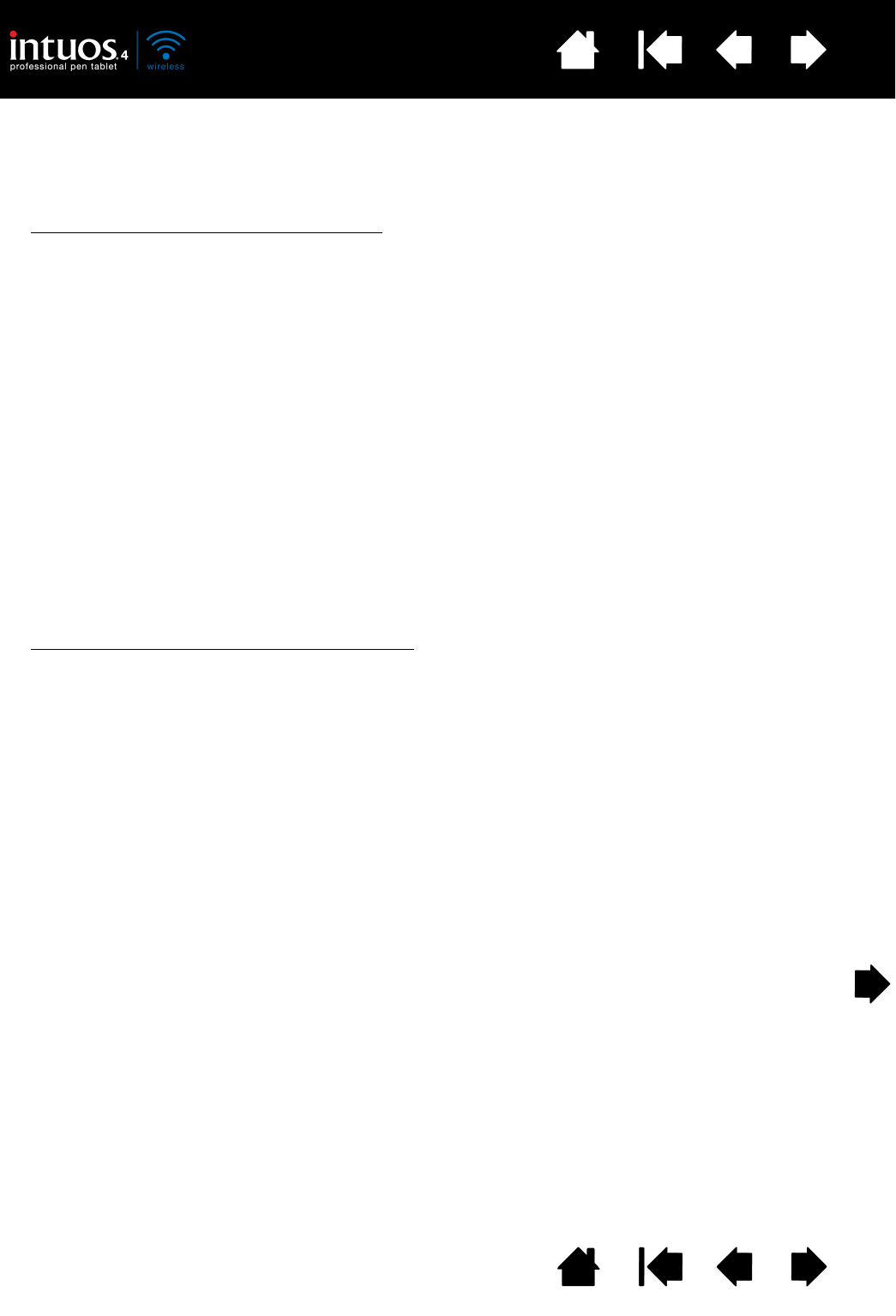
64
Index
Contents
64
Index
Contents
TESTING YOUR TABLET
Turn on your computer and wait until the system has fully loaded. Ensure that your computer has a
working Bluetooth connection, either through built-in Bluetooth support or a USB-to-Bluetooth adapter
(dongle).
1. Check the tablet connection in USB mode
. A tablet status LED will light whenever the tablet is properly
connected via the USB cable and your computer has registered it as a USB device. If an LED does not
glow, then:
• Verify that the tablet power switch is in the on position.
• Make sure the USB cable is securely connected to the tablet and to an active USB port on your
computer. Intuos4 requires that you connect to a primary USB port (located directly on your
computer) or to a powered USB hub.
• If you are connecting the tablet to a powered USB hub, be sure the USB hub is properly connected
to your computer and is active.
• Connect the tablet to a different powered USB port or try connecting to the powered USB port on
another computer.
• If a status LED does not illuminate after your computer is on and has finished booting up, your USB
port may be disabled. Verify that you have connected the tablet to an active USB port.
• For best results when troubleshooting no power to the tablet (a status LED does not light), plug the
tablet directly into the system USB port located on your computer. Temporarily eliminate any
external hubs in use until you determine that the system recognizes the tablet and that it is
functional. When the tablet is working properly, it is usually okay to then move the tablet to a
powered USB hub.
2. Check the tablet connection in wireless mode
. A tablet status LED will light whenever the tablet is
properly connected and your computer has registered it as a Bluetooth enabled device. If an LED does
not glow, then:
• Verify that the tablet power switch is in the on position.
• Check the battery power. If the battery status light glows green the battery is charged, if it glows
red the battery charge is low. If your battery charge is low, plug in the USB cable. With the USB
cable properly connected, the battery status light will glow yellow when charging, and a steady
green when fully charged.
• If the tablet wireless connection light glows a steady blue, your Bluetooth connection is working.
Otherwise, it is not. Open the Bluetooth control panel and make sure the tablet was not
disconnected. If not disconnected, see step 3, following.
• Switch the tablet power off, then back on.
• Reset the tablet by disconnecting both the battery and the USB cable (if in use) for at least 10
seconds. Then reconnect the tablet battery and try again.