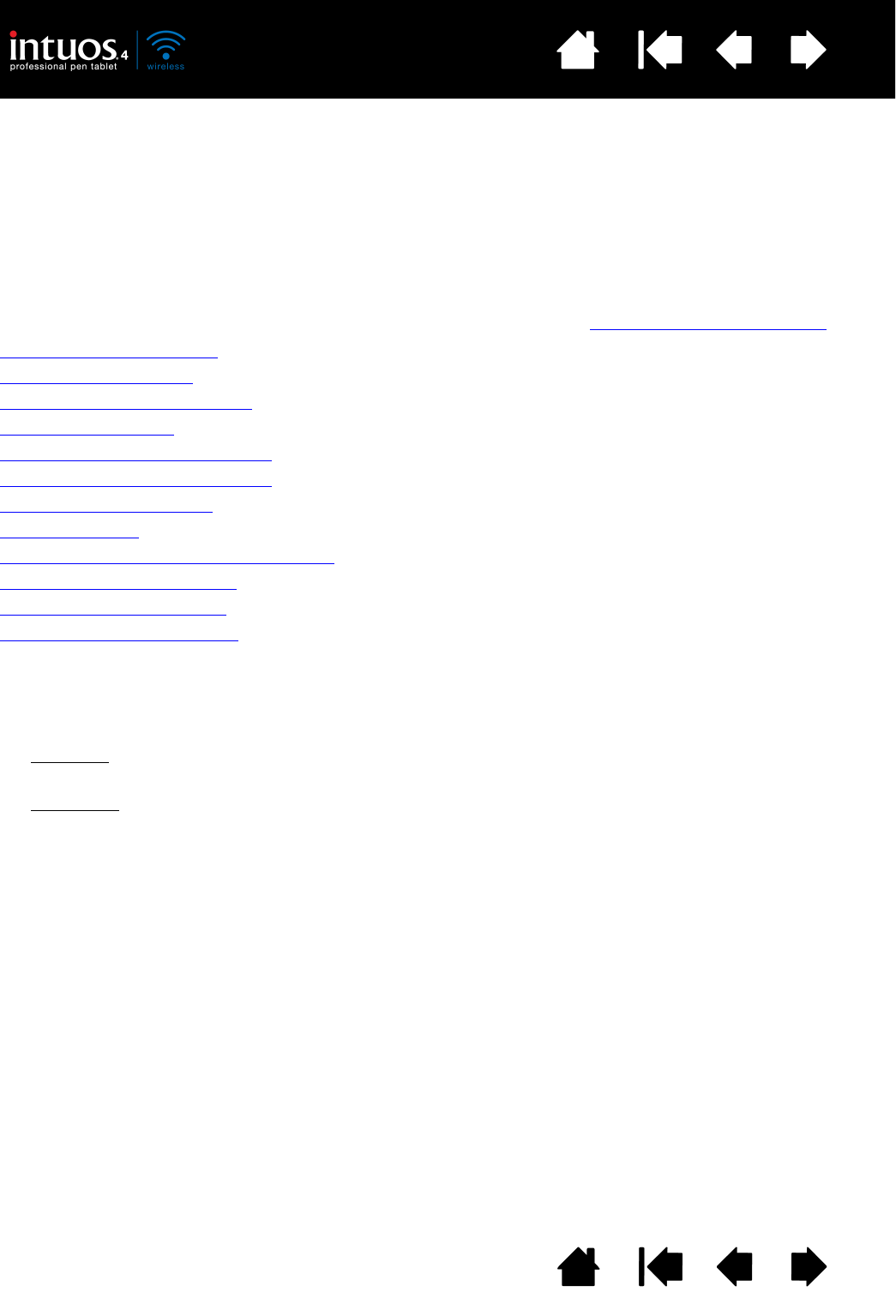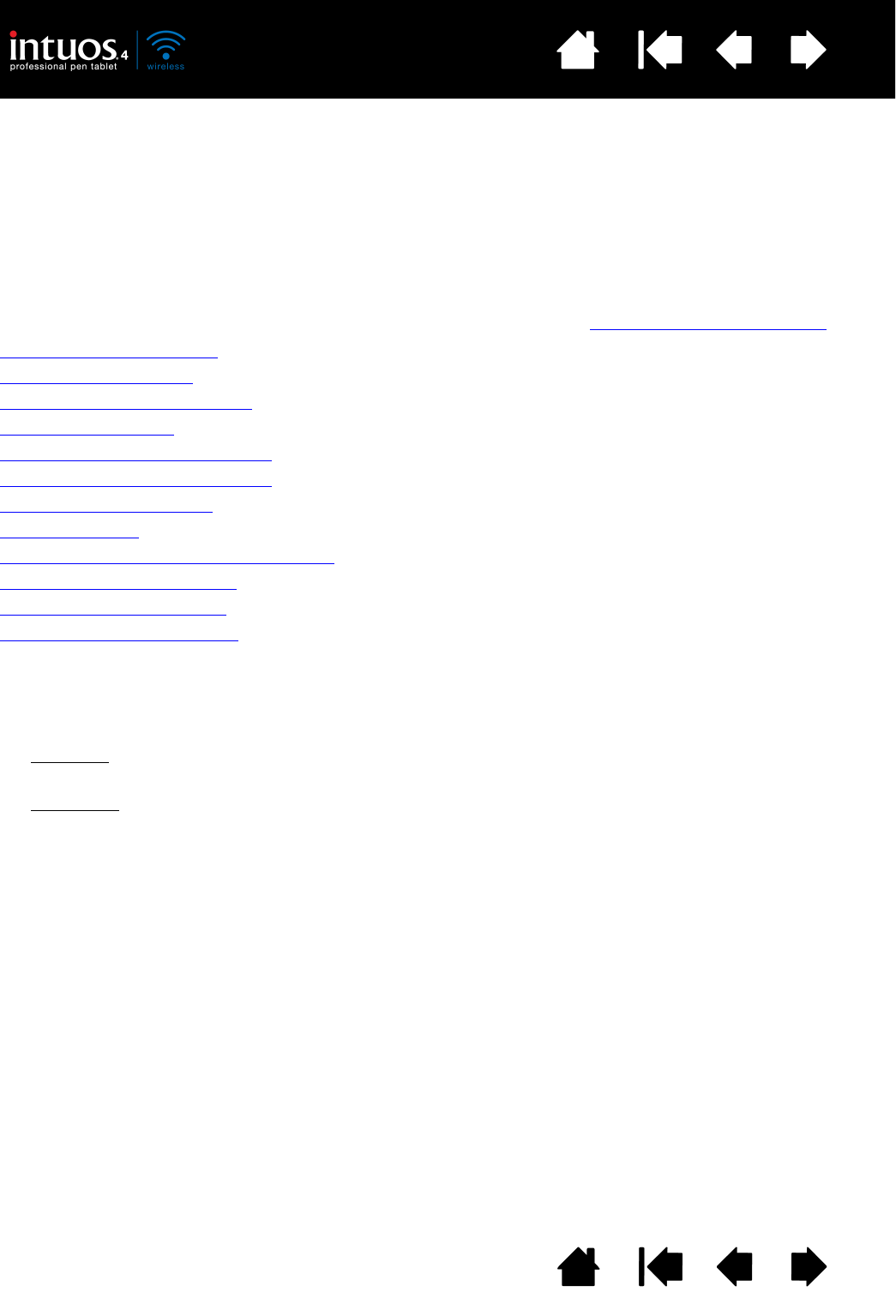
33
33
Index
Contents
Index
Contents
CUSTOMIZING INTUOS4
After you master the basics of using Intuos4, you may want to customize the way the tablet or input tools
work. This chapter describes how to adjust your tablet and tool settings. Included is information about
each control panel tab and some of the more difficult concepts. Many of the sections also contain useful
customizing tips.
Advanced users can learn how to further optimize Intuos4 by creating application-specific settings
.
Opening the control panel
Control panel overview
Working with tablet properties
Customizing the pen
Customizing the optional mouse
Customizing the tablet functions
Tablet to screen mapping
Button functions
Using and customizing the Radial Menu
Working with Display Toggle
Working with multiple tools
Application-specific settings
OPENING THE CONTROL PANEL
To open the Wacom Tablet control panel, use the Intuos4 tool you wish to customize on the tablet:
•Windows
. Click on the Windows START button and choose ALL PROGRAMS. Then select WACOM TABLET
and choose the W
ACOM TABLET PROPERTIES option.
•Macintosh
. Open SYSTEM PREFERENCES from either the Dock, the Apple menu, or from the APPLICATIONS
folder. Then click on the W
ACOM TABLET icon.
After opening the control panel, you can begin customizing Intuos4.
Note: User-specific preferences are supported. After logging in, each user can customize their personal
settings in the Wacom Tablet control panel. Switching to another user will automatically load the
settings for that user.