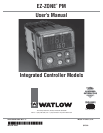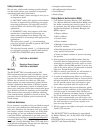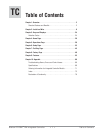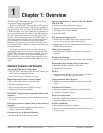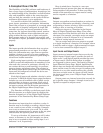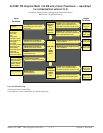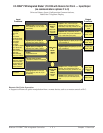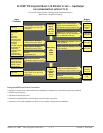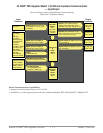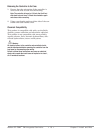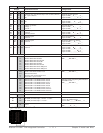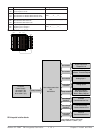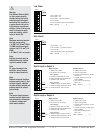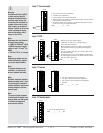Watlow EZ-ZONE
®
PM Integrated Controller • 3 • Chapter 1 Overview
A Conceptual View of the PM
The flexibility of the PM’s software and hardware al-
lows a large range of configurations. Acquiring a bet-
ter understanding of the controller’s overall function-
ality and capabilities while at the same time plan-
ning out how the controller can be used will deliver
maximum effectiveness in your application.
It is useful to think of the controller in three
parts: inputs; procedures; and outputs. Information
flows from an input to a procedure to an output when
the controller is properly configured. A single PM
controller can carry out several procedures at the
same time, for instance closed-loop control, monitor-
ing for several different alarm situations and oper-
ating switched devices, such as lights and motors.
Each process needs to be thought out carefully and
the controller’s inputs, procedures and outputs set up
properly.
Inputs
The inputs provide the information that any given
programmed procedure can act upon. In a simple
form, this information may come from an operator
pushing a button or as part of a more complex pro-
cedure it may represent a remote set point being re-
ceived from another controller.
Each analog input typically uses a thermocouple
or RTD to read the temperature of something. It can
also read volts, current or resistance, allowing it to
use various devices to read humidity, air pressure,
operator inputs and others values. The settings in
the Analog Input Menu (Setup Page) for each analog
input must be configured to match the device con-
nected to that input.
Each digital input reads whether a device is active
or inactive. A PM with digital input-output hardware
includes two sets of terminals each of which can be
used as either an input or an output. Each pair of
terminals must be configured to function as either
an input or output with the Direction parameter in
the Digital Input/Output Menu (Setup Page).
The Function or EZ Key on the front panel of the
PM also operates as a digital input by toggling the
function assigned to it in the Digital Input Function
parameter in the Function Key Menu (Setup Page).
Functions
Functions use input signals to calculate a value. A
function may be as simple as reading a digital input
to set a state to true or false, or reading a tempera-
ture to set an alarm state to on or off. Or, it could
compare the temperature of a process to the set point
and calculate the optimal power for a heater.
To set up a function, it’s important to tell it what
source, or instance, to use. For example, an alarm
may be set to respond to either analog input 1 or 2
(instance 1 or 2, respectively).
Keep in mind that a function is a user-pro-
grammed internal process that does not execute any
action outside of the controller. To have any effect
outside of the controller, an output must be config-
ured to respond to a function.
Outputs
Outputs can perform various functions or actions in
response to information provided by a function, such
as operating a heater; turning a light on or off; un-
locking a door; or turning on a buzzer.
Assign an output to a Function in the Output
Menu or Digital Input/Output Menu. Then select
which instance of that function will drive the select-
ed output. For example, you might assign an output
to respond to alarm 4 (instance 4) or to retransmit
the value of analog input 2 (instance 2).
You can assign more than one output to respond
to a single instance of a function. For example, alarm
2 could be used to trigger a light connected to output
1 and a siren connected to digital output 5.
Input Events and Output Events
Input events are internal states that are set by the
digital inputs. Digital input 5 provides the state of
input event 1, and digital input 6 provides the state
of input event 2. Wait for Event steps in profiles
are triggered by these events. The setting of Digital
Input Function (Setup Page, Digital Input/Output
Menu) does not change the relationship between the
input and the event, so take care not to configure the
function in a way that would conflict with a profile
that uses an input event. An input will still control
the input event state, even if Digital Input Function
is set to None.
Output events are internal states that can only be
set by profile steps. Outputs 1 through 4 can be con-
figured to respond to output events.