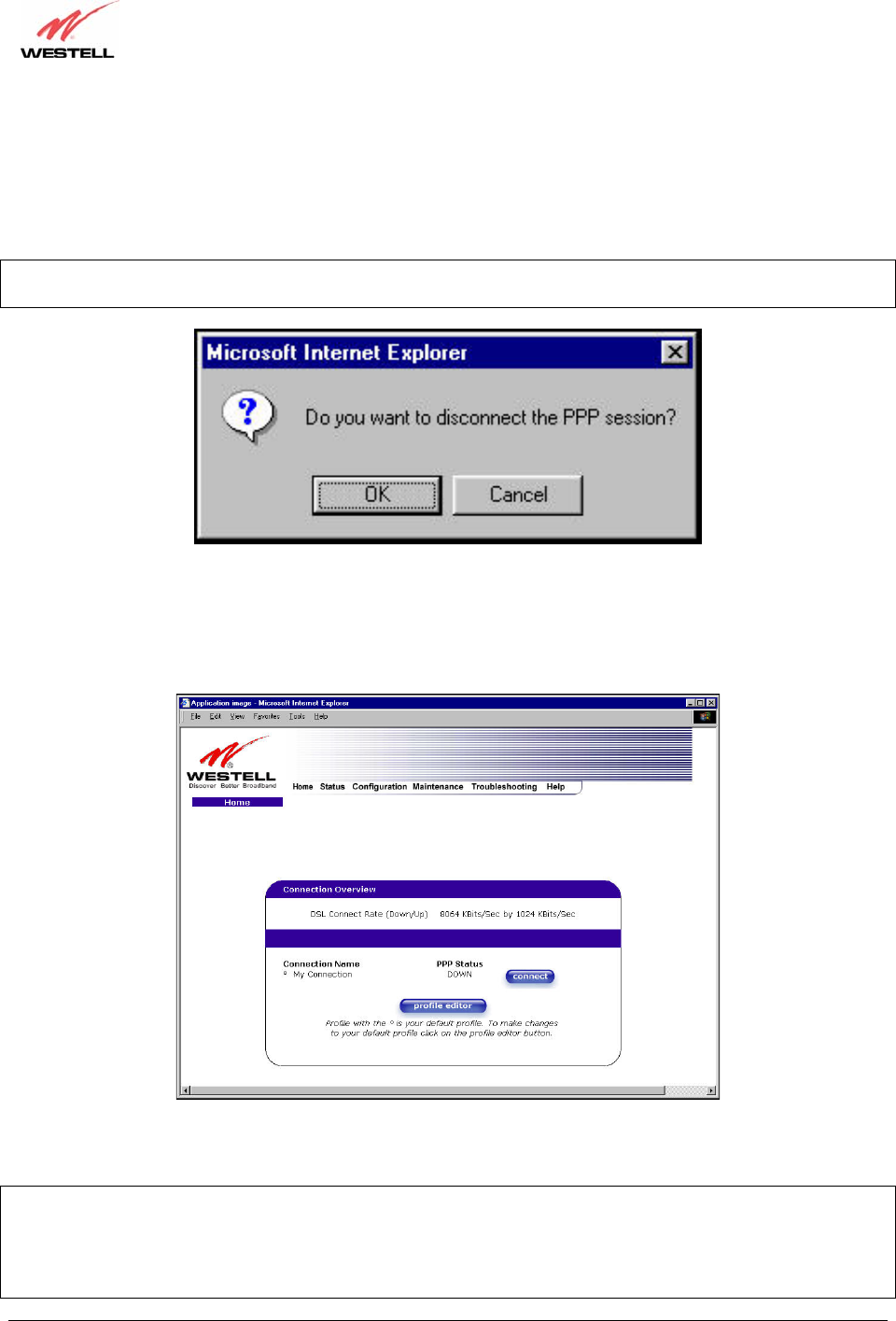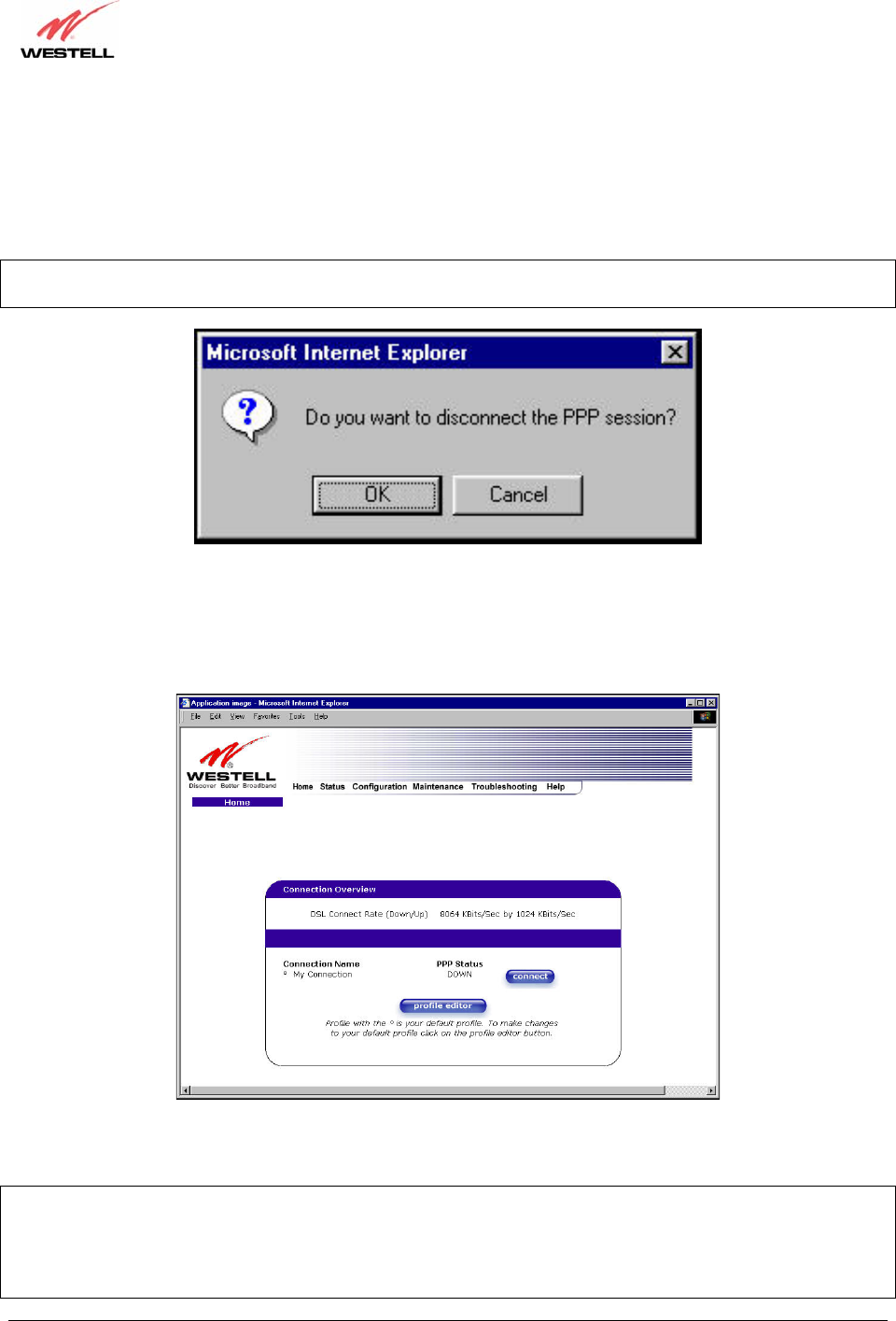
030-300500 Rev. A 26 October 2006
User Guide
VersaLink™ Gateway (Model 327W)
7.4 Disconnecting a PPP Session
If you have finished browsing the Internet and want to disconnect from your Internet service provider, click on the
Disconnect button in the Connection Overview screen (the preceding screen). The following pop-up screen will
appear. Click on OK to disconnect the PPP session.
CAUTION: If you disconnect the PPP session, this will disconnect the Gateway from the Internet, and all users will
be disconnected until the PPP session is re-established.
If you clicked the Disconnect button in the preceding Connection Overview screen, the PPP Status should display
DOWN. This means that you no longer have a PPP session (no IP connection to your Internet service provider).
However, your DSL session will not be affected. When you are ready to end your DSL session, simply power down
VersaLink via the power switch on VersaLink’s rear panel.
When you are ready to establish a PPP session, click on the connect button. (If you powered down VersaLink, you
must first power up VersaLink and log on to your account profile before you establish a PPP session.)
NOTE: When you are ready to exit VersaLink’s interface, click on the X (close) in the upper-right corner of the
window. Closing the window will not affect your PPP Status (your PPP session will not be disconnected). You must
click on the disconnect button to disconnect your PPP session. When you are ready to restore this interface, you
must launch your Internet browser and type http://dslrouter/ or type http://192.168.1.1/ in the browser’s address
window and press ‘Enter’ on your keyboard.