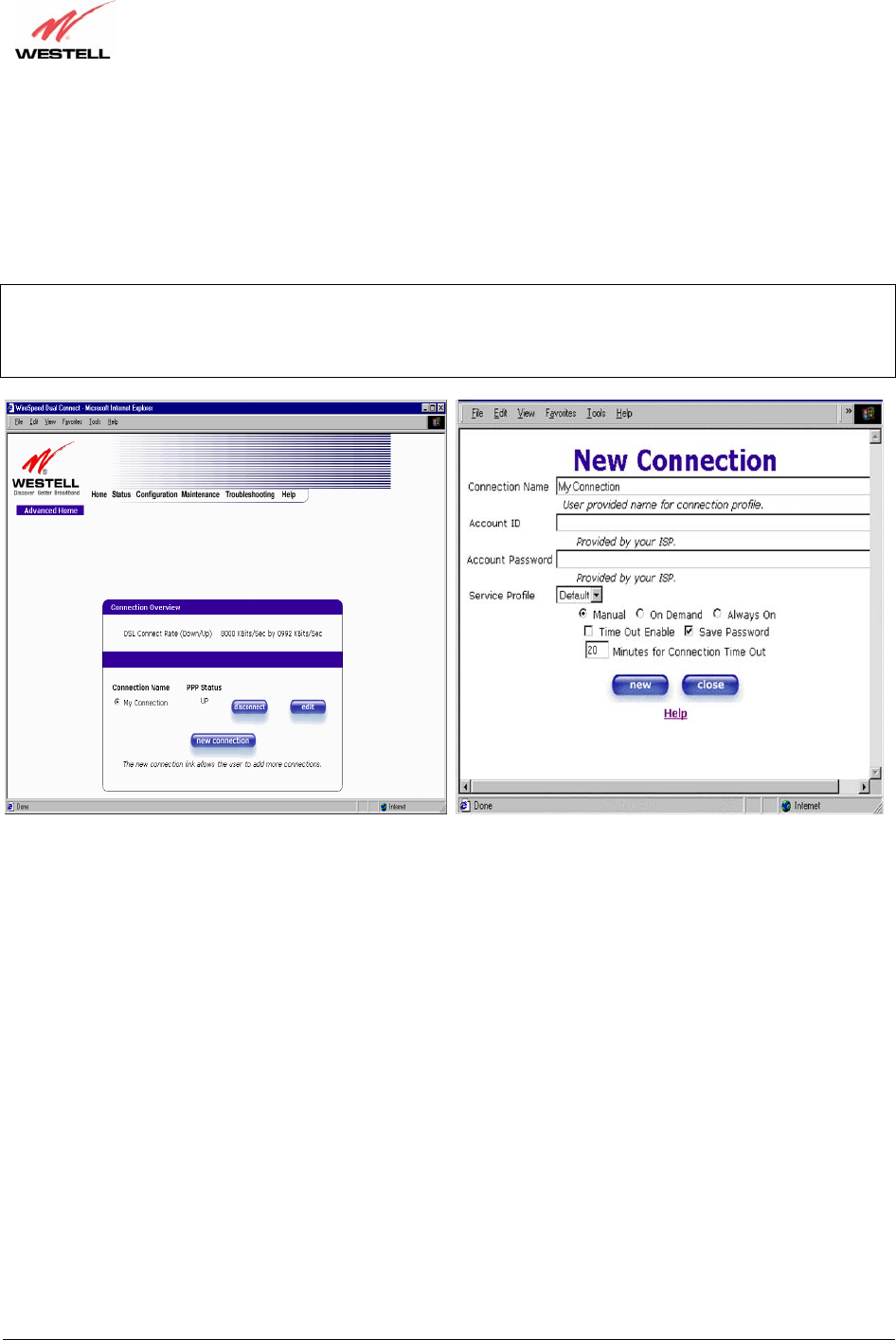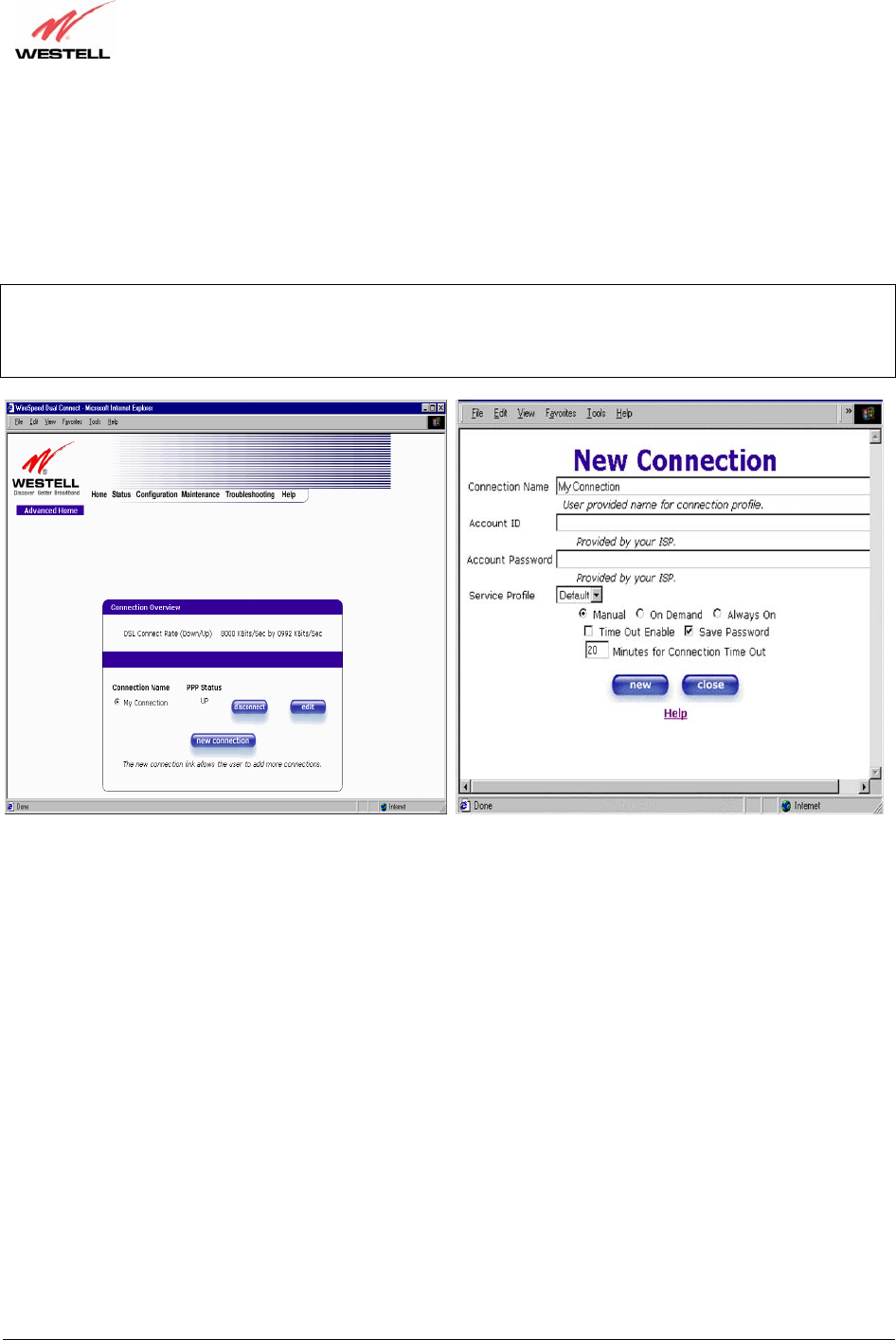
030-300500 Rev. A 34 October 2006
User Guide
VersaLink™ Gateway (Model 327W)
10.1 Adding Account Profiles
If you select the Profile Editor button from your Home page, the Advanced Home screen will appear, as shown
below. Click on the new connection button in the Advanced Home screen. The New Connection screen will
appear. Enter your account profile information and click on New. Next, click on OK in the pop-up screen to save
your new connection. If you do not want to add a connection profile, click on Close in the New Connection screen.
NOTE: NAT Profiles allow you to create specific service settings. A NAT Profile may be associated with a certain
connection setting, or NAT services. This allows you to customize the profile for specific users. You may store up to
eight unique user profiles in your Gateway. Details on the New Connection screen are located at the end of this
section.
If you clicked OK in the “Save new connection?” pop-up screen, the following screen will be displayed. This
screen will allow you to edit a connection profile. Select a profile name from the Connection Name field and click
on the edit button adjacent to the name.