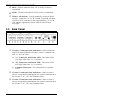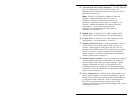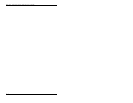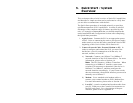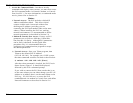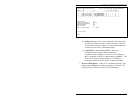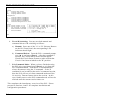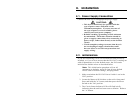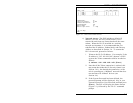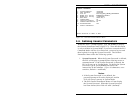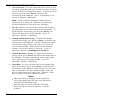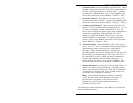4.3. Connecting Common and A/B Lines
Connect your Cat5 cables to the appropriate A, B, and common
line connectors on the PLS back panel. For a description of port
interfaces, please refer to Appendix A.
4.4. Connecting the Network Cable
The PLS Network Port is an RJ45, 10Base-T Ethernet Jack, for
connection to a TCP/IP network. Connect your network interface
to the PLS Network Port.
The PLS features a default IP Address (192.168.168.168.)
Providing that you are communicating with the unit from a node
on the same subnet, this allows you to initially contact the PLS
without first accessing the PLS command mode to define an IP
address. Note however, that when installing the PLS in a
working network environment, it is strongly recommended to
assign the IP Address, Gateway Address, and Subnet Mask as
described in Section 5.6.
Note: The PLS features a 10Base-T Interface.
When connecting the PLS to a 100Base-T interface,
note that most router switches will autosense to
determine if the device is 100Base-T or 10Base-T,
and then configure the network interface accordingly.
If your router switch does not autosense, the network
interface port must be manually set to 10Base-T.
4.5. Connecting an External Modem
Use an appropriate DB9 cable to connect your external modem to
the Modem port on the PLS back panel. Use a standard serial
modem cable. For a description of the Modem Port interface,
please refer to Appendix A. Note that the PLS General
Parameters Menu allows you to define a Modem Initialization
string and Modem Disconnect string as described in Section 5.4.
4.6. Connecting a PC to the Console Port
Use an appropriate DB9 cable to connect the PLS Console Port
to a free COM port on your PC or terminal. Use a standard null
modem cable. For a description of the Console Port Interface,
please refer to Appendix A.
4-2
PLS-345 - Physical Layer Switch; User's Guide