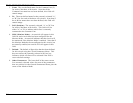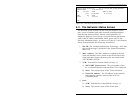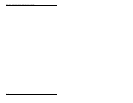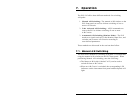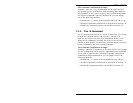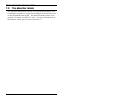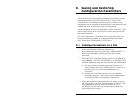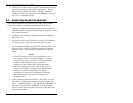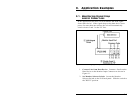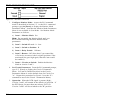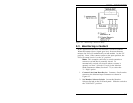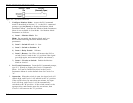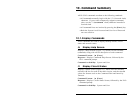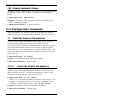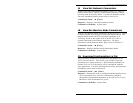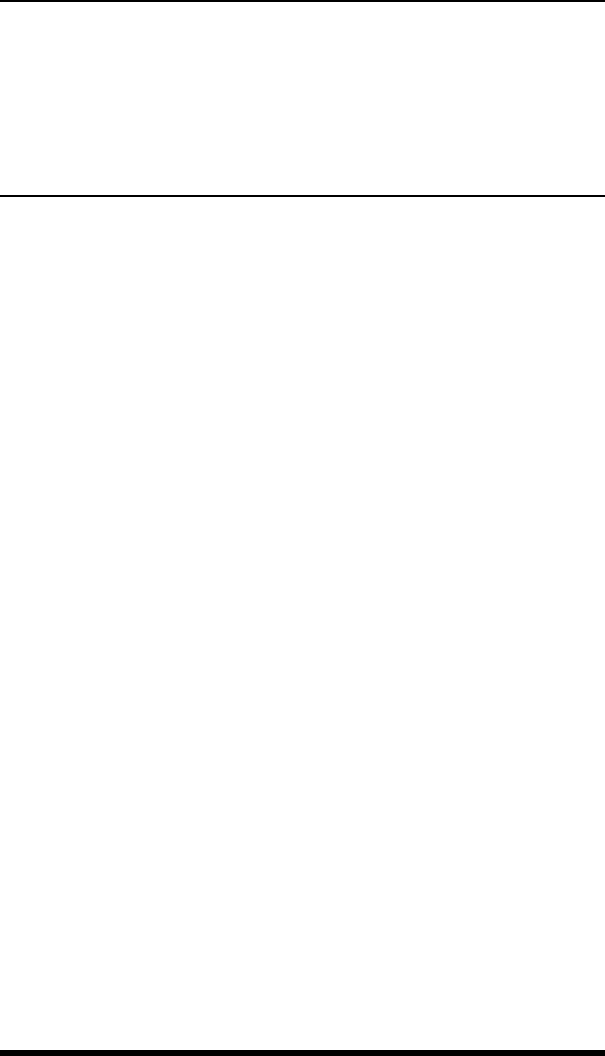
4. The PLS will send a series of ASCII command lines which
specify the currently selected PLS parameters. The last
line of the file should end with a “/G-00” command.
When the download is complete, press [Enter] to return to
the "PLS>" command prompt.
8.2. Restoring Saved Parameters
This section describes the procedure for using your terminal
emulation program to send stored parameters to the PLS.
1. Start your terminal emulation program and access the PLS
Command Mode; if the password prompt is displayed, enter
the System Password.
2. Configure your terminal emulation program to upload an
ASCII text file.
3. Upload the ASCII text file with the saved PLS parameters.
If necessary, key in the file name and directory path.
4. Your terminal emulation program will send the ASCII text
file to the PLS. When the terminal program is finished
with the upload, make certain to terminate the Upload
mode.
Notes:
•
If the PLS detects an error in the parameters file, it
will respond with the “Invalid Parameter” message.
If an error message is received, carefully check the
contents of the parameters file, correct the
problem, and then repeat the Upload procedure.
•
When the configuration file is sent to the PLS via
Telnet, the IP Address, Subnet Mask, and Gateway
Address will not be changed until all Telnet
connections to the unit are terminated (including
the connection that was used to send the saved
parameters file.)
5. If the parameter upload procedure is successful, the PLS
will send a confirmation message, and then return to the
"PLS>" command prompt. Type /S and press [Enter], the
PLS Status Screen will be displayed. Check the Status
Screen to make certain the unit has been configured with
the saved parameters.
8-2
PLS-345 - Physical Layer Switch; User's Guide