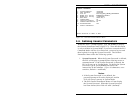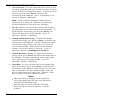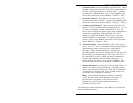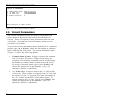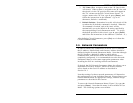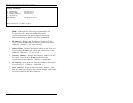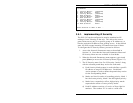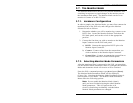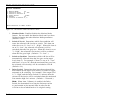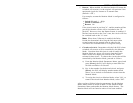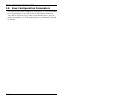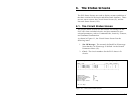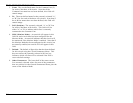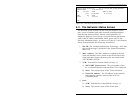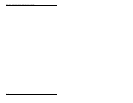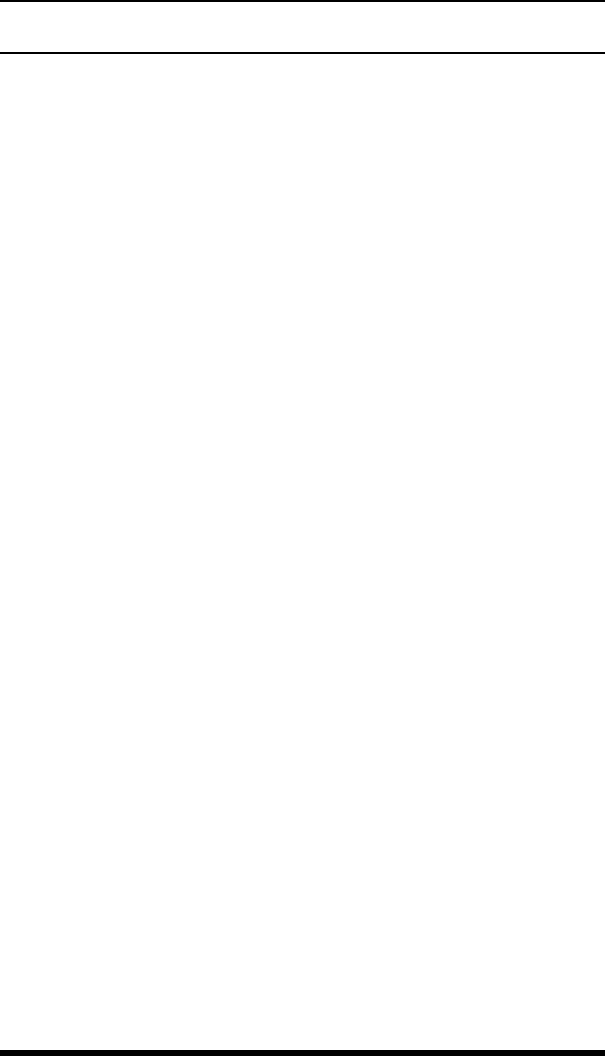
5.7. The Monitor Mode
The Monitor Mode allows the PLS-345 perform automatic A/B
switching in response to signal changes at the monitor port on
the instrument back panel. The Monitor Mode can be set to
monitor a Contact or an RS-232 Line.
5.7.1. Hardware Configuration
In order to employ the Monitor Mode, you must first connect the
monitored line to the PLS unit, and configure the Monitor
Selector Switch as follows:
1. Determine whether you will be monitoring a contact or an
RS232 line. Locate the Monitor Selector Switch on the
PLS back panel, and set the switch in the appropriate
position.
2. Connect the line that you wish to monitor to the Monitor
Input Connector on the PLS back panel.
a) RS232: Connect the appropriate RS232 pin to the
Monitor Input Connector.
b) Contact: Connect a line from the contact that you
wish to monitor to the Monitor Input Connector.
c) Ground Line: Connect an appropriate ground line to
the Ground Connector on the PLS back panel.
5.7.2. Selecting Monitor Mode Parameters
After the monitored line is connected to the PLS, you must then
use the Monitor Mode Parameters Menu to configure the Monitor
Mode and determine which A/B circuits will be switched.
From the PLS> command prompt, type /M and press [Enter].
The Monitor Mode Parameters Menu will be displayed
(Figure 5.6). Note that the Monitor Mode Parameters Menu is
not available in User Mode. The Monitor Mode Parameters
Menu offers the following options:
Note: Do not enable the Monitor Mode (Item 1)
until you have finished selecting the other Monitor
Mode parameters. This will prevent the A/B
circuit(s) from being accidentally switched when
Monitor Mode parameters are changed.
5-13
Section 5: SetUp and Configuration