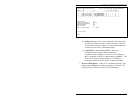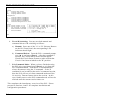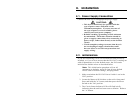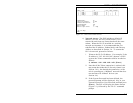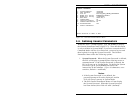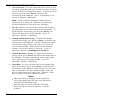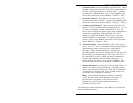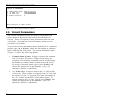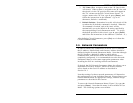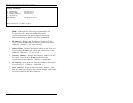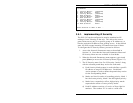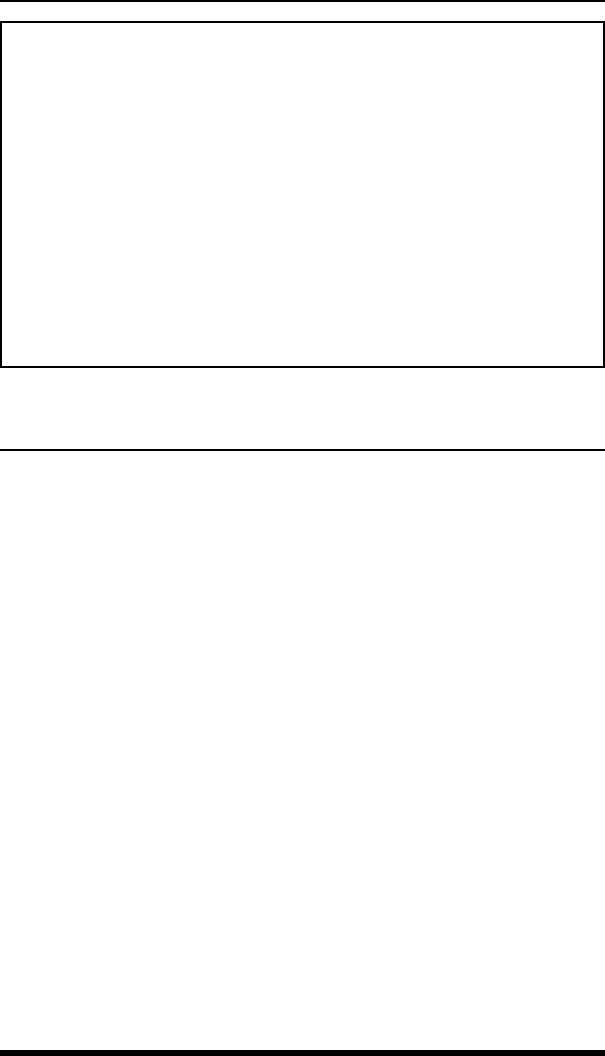
5.4. Defining General Parameters
When the "PLS>" prompt appears, type /G [Enter] to display
the General Parameters menu (Figure 5.2). Note that this menu
is only available in System Mode; if you have accessed the PLS
Command Mode with the User Password, you must log out and
then log back in using the System Password. The General
Parameters Menu offers the following options:
1. System Password: When the System Password is defined,
the PLS will display a prompt before allowing access to
command mode. If the System Password is entered, the
PLS will start-up in System Mode. To define the System
Password, type 1, press [Enter] and follow the
instructions in the submenu. (Up to 16 characters, case-
sensitive; Default = undefined.)
Notes:
•
If the System Password is not defined, the
password prompt will not be displayed, and the
PLS will always start-up in System Mode.
•
The PLS General Parameters Menu will not display
the System Password. When the System Password
has been defined, this field will read "(defined)".
5-5
Section 5: SetUp and Configuration
GENERAL PARAMETERS:
1. System Password: (defined)
2. User Password: (defined)
3. Site ID: PLS-345_TEST_IRVINE_CALIFORNIA
4. Modem Init. String: ATE0M0Q1&C1&D2S0=1
5. Modem Disc. String: (undefined)
6. Baud Rate: 38400,N,8,1
7. Command Echo: On
8. Inactivity Timeout: 30 Min
9. Command Confirmation: On
10. Automated Mode: Off
A. Default Parameters
Enter Selection or <ESC> to Exit ...
Figure 5.2: The General Parameters Menu