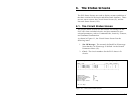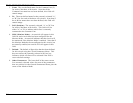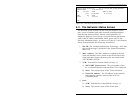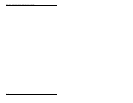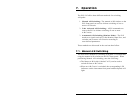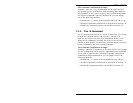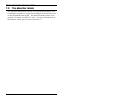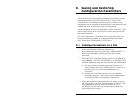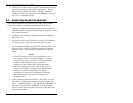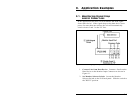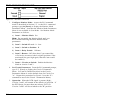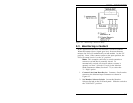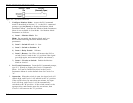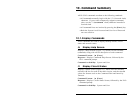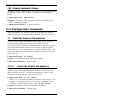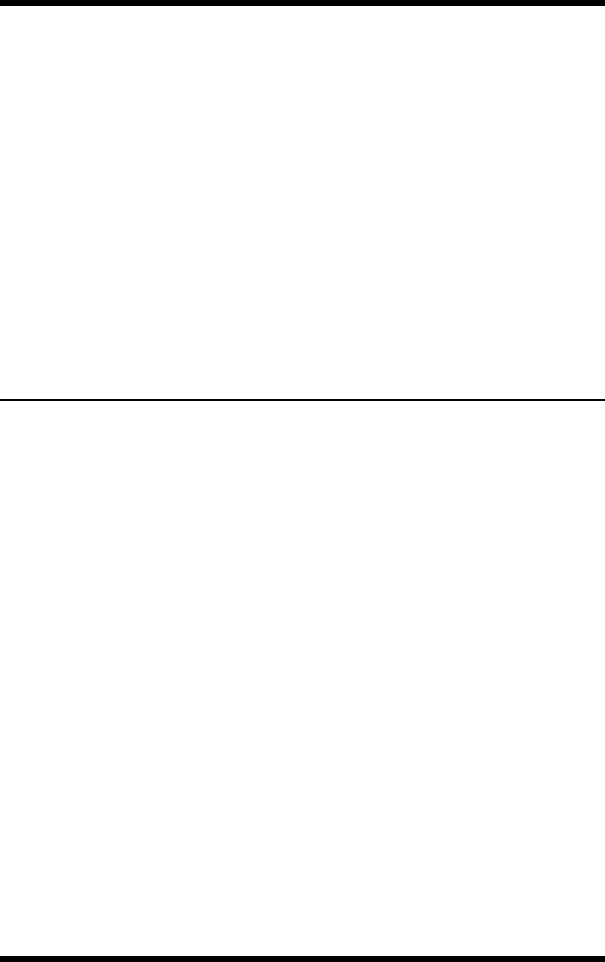
8. Saving and Restoring
Configuration Parameters
After the PLS has been properly configured, parameters can be
downloaded and saved as an ASCII text file. Later, if the
configuration is accidentally altered, the file with the saved
parameters can be uploaded to automatically reconfigure the unit
without the need to manually assign each parameter.
Saved parameters can also be uploaded to other PLS units. This
allows rapid set-up when several units will be configured with
the same parameters.
The “Save Parameters” procedure can be performed from any
terminal emulation program (e.g. HyperTerminal, ProComm,
etc.), that allows downloading of ASCII files.
8.1. Sending Parameters to a File
1. Start your terminal emulation program (e.g.
HyperTerminal) and access the PLS Command Mode. If
the password prompt is displayed, enter the System
Password.
2. When the PLS> command prompt appears, type /DL and
press [Enter]. The PLS will prompt you to configure your
terminal emulation program to receive an ASCII download.
a) Set your terminal emulation program to receive an
ASCII format download, and the specify a name for a
file that will receive the saved parameters (e.g.
PLS.PAR).
b) Disable the Line Wrap function for your terminal
emulation program. This will prevent command lines
from being broken in two during transmission.
3. When the terminal emulation program is ready to receive
the file, return to the PLS Save Parameter File menu, and
press [Enter] to proceed with the download. PLS
parameters will be saved on your hard drive in the file
specified in Step 2 above.
8-1