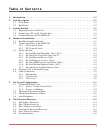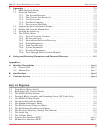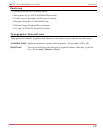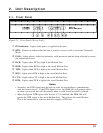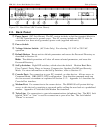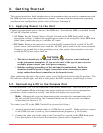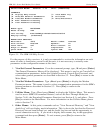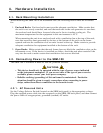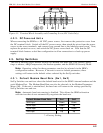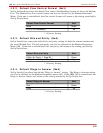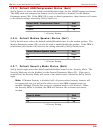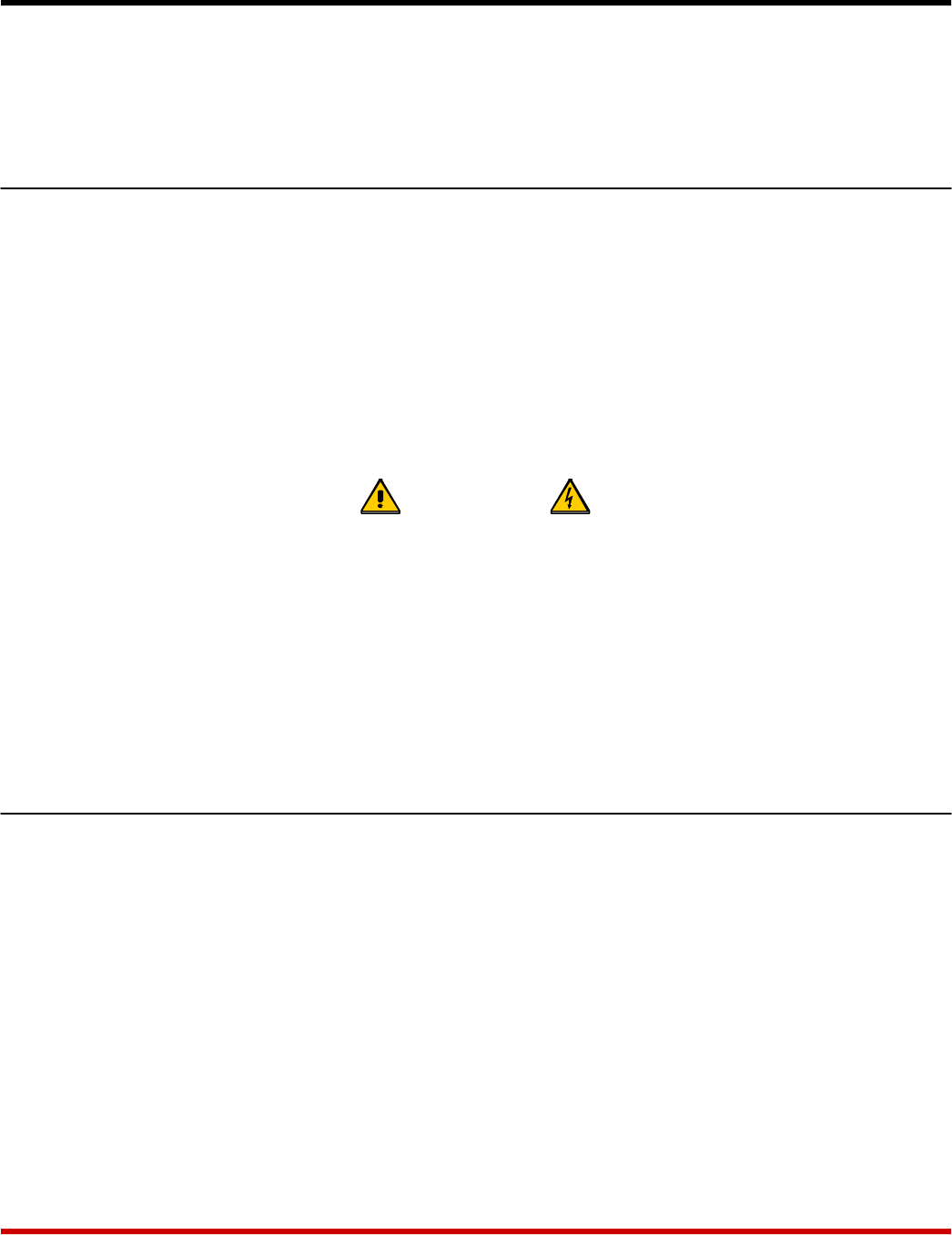
3. Getting Started
This section provides a brief introduction to the procedures that are used to communicate with
the SRM unit and access the configuration menus. For more detailed instructions regarding
installation and configuration, please refer to Sections 4 through 6.
3.1. Applying Power to the Unit
Connect an appropriate power source to the SRM unit. Note that the SRM is available in both
AC and DC powered versions.
· AC Units: Set the Voltage Selector Switch (located on the SRM back panel) to the
appropriate voltage. Connect the supplied power cable to the receptacle on the SRM back
panel, then connect the plug to a suitable AC outlet.
· DC Units: Remove the protective cover from the DC terminal block, switch off the DC
power source, and attach the wires from the -48 VDC power source to the screw terminals.
Connect your ground line to the grounding screw, then replace the protective cover and
switch the DC power source back on.
CAUTIONS:
• This device should only be operated with the type of power source indicated
on the instrument nameplate. If you are not sure of the type of power service
available, please contact your local power company.
• Reliable earthing (grounding) of this unit must be maintained. Particular
attention should be given to supply connections when connecting to power
strips, rather than direct connections to the branch circuit.
After connecting the unit to the power source, press the Power Switch to the On position. The
ON indicator should light, and after a brief pause, the RDY indicator should begin to flash.
3.2. Connecting a PC to the Console Port
For this overview, a PC will be connected to the SRM Console Port. This will allow you to
access the Command Mode and display the menus which are used to select configuration
parameters, check connection activity, and define and display user passwords.
Note: Although this overview demonstrates the procedure for communicating with
the unit via the Console Port, the Command Mode can also be accessed via modem
as described in Section 5.1.2.
To connect your PC to the SRM Console Port, proceed as follows:
1. Attach a standard null modem cable to a COM Port on your PC. Make certain to connect
to the COM port that is used by your communications program (e.g. ProComm).
2. Connect the other end of the cable to the Console Port, located on the SRM back panel.
For a description of the Console Port interface, please refer to Appendix A.
3-1