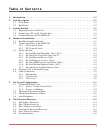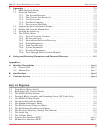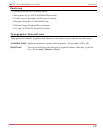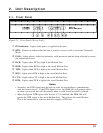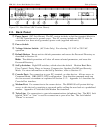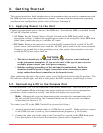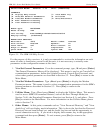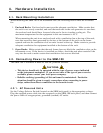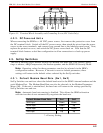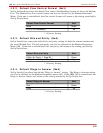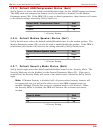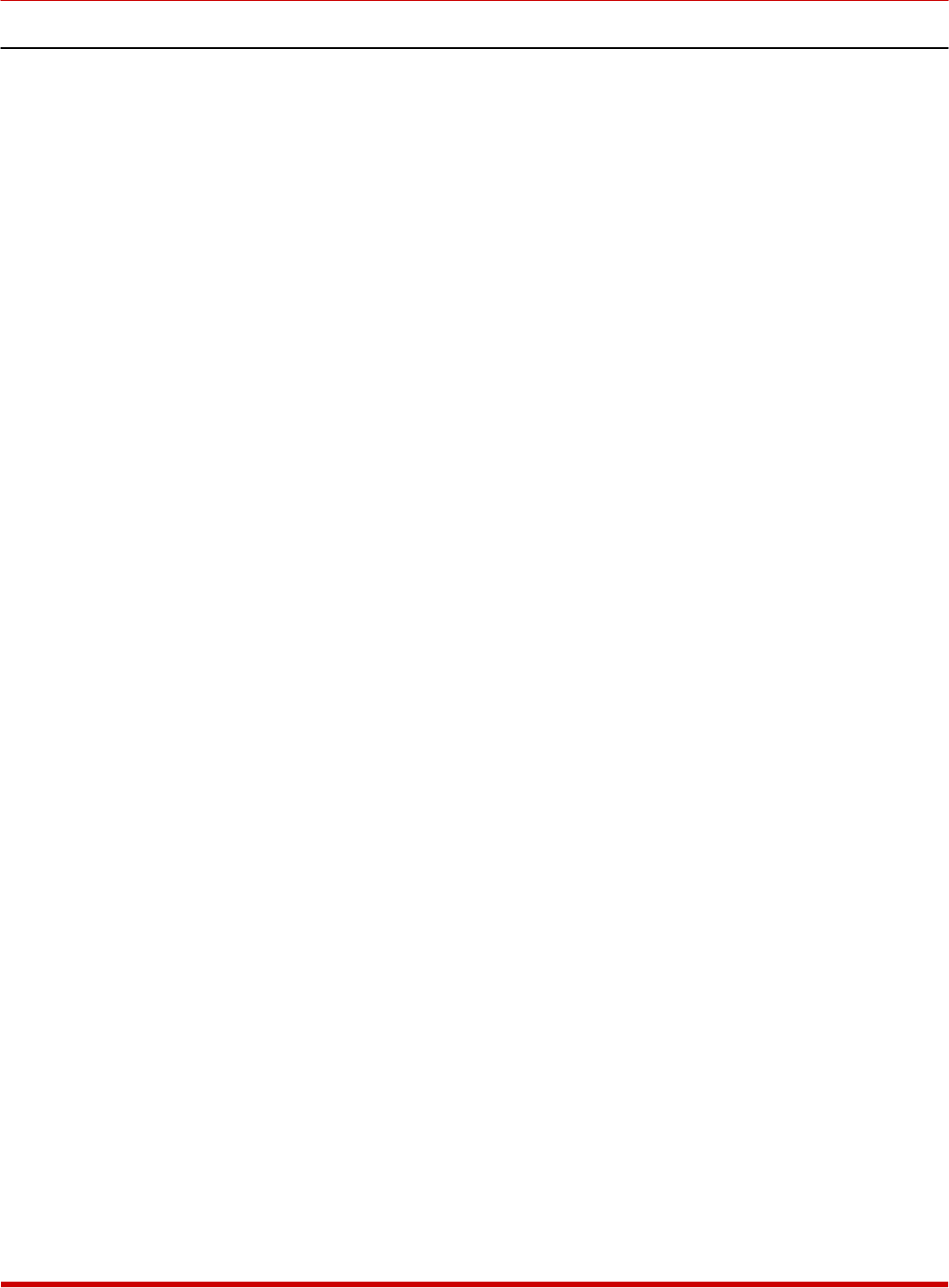
3.3. Communicating with the SRM-100
In order to communicate with the SRM unit for the first time, you must set your
communications program (e.g. ProComm) to match the default Console Port parameters. Note
that after you have accessed command mode, you can then use the General Parameters Menu to
select other Console Port parameters as described in Section 5, and then reset your
communications program accordingly.
Start your communications program (e.g. ProComm), and set it to match the following default
Console Port parameters:
· 9600 bps
· 8 Data Bits, 1 Stop Bit
· No Parity
Note: This overview assumes that first time set-up of the SRM unit will be
performed via a local terminal connected to the SRM Console Port. If necessary,
first time set-up can also be performed via modem; in this case, access the SRM
Command Mode as described in Section 5.1.2.
After setting the communications program to match the default Console Port parameters,
proceed as follows:
1. Press [Enter] to activate the SRM Command Mode.
a) If the Console Port Password has previously been defined, the SRM will display a
password prompt. Key in the Console Port Password, or System Password
(Default = SUPER) and press [Enter].
b) If the Console Port Password has not been defined, you will be granted immediate
access to the SRM command mode.
2. After a brief pause, the unit should display the Help Screen shown in Figure 3.1, followed
by the "SRM>" command prompt.
3. If the Command Prompt and Help Screen are not displayed, check to make certain that the
correct communications parameters have been selected, cable connectors are firmly
seated, and that the cable has been connected to the COM Port that is used by your
communications program.
When the "SRM>" command prompt is displayed, you can invoke the commands listed in the
Help Menu to display the various configuration menus and status screens.
3-2
SRM-100 - Secure Rack Modem, User's Guide Getting Started