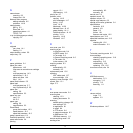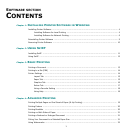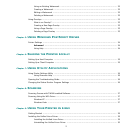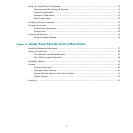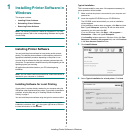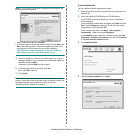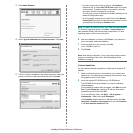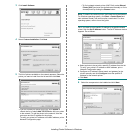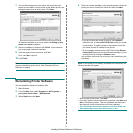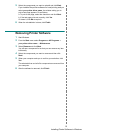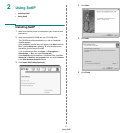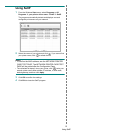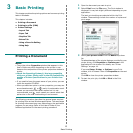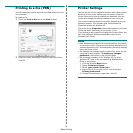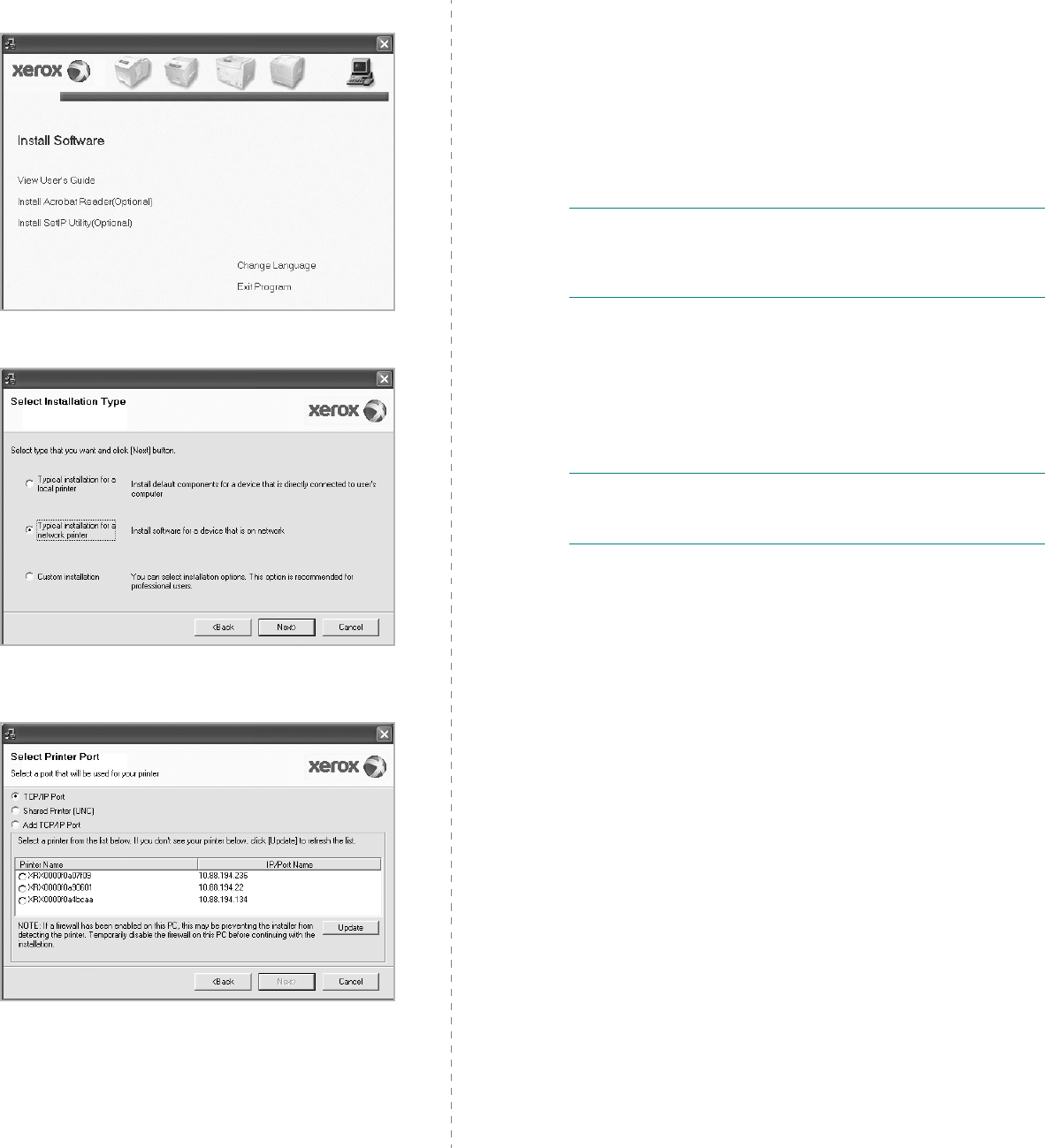
Installing Printer Software in Windows
7
3 Click Install Software.
4 Select Typical installation for a network printer. Click Next.
5 The list of printers available on the network appears. Select the
printer you want to install from the list and then click Next.
• If you do not see your printer on the list, click Update to
refresh the list, or select Add TCP/IP Port to add your printer
to the network. To add the printer to the network, enter the
port name and the IP address for the printer.
To verify your printer’s IP address or the MAC address, print a
Network Configuration page.
• To find a shared network printer (UNC Path), select Shared
Printer [UNC] and enter the shared name manually or find a
shared printer by clicking the Browse button.
NOTE: To search the network printer, the firewall should be disabled.
For Windows operating system, click Start ->Control Panel and
start windows firewall, and set this option unactivated. For other
operating system, refer to its on-line guide.
6 After the installation is finished, click Finish. If you choose to
print a test page, select the checkbox.
7 If the test page prints out correctly, click Yes.
If not, click No to reprint it.
8 Click Finish.
NOTE: After setup is complete, if your printer driver does not work
properly, reinstall the printer driver. See “Reinstalling Printer
Software” on page 9.
Custom Installation
You can choose individual components to install and set a specific IP
address.
1 Make sure that the printer is connected to your network and
powered on. For details about connecting to the network, see
the supplied printer’s User Guide.
2 Insert the supplied CD-ROM into your CD-ROM drive.
The CD-ROM should automatically run, and an installation
window appears.
If the installation window does not appear, click Start and then
Run. Type X:\Setup.exe, replacing “X” with the letter which
represents your drive and click OK.
If you use Windows Vista, click Start → All programs →
Accessories → Run, and type X:\Setup.exe.
If the AutoPlay window appears in Windows Vista, click Run
Setup.exe in Install or run program field, and click Continue
in the User Account Control window.