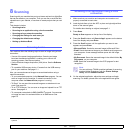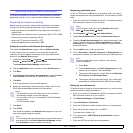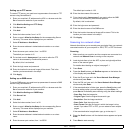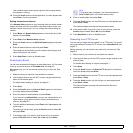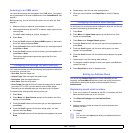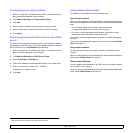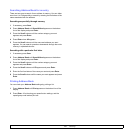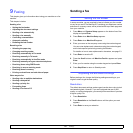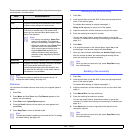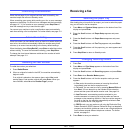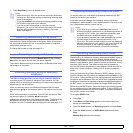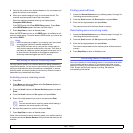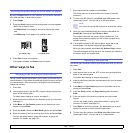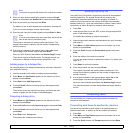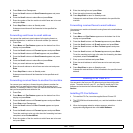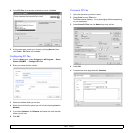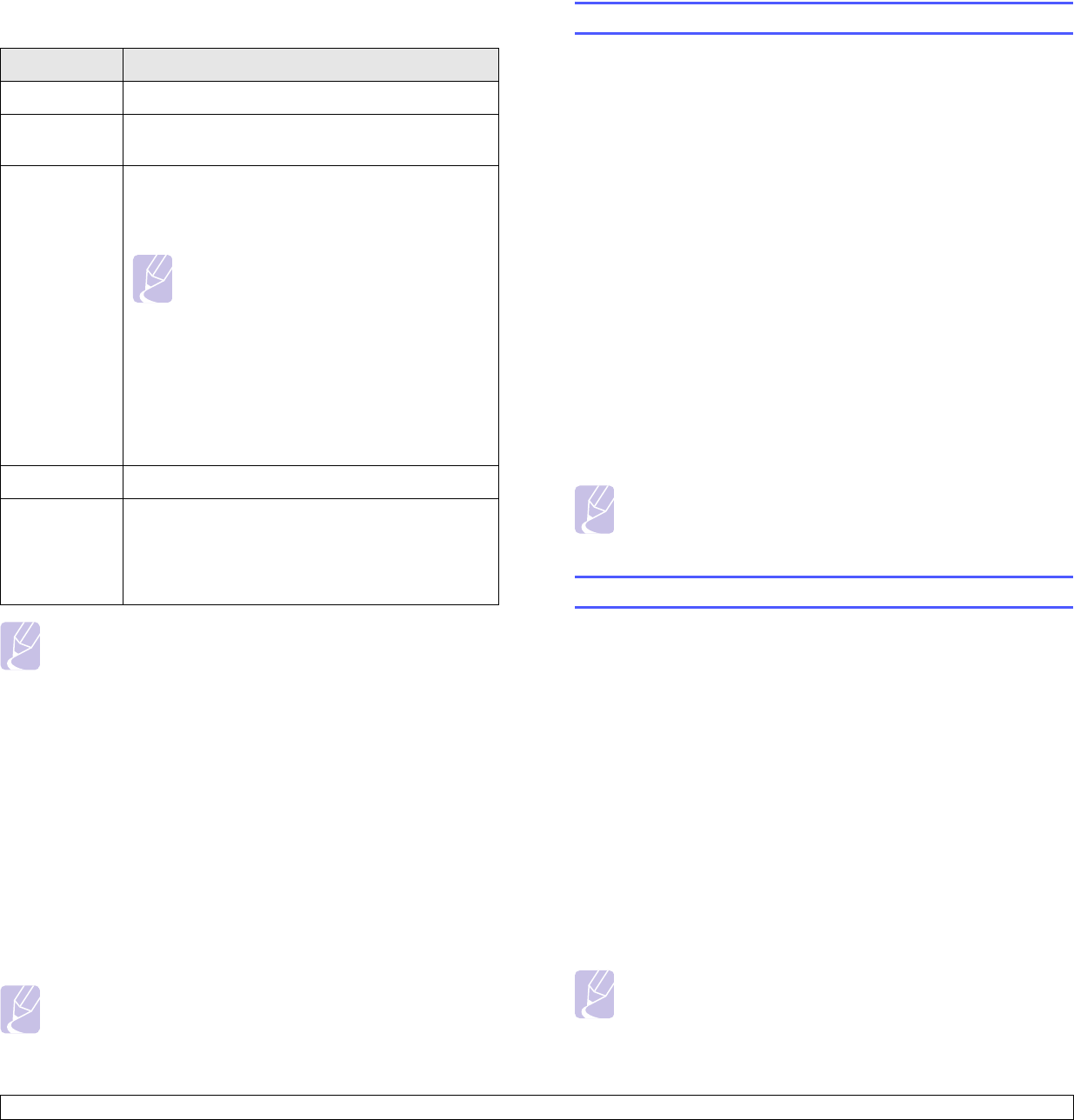
9.2 <
Faxing>
Recommended resolution settings for different original document types
are described in the table below:
Note
The resolution setting is applied to the current fax job. To
change the default setting, see page 10.2.
Darkness
You can select the default contrast mode to fax your originals lighter or
darker.
1 Press Fax.
2 Press Menu, and then Enter when Fax Feature appears on the
bottom line of the display.
3 Press Enter when Lighten/Darken appears.
4 Press the Scroll buttons until the option you want appears and
press Enter.
5 Press Stop/Clear to return to Standby mode.
Note
The darkness setting is applied to the current fax job. To change
the default setting, see page 10.2.
Mode Recommended for:
Standard Originals with normal sized characters.
Fine Originals containing small characters or thin lines or
originals printed using a dot-matrix printer.
Super Fine Originals containing extremely fine detail. Super
Fine mode is enabled only if the machine with
which you are communicating also supports the
Super Fine resolution.
Photo Fax Originals containing shades of gray or photographs.
Color Fax Originals with colors. Sending a color fax is enabled
only if the machine with which you are
communicating supports color fax reception and
you send the fax manually. In this mode, memory
transmission is not available.
Sending a fax automatically
1 Press
Fax
.
2 Load originals face up into the ADF, or place a single original face
down on the scanner glass.
For details about loading an original, see page 5.1.
Ready to Fax appears on the top line of the display.
3 Adjust the resolution and the darkness to suit your fax needs.
4 Enter the receiving fax machine’s number.
You can use speed buttons, speed dial numbers, or group dial
numbers. For details about storing and searching for a number, see
page 10.2.
5 Press Start.
6 If an original is placed on the scanner glass, select Yes to add
another page. Load another original and press Enter.
7 When you have finished, select No at the Another Page? prompt.
After the number is dialed, the machine begins sending the fax
when the receiving fax machine answers.
Note
When you want to cancel a fax job, press Stop/Clear at any
time while sending.
Sending a fax manually
1 Press
Fax
.
2 Load originals face up into the ADF, or place a single original face
down on the scanner glass.
For details about loading an original, see page 5.1.
3 Adjust the resolution and the darkness to suit your fax needs. See
page 9.1.
4 Press Manual Dial. You hear a dial tone.
5 Enter the receiving fax machine’s number.
You can use speed buttons, speed dial numbers, or group dial
numbers. For details about storing and searching for a number, see
page 10.2.
6 Press Start when you hear a high-pitched fax signal from the
remote fax machine.
Note
When you want to cancel a fax job, press Stop/Clear at any
time while sending.
Notes
• For memory transmission, Super Fine
mode is not available. The resolution
setting is automatically changed to Fine.
• When your machine is set to Super Fine
resolution and the fax machine with
which you are communicating does not
support Super Fine resolution, the
machine transmits using the highest
resolution mode supported by the other
fax machine.