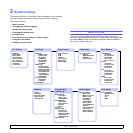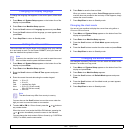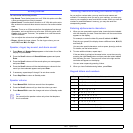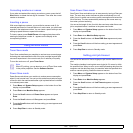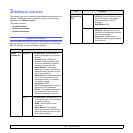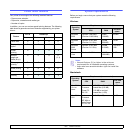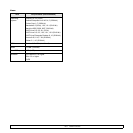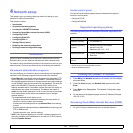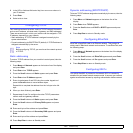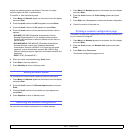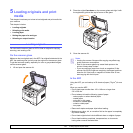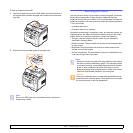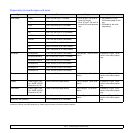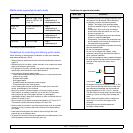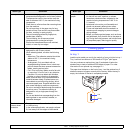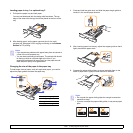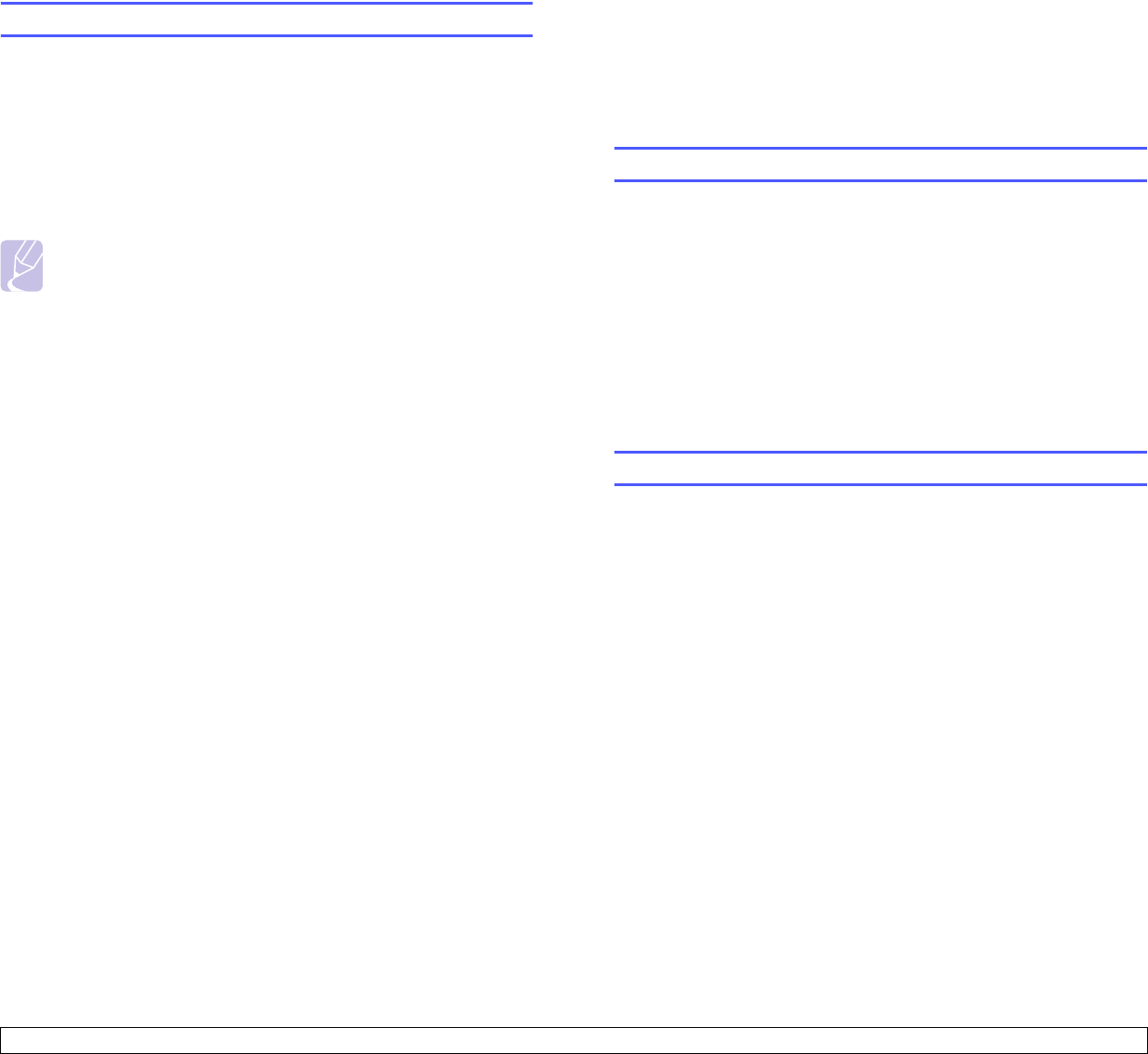
4.2 <
Network setup>
2 In the URL or Address field enter http;//xxx.xxx.xxx.xxx where x is
your IP address.
3 Press Enter.
4 Select a tab to view.
Configuring TCP/IP
Your machine can be set up with a variety of TCP/IP network information,
such as an IP address, a subnet mask, a gateway, and DNS addresses.
There are several ways in which your machine can be assigned a TCP/
IP address, depending on your network.
• Static addressing: A TCP/IP address is assigned manually by the
system administrator.
• Dynamic addressing via BOOTP/DHCP (default): A TCP/IP address is
assigned automatically by the server.
Note
Before configuring TCP/IP, you need to set the network protocol
to TCP/IP.
Static addressing
To enter a TCP/IP address from your machine’s control panel, take the
following steps:
1 Press Menu until Network appears on the bottom line of the display
and press
Enter
.
2 Press Enter when TCP/IP appears.
3 Press the Scroll buttons until Static appears and press Enter.
4 Press Enter when IP Address appears.
5 Enter a byte between 0 and 255 using the number keypad and
press the Scroll buttons to move between bytes.
Repeat this to complete the address from the 1st byte to the 4th
byte.
6 When you have finished, press Enter.
7 Repeat steps 5 and 6 to configure the other TCP/IP parameters:
subnet mask and gateway address.
8 Press the Scroll buttons until Static appears and press Enter.
9 Press the Scroll buttons until Primary DNS appears and press
Enter.
10 Enter each byte of the address and press Enter.
11 Press the Scroll buttons until Secondary DNS appears and press
Enter.
12 Enter each byte of the address and press Enter.
13 Press Stop/Clear to return to Standby mode.
Dynamic addressing (BOOTP/DHCP)
To have a TCP/IP address assigned automatically by the server, take the
following steps:
1 Press Menu until Network appears on the bottom line of the
display.
2 Press Enter when TCP/IP appears.
3 Press the
Scroll
buttons until
DHCP
or
BOOTP
appears and press
Enter
.
4 Press
Stop/Clear
to return to Standby mode.
Configuring EtherTalk
EtherTalk is AppleTalk used in an Ethernet network. This protocol is
widely used in Macintosh network environments. To use EtherTalk, take
the following steps:
1 Press Menu until Network appears on the bottom line of the display
and press Enter.
2 Press the Scroll buttons until EtherTalk appears and press Enter.
3 Press the Scroll buttons until On appears and press Enter.
4 Press Stop/Clear to return to Standby mode.
Configuring 802.1x
Your printer has 802.1x protocol on its network. 802.1x is a security
standard for port based network access control. It secures your network
against unauthorized access by requiring authentication before network