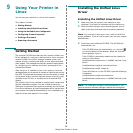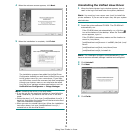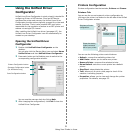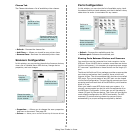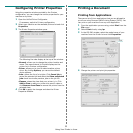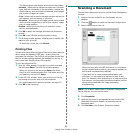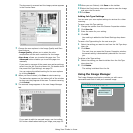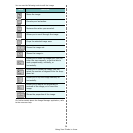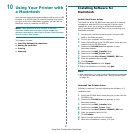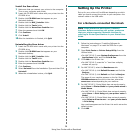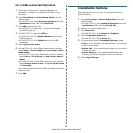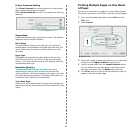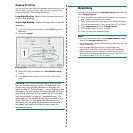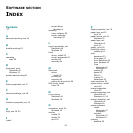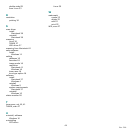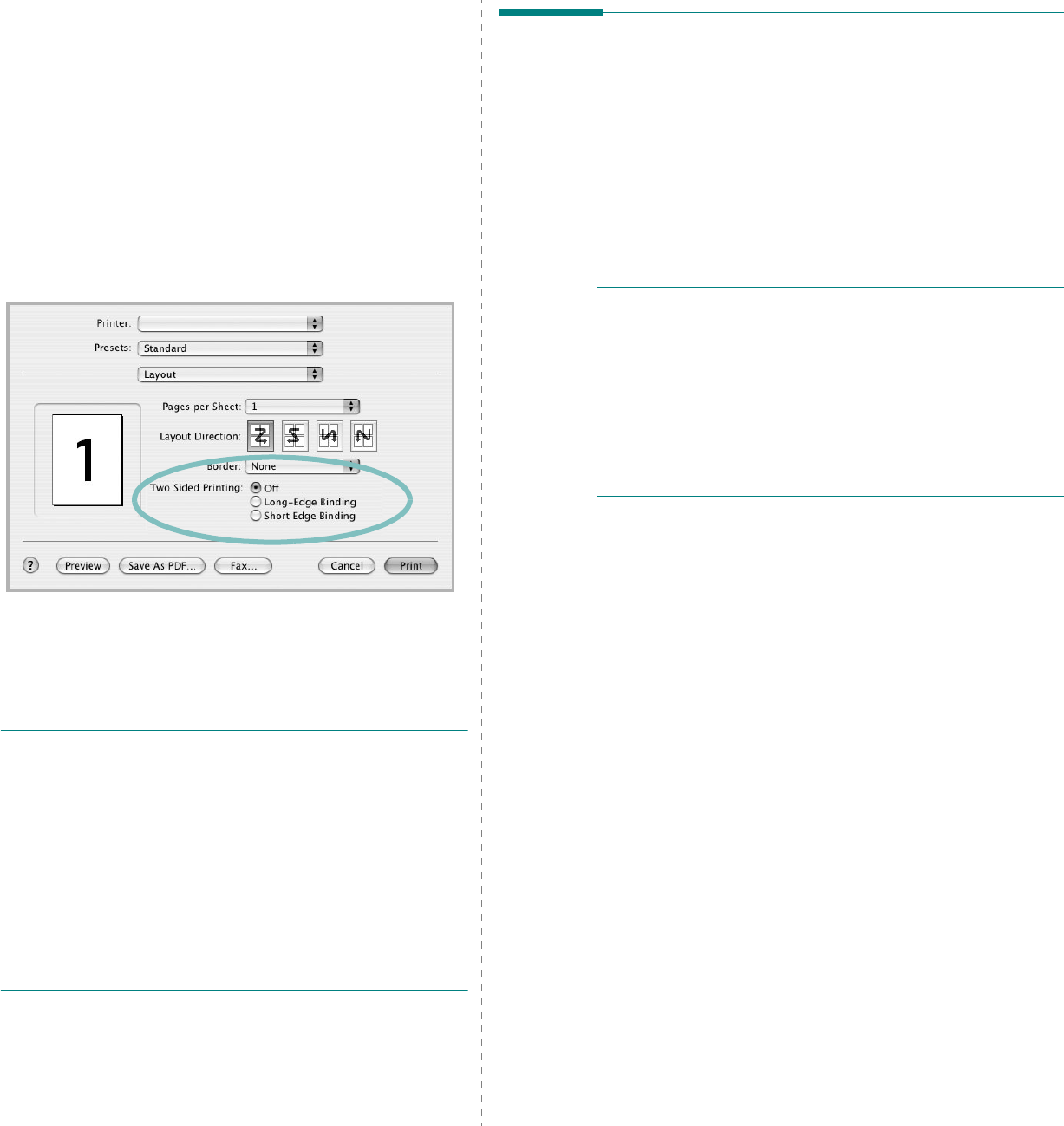
42
Duplex Printing
You can print on both sides of the paper. Before printing in the
duplex mode, decide on which edge you will be binding your
finished document. The binding options are:
Long-Edge Binding
: Which is the conventional layout
used in book binding.
Short-Edge Binding
: Which is the type often used with
calendars.
1
From your Macintosh application, select
Print
from the
File
menu.
2
Select the
Layout
.
3
Select a binding orientation from
Two Sided Printing
option.
4
Click
Print
and the printer prints on both sides of the
paper.
C
AUTION
:
If you have selected duplex printing and
then try to print multiple copies of a document, the
printer may not print the document in the way you
want. In case of "Collated copy" , if your document has
odd pages, the last page of the first copy and the first
page of the next copy will be printed on the front and
back of one sheet. In case of "Uncollated copy", the
same page will be printed on the front and back of one
sheet. Therefore, if you need multiple copies of a
document and you want those copies on both sides of
the paper, you must print them one at a time, as
separate print jobs
.
▲
Mac OS 10.4
Scanning
You can scan docoments using
Image Capture
. Macintosh OS
offers
Image Capture
.
1
Make sure that your machine and computer are turned on
and properly connected to each other.
2
Place a single document face down on the document glass.
OR load the document(s) face up into the ADF (or DADF).
3
Start
Applications
and click
Image Capture
.
4
Set the scan options on this program.
5
Scan and save your scanned image.
N
OTE
:
• For more information about using
Image Capture
, please
refer to the
Image Capture
's help.
• You can also scan using TWAIN-compliant softwares, such as
Adobe Photoshop.
• Scan process differ according to TWAIN-compliant
softwares. Please refer to the user guide of the software.
• When scanning does not operate, update Mac OS to the
latest version. Scanning operates properly in Mac OS 10.3.9
or higher and Mac OS 10.4.7 or higher.