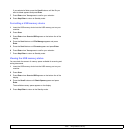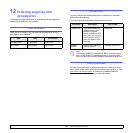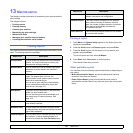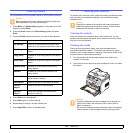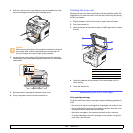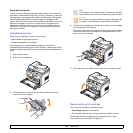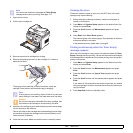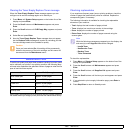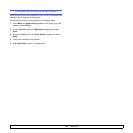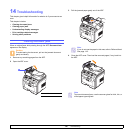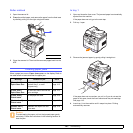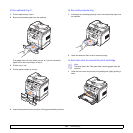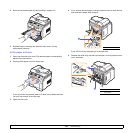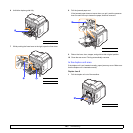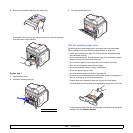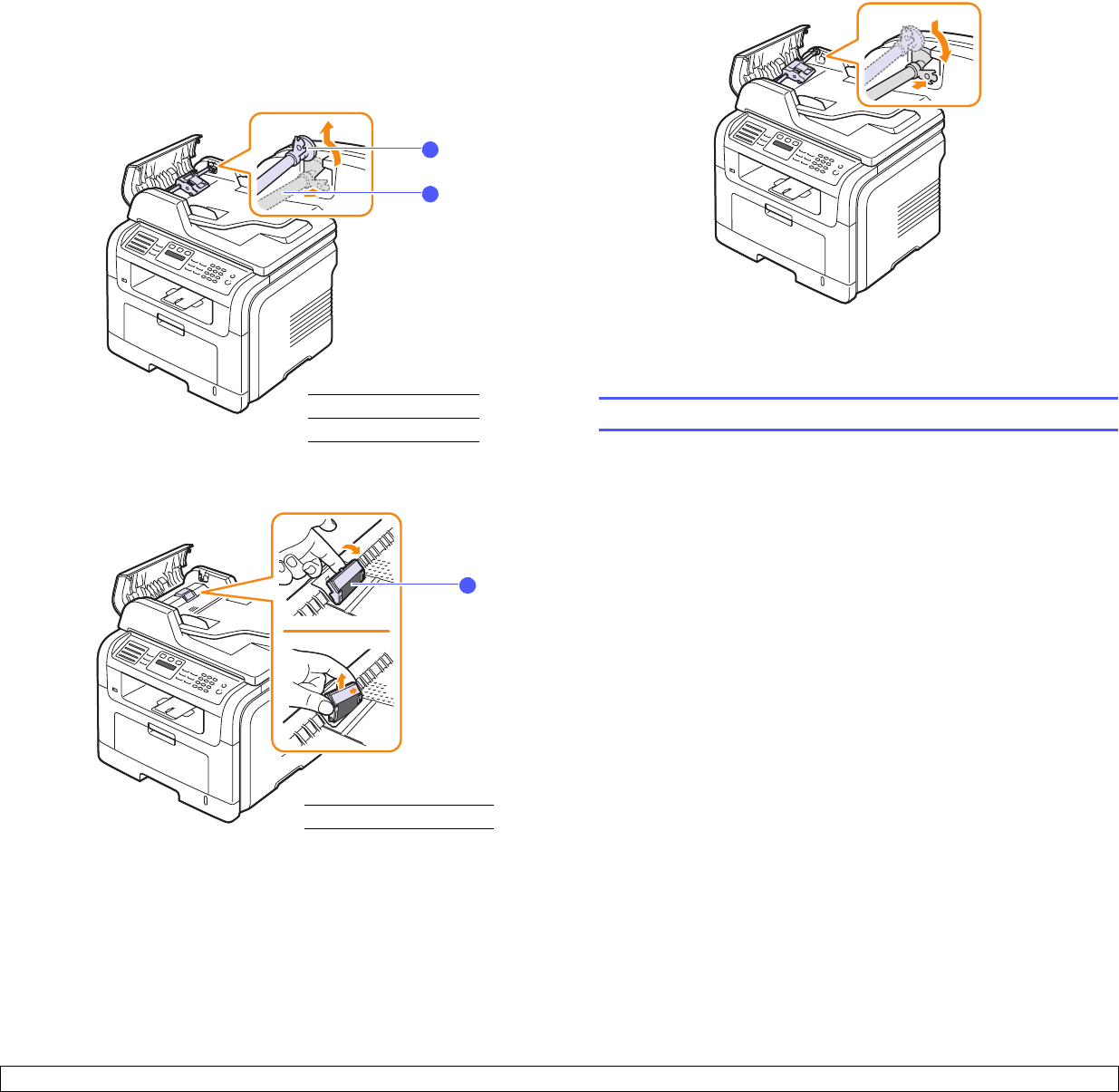
13.7 <
Maintenance>
Replacing the ADF rubber pad
You will need to replace the ADF rubber pad when there seems to be a
consistent problem with paper pickup or when its specified yield is
reached.
1 Open the ADF cover.
2 Rotate the bushing on the right end of the ADF roller toward the
ADF and remove the roller from the slot.
3 Remove the ADF rubber pad from the ADF, as shown.
4 Insert a new ADF rubber pad into place.
1
bushing
2
ADF roller
1
2
1
ADF rubber pad
1
5 Align the left end of the ADF roller with the slot and push the right
end of the roller into the right slot. Rotate the bushing on the right
end of the roller toward the document input tray.
6 Close the ADF cover.
Managing your machine from the website
If you have connected your machine to a network and set up TCP/IP
network parameters correctly, you can manage the machine via Xerox’s
CentreWare IS, an embedded web server. Use CentreWare IS to:
• View the machine’s device information and check its current status.
• Change TCP/IP parameters and set up other network parameters.
• Change the printer properties.
• Set the machine to send email notifications to let you know the
machine’s status.
• Get support for using the machine.
To access CentreWare IS:
1 Start a web browser, such as Internet Explorer, from Windows.
2 Enter the machine IP address (http://xxx.xxx.xxx.xxx) in the address
field and press the Enter key or click Go.
Your machine’s embedded website opens.