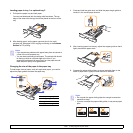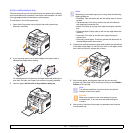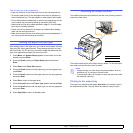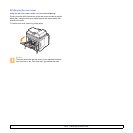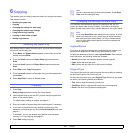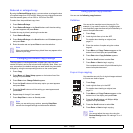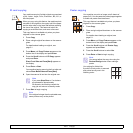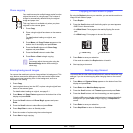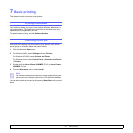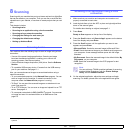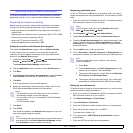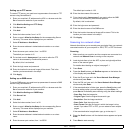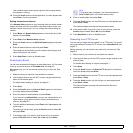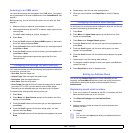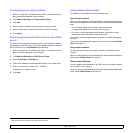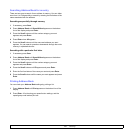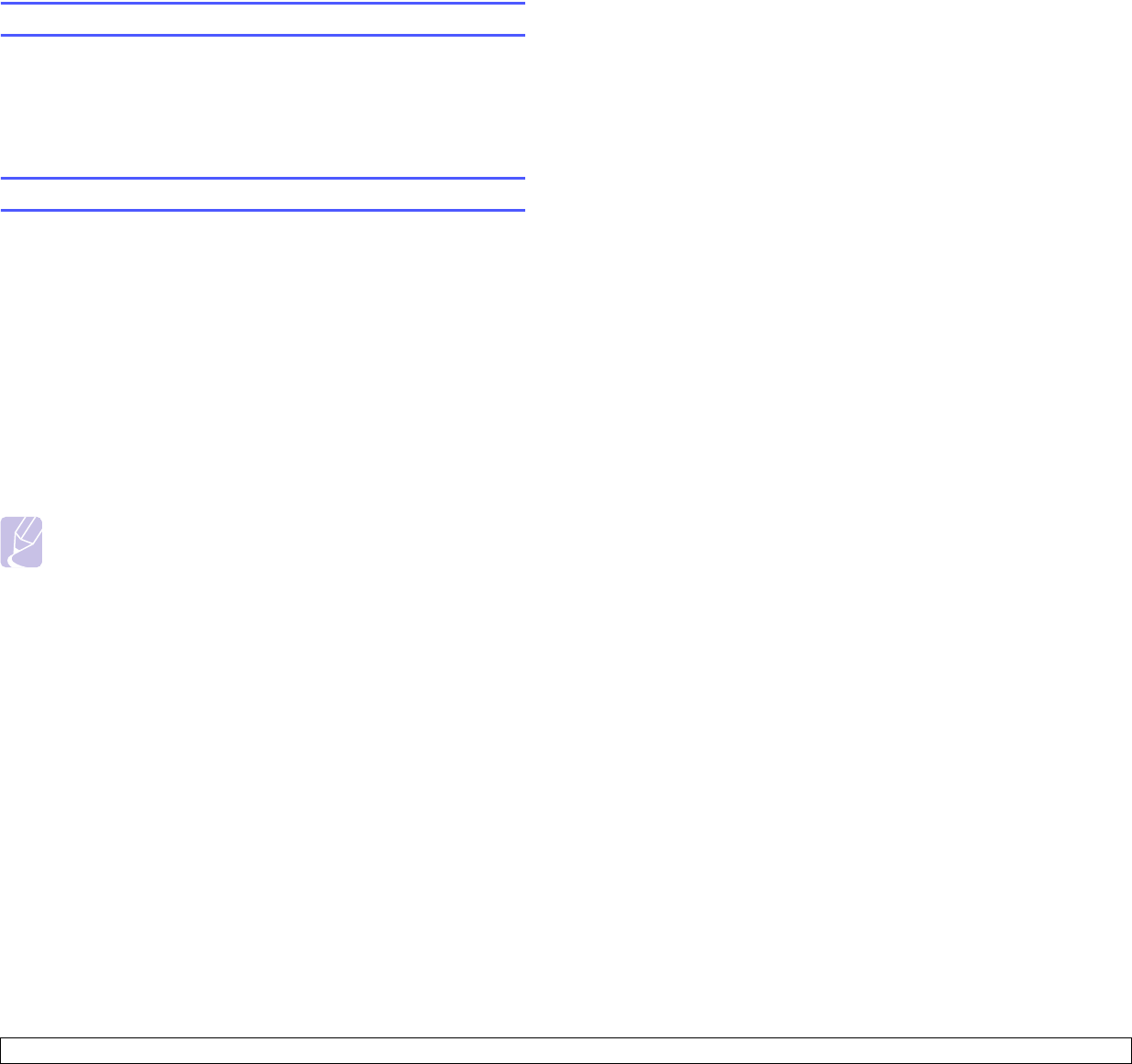
7.1 <
Basic printing>
7 Basic printing
This chapter explains common printing tasks.
Printing a document
Your machine allows you to print from various Windows, Macintosh, or
Linux applications. The exact steps for printing a document may vary
depending on the application you use.
For details about printing, see the Software Section.
Canceling a print job
If the print job is waiting in a print queue or print spooler, such as the
printer group in Windows, delete the job as follows:
1 Click the Windows Start menu.
2 For Windows 2000, select Settings and then Printers.
For Windows XP/2003, select Printers and Faxes.
For Windows Vista, select Control Panel > Hardware and Sound
> Printers.
3 Double-click the Xerox Phaser 3300MFP PCL 6 or Xerox Phaser
3300MFP PS icon.
4 From the Document menu, select Cancel.
Note
You can also access this window by simply double-clicking the
printer icon at the bottom right corner of the Windows desktop.
You can also cancel the current job by pressing Stop/Clear on the control
panel.