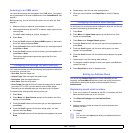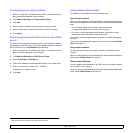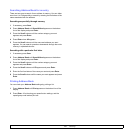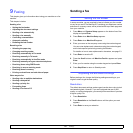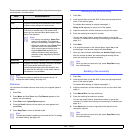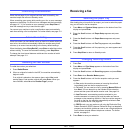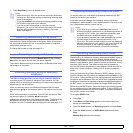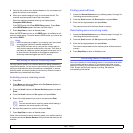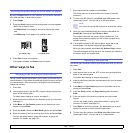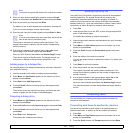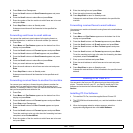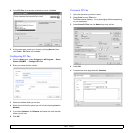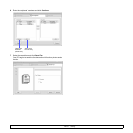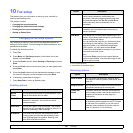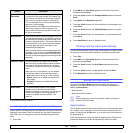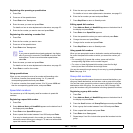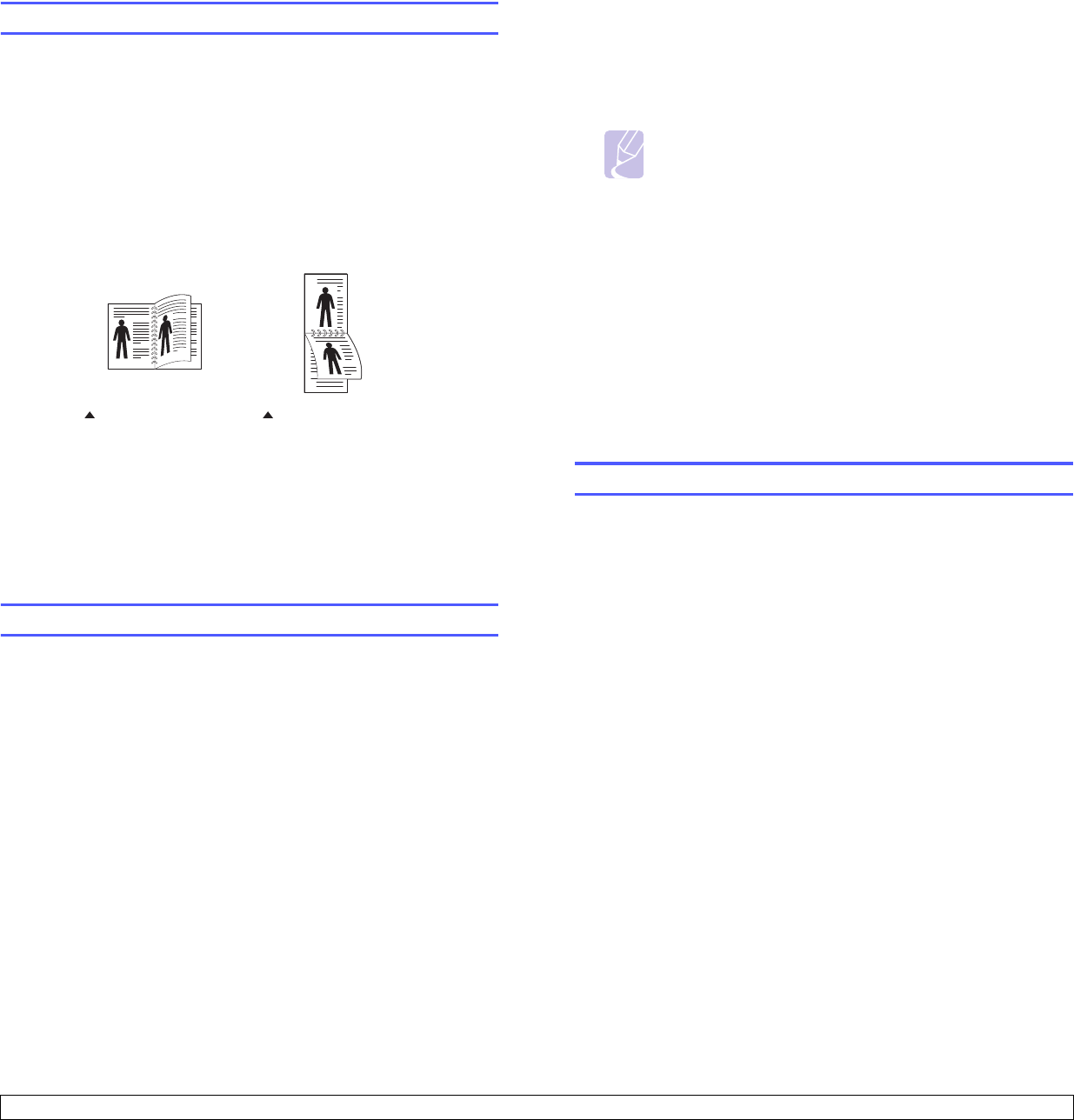
9.6 <
Faxing>
Printing received faxes on both sides of paper
By using the Duplex button on your machine, you can set the machine to
print received faxes on both sides of paper.
1 Press Duplex.
2 Press the Scroll buttons until the binding option you want appears.
• Off: Prints in Normal mode.
• 1->2Side Short: Prints pages to be read by flipping like a note
pad.
• 1->2Side Long: Prints pages to be read like a book.
3 Press
Enter
to save your selection.
If the mode is enabled, the Duplex button is backlit.
Other ways to fax
Sending a fax to multiple destinations
You can use the Multiple Send feature, which allows you to send a fax to
multiple locations. Originals are automatically stored in memory and sent
to a remote station. After transmission, the originals are automatically
erased from memory.
1 Press Fax.
2 Load originals face up into the ADF, or place a single original face
down on the scanner glass.
For details about loading an original, see page 5.1.
3 Adjust the document resolution and darkness to suit your fax needs.
See page 9.1.
4 Press Menu until Fax Feature appears on the bottom line of the
display and press Enter.
5 Press the Scroll buttons until Multi Send appears and press Enter.
6 Enter the number of the first receiving fax machine and press Enter.
You can use speed buttons, speed dial numbers, or group dial
numbers. For details, see page 10.2.
1->2Side Short 1->2Side Long
25
3
2
5
3
7 Enter the second fax number and press Enter.
The display asks you to enter another fax number to send the
document.
8 To enter more fax numbers, press Enter when Yes appears and
repeat steps 6 and 7. You can add up to 209 destinations.
Note
You cannot use group dial numbers for another fax number.
9 When you have finished entering fax numbers, select No at the
Another No.? prompt and press Enter or Start.
The original is scanned into memory before transmission. The
display shows memory capacity and the number of pages being
stored in memory.
10 If an original is placed on the scanner glass, select Yes to add
another page. Load another original and press Enter.
When you have finished, select No at the Another Page? prompt.
The machine begins sending the fax to the numbers you entered in
the order in which you entered them.
Sending a delayed fax
You can set your machine to send a fax at a later time when you will not
be present.
1 Press Fax.
2 Load originals face up into the ADF, or place a single original face
down on the scanner glass.
For details about loading an original, see page 5.1.
3 Adjust the document resolution and darkness to suit your fax needs.
See page 9.1.
4 Press Menu until Fax Feature appears on the bottom line of the
display and press Enter.
5 Press the Scroll buttons until Delay Send appears and press
Enter.
6 Enter the number of the receiving machine using the number
keypad.
You can use speed buttons, speed dial numbers, or group dial
numbers. For details, see page 10.2.
7 Press Enter to confirm the number. The display asks you to enter
another fax number to which to send the document.
8 To enter more fax numbers, press Enter when Yes appears and
repeat steps 6 and 7. You can add up to 10 destinations.