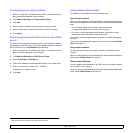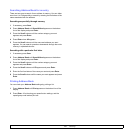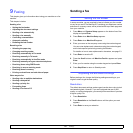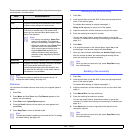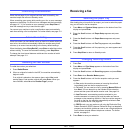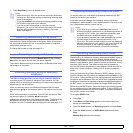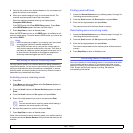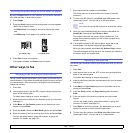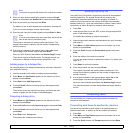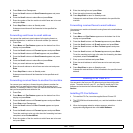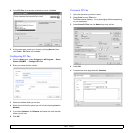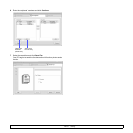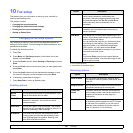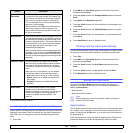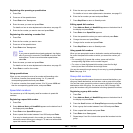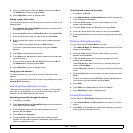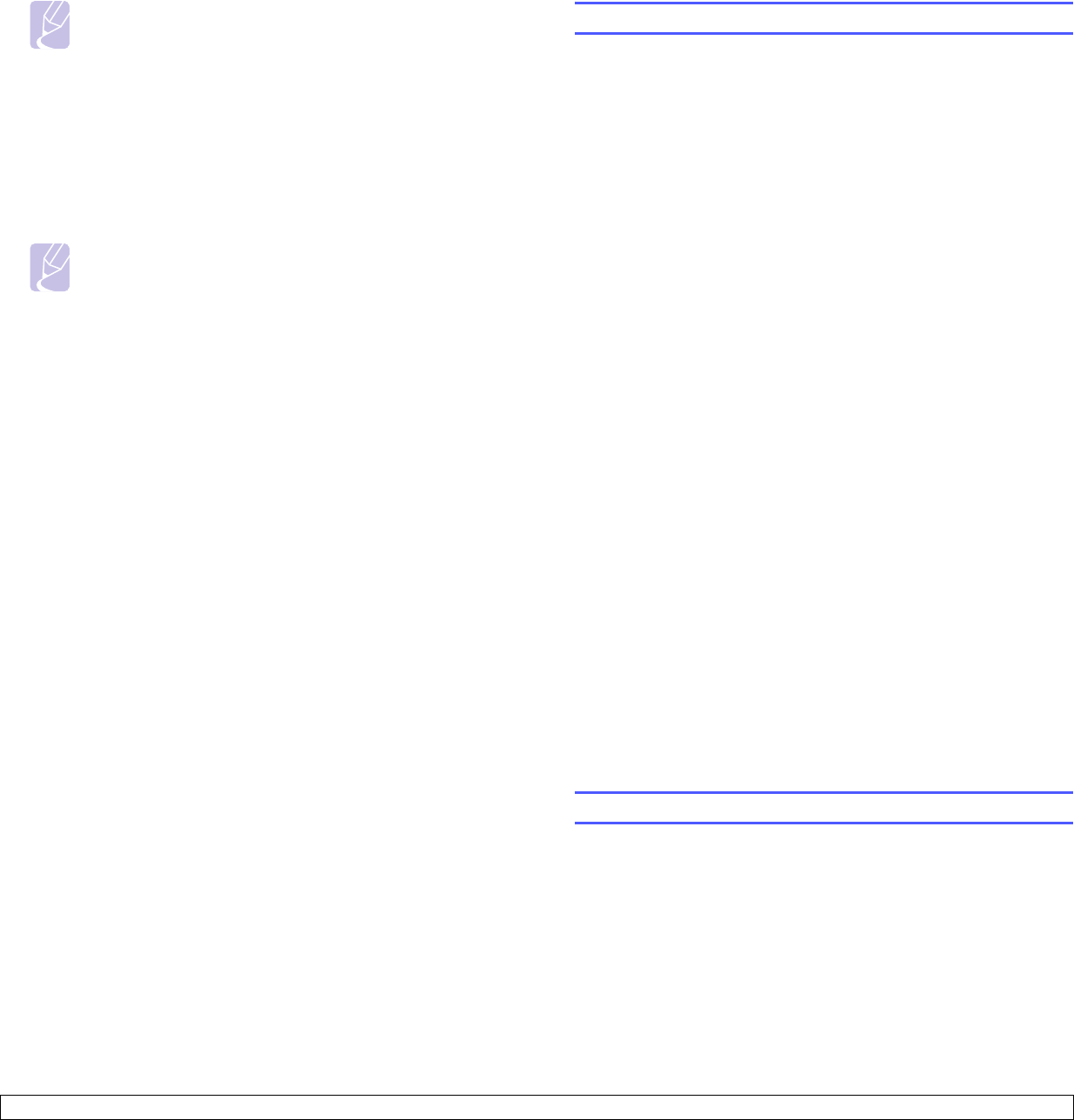
9.7 <
Faxing>
Note
You cannot use group dial numbers for another fax number.
9 When you have finished entering fax numbers, press
the Scroll
buttons to select No at the Another No.? prompt and press Enter.
10 Enter the job name you want and press Enter.
For details on how to enter alphanumeric characters, see page 2.3.
If you do not want to assign a name, skip this step.
11 Enter the time using the number keypad and press Enter or Start.
Note
If you set a time earlier than the current time, the fax will be
sent at that time on the following day.
The original is scanned into memory before transmission. The
display shows memory capacity and the number of pages being
stored in memory.
12 If an original is placed on the scanner glass, select Yes to add
another page. Load another original and press Enter.
When you have finished, select No at the Another Page? prompt.
The machine returns to Standby mode. The display reminds you
that you are in Standby mode and that a delayed fax is set.
Adding pages to a delayed fax
You can add pages to the delayed transmissions previously reserved in
your machine’s memory.
1 Load the originals to be added and adjust document settings.
2 Press Menu until Fax Feature appears on the bottom line of the
display and press Enter.
3 Press Enter when Add Page appears.
4 Press the Scroll buttons until the fax job you want appears and
press Enter.
The machine scans the original into memory and shows the total
number of pages and the number of the added pages.
Canceling a delayed fax
1 Press Menu until Fax Feature appears on the bottom line of the
display and press Enter.
2 Press the Scroll buttons until Cancel Job appears and press Enter.
3 Press the Scroll buttons until the fax job you want appears and
press Enter.
4 Press Enter when Yes appears.
The selected fax is deleted from memory.
Sending a priority fax
Using the Priority Fax feature, a high priority fax can be sent ahead of
reserved operations. The original is scanned into memory and
immediately transmitted when the current operation is finished. In
addition, priority transmission will interrupt a Multiple Send operation
between stations (i.e., when the transmission to station A ends, before
transmission to station B begins) or between redial attempts.
1 Press Fax.
2 Load originals face up into the ADF, or place a single original face
down on the scanner glass.
For details about loading an original, see page 5.1.
3 Adjust the document resolution and darkness to suit your fax needs.
See page 9.1.
4 Press Menu until Fax Feature appears on the bottom line of the
display and press Enter.
5 Press the Scroll buttons until Priority Send appears and press
Enter.
6 Enter the number of the receiving machine.
You can use speed buttons or speed dial numbers. For details, see
page 10.2.
7 Press Enter to confirm the number.
8 Enter the job name you want and press Enter.
The original is scanned into memory before transmission. The
display shows memory capacity and the number of pages being
stored in memory.
9 If an original is placed on the scanner glass, select Yes to add
another page. Load another original and press Enter.
When you have finished, select No at the Another Page? prompt.
The machine shows the number being dialed and begins sending
the fax.
Forwarding faxes
You can forward your incoming and outgoing faxes to another fax
machine or email address.
Forwarding sent faxes to another fax machine
You can set the machine to send copies of all outgoing faxes to a
specified destination, in addition to the fax numbers you entered.
1 Press Fax.
2 Press Menu until Fax Feature appears on the bottom line of the
display and press Enter.
3 Press the Scroll buttons until Forward appears and press Enter.