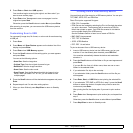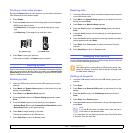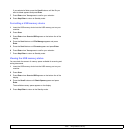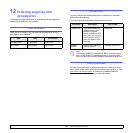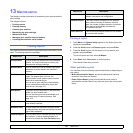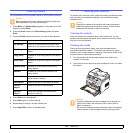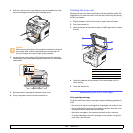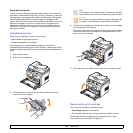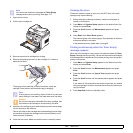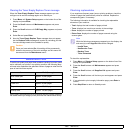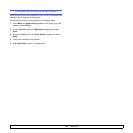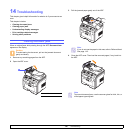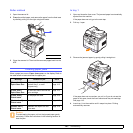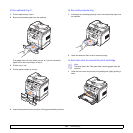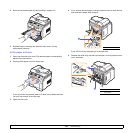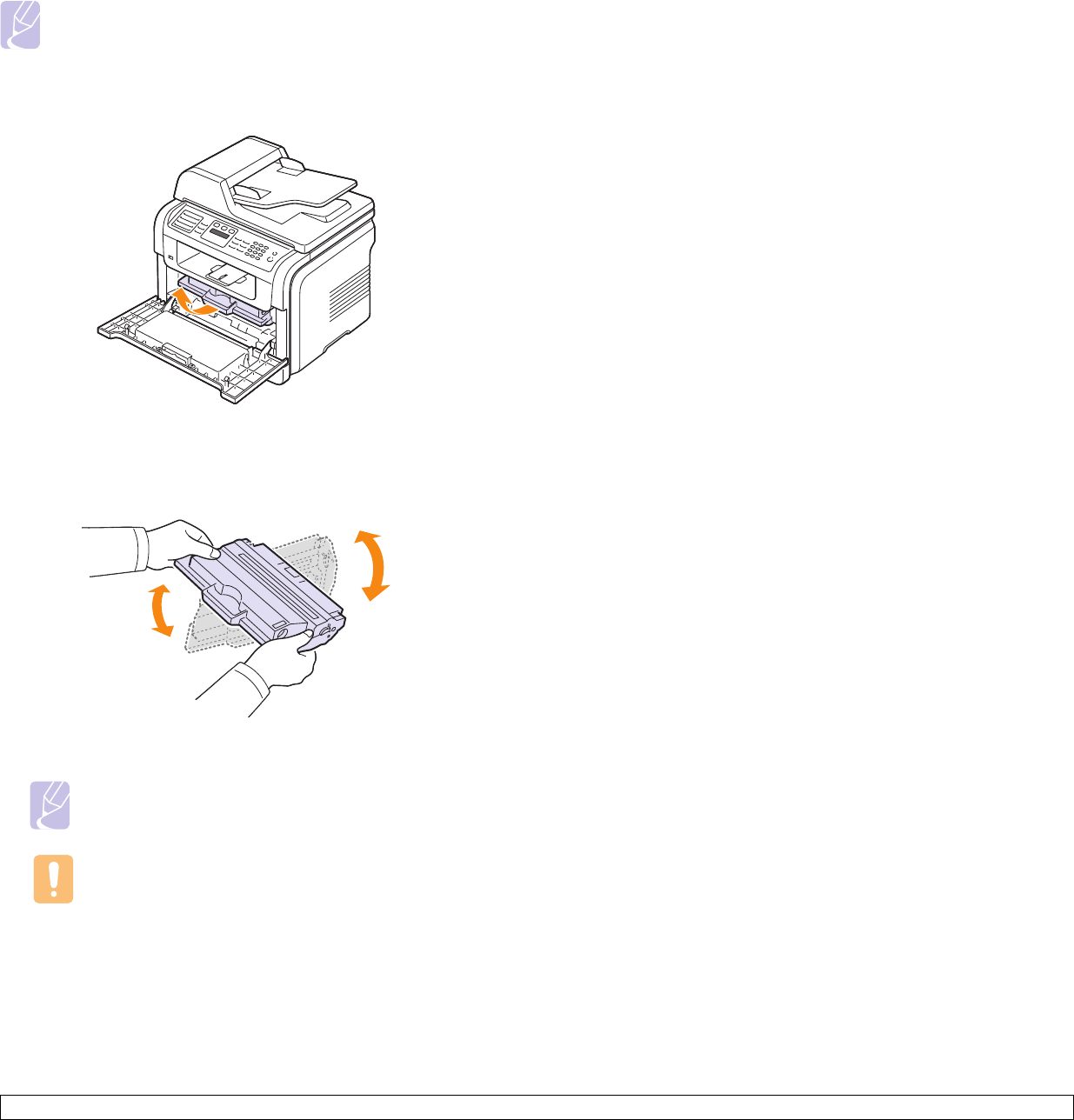
13.5 <
Maintenance>
Note
You can set the machine to disregard the Toner Empty
message and to continue printing. See page 13.5.
1 Open the front cover.
2 Pull the print cartridge out.
3 Remove the new print cartridge from its bag.
4 Remove the packing tape and roll the cartridge 5 or 6 items to
distribute the toner.
Thoroughly roll the cartridge to assure maximum copies per
cartridge. Save the box and the plastic bag for shipping.
Note
If toner gets on your clothing, wipe it off with a dry cloth and
wash clothing in cold water. Hot water sets toner into fabric.
Caution
Do not touch the green underside of the print cartridge. Use
the handle on the cartridge to avoid touching this area.
5 Hold the print cartridge by the handle and slowly insert the cartridge
into the opening in the machine.
Tabs on the sides of the cartridge and corresponding grooves within
the machine will guide the cartridge into the correct position until it
locks into place completely.
6 Close the front cover. Make sure that the cover is securely closed.
Cleaning the drum
If there are streaks or spots on your print, the OPC drum of the print
cartridge may require cleaning.
1 Before starting the cleaning procedure, make sure that paper is
loaded in the machine.
2 Press Menu until System Setup appears on the bottom line of the
display and press Enter.
3 Press the Scroll buttons until Maintenance appears and press
Enter.
4 Press Enter when Clean Drum appears.
The machine prints out a cleaning page. Toner particles on the drum
surface are affixed to the paper.
If the problem remains, repeat steps 1 through 4.
Printing continuously when the Toner Empty
message appears
When the print cartridge is nearly empty, the machine shows the Toner
Empty message and stops printing. You can set the machine to disregard
this message when it appears and to continue printing, even though print
quality is not optimal.
1 Press Menu until System Setup appears on the bottom line of the
display and press Enter.
2 Press the Scroll buttons until Maintenance appears and press
Enter.
3 Press the Scroll buttons until Ignore Toner appears and press
Enter.
4 Press the Scroll buttons until the desired status appears and press
Enter.
If you select off, the received fax cannot be printed until you install a
new print cartridge. However, faxes can be received into memory as
long as it allows
5 Press
Stop/Clear
to return to Standby mode.