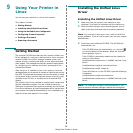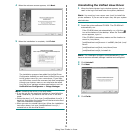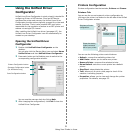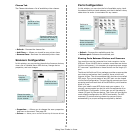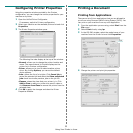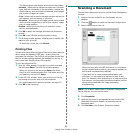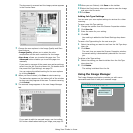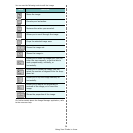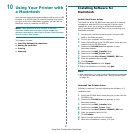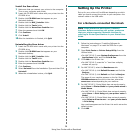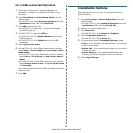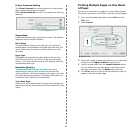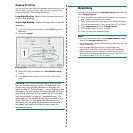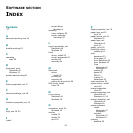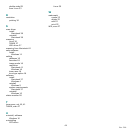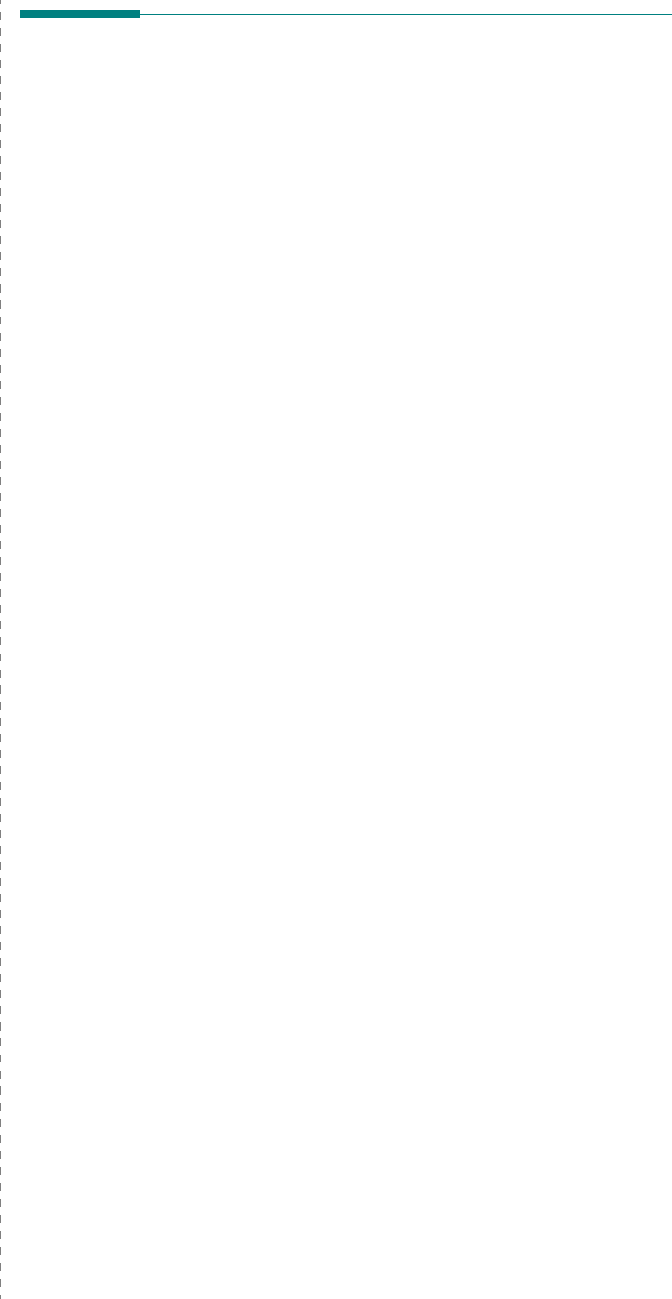
Using Your Printer with a Macintosh
39
For a USB-connected Macintosh
1
Follow the instructions on “Installing Software for
Macintosh” on page 37 to install the PPD file on your
computer.
2
Open
Print Center
or
Printer Setup Utility
from the
Utilities folder.
•For MAC OS 10.5, open
System Preferences
from the
Applications
folder, and click
Print & Fax
.
3
Click
Add
on the Printer List.
•For MAC OS 10.5, press the “
+
” icon then a display
window will pop up.
4
For MAC OS 10.3, select the
USB
tab.
•For MAC OS 10.4, click
Default Browser
and find the
USB connection.
•For MAC OS 10.5, click
Default
and find the USB
connection.
5
Select
your printer name
.
6
For MAC OS 10.3, if Auto Select does not work properly,
select
Xerox
in
Printer Model
and
your printer name
in
Model Name
.
•For MAC OS 10.4, if Auto Select does not work properly,
select
Xerox
in
Print Using
and
your printer name
in
Model
.
•For MAC OS 10.5, if Auto Select does not work properly,
select
Select a driver to use...
and
your printer name
in
Print Using
.
Your machine appears on the Printer List and is set as the
default printer.
7
Click
Add
.
Installable Options
After setting up for your printer, you can set some more
detailed options.
1
Open
Print Center
or
Printer Setup Utility
from the
Utilities folder.
•For MAC OS 10.5, open
System Preferences
from the
Applications
folder, and click
Print & Fax
.
2
Select your printer model name.
3
Click
Show Info
.
•For MAC OS 10.5, click
Options & Supplies...
4
Select
Installable Options
tab.
•For MAC OS 10.5, Select
Driver
tab.
5
Configure each items in
Installable Options
window.
•
Tray n
: If the machine have optional tray n, you have to
check the tray name.
•
Duplex Unit
: If the machine has duplex unit, you have t
o check this item.
•
Printer Memory
: If you installed additional printer
memory, you have to configure the size of memory.
6
Select
Apply Change
.