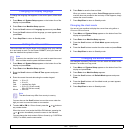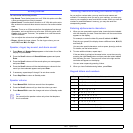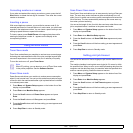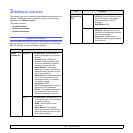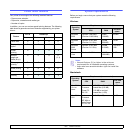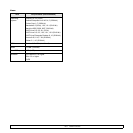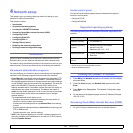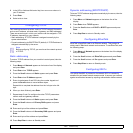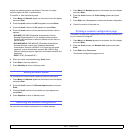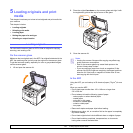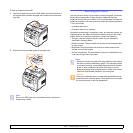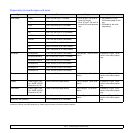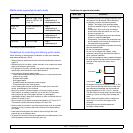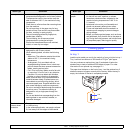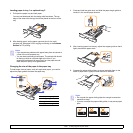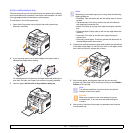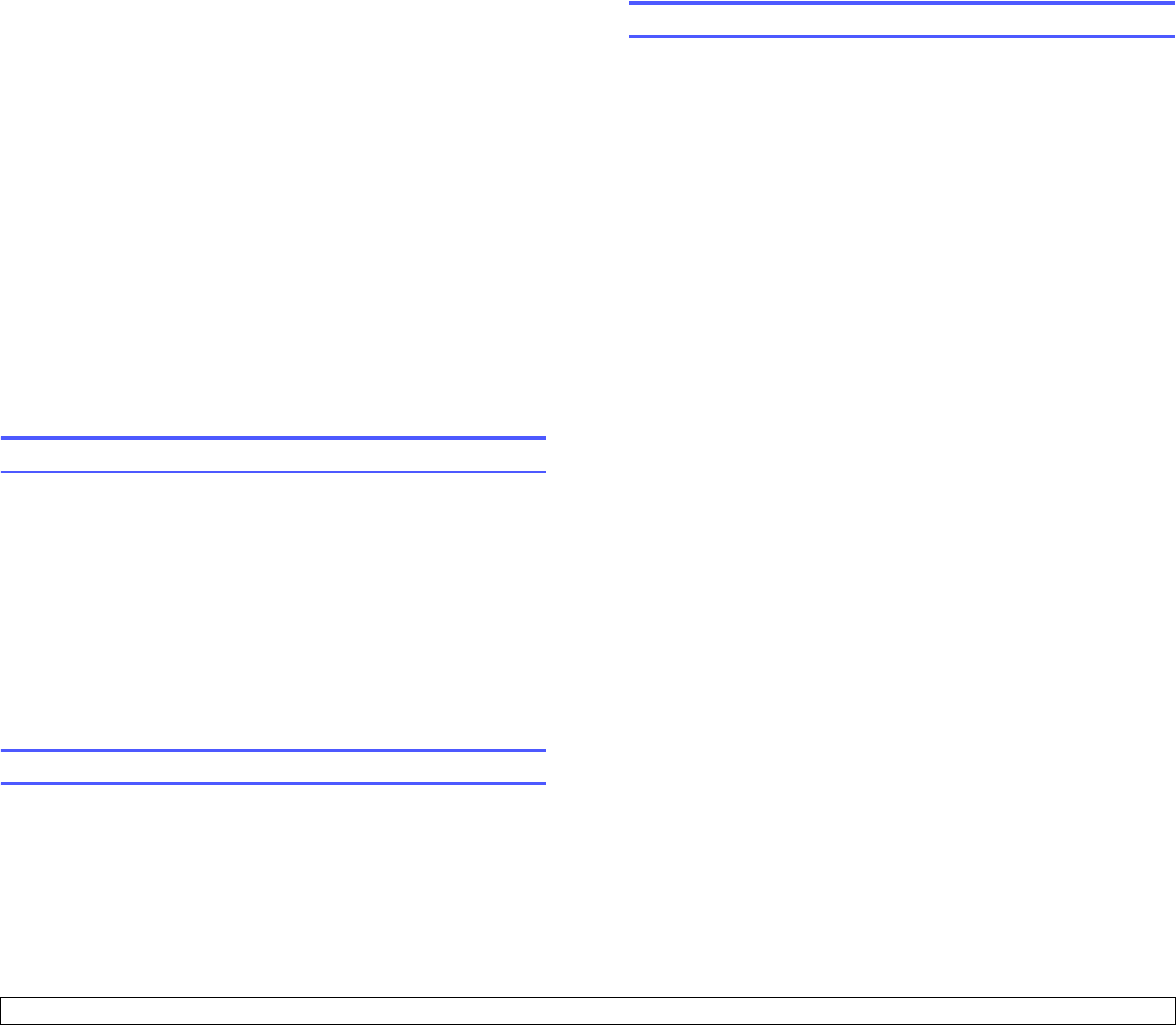
4.3 <
Network setup>
access and data transmission are allowed. There are 3 mutually
exclusive options for 802.1x authentication.
To use 802.1x, take the following steps:
1 Press Menu until Network appears on the bottom line of the display
and press Enter.
2 Press the Scroll buttons until 802.1x appears and press Enter.
3 Press the Scroll buttons until On appears and press Enter.
4 Press the Scroll buttons until the desired authentication method
appears.
• EAP-MD5: EAP-MD5 (Extensible Authentication Protocol
Message Digest algorithm 5) is a message hashing scheme
between client and server to allow the transfer of user data in a
secure fashion.
• EAP-MSCHAPv2: EAP-MSCHAP (Extensible Authentication
Protocol Microsoft version of the Challenge-Handshake
Authentication Protocol). MSCHAP v2 is a one-way encrypted
password, mutual authentication process. MS-CHAPv2 uses
different hashing/encryption algorithms to encode the UserID and
passwords.
• PEAP: PEAP (Protected EAP).
5 Enter user name and passcode using Scroll button.
6 Press Enter to save the selection.
7 Press Start/Stop to return to Standby mode.
Setting Ethernet speed
You can select the communication speed for Ethernet connections.
1 Press Menu until Network appears on the bottom line of the display
and press Enter.
2 Press the Scroll buttons until Ethernet Speed appears and press
Enter.
3 Press the Scroll buttons until the speed you want appears and
press Enter.
4 Press
Stop/Clear
to return to Standby mode.
Restoring the network configuration
You can return the network configuration to its default settings.
1 Press Menu until Network appears on the bottom line of the display
and press Enter.
2 Press the Scroll buttons until Clear Setting appears and press
Enter.
3 Press Enter when Yes appears to restore the network configuration.
4 Power the machine off and back on.
Printing a network configuration page
The Network Configuration page shows how the network interface card
on your machine is configured.
1 Press Menu until Network appears on the bottom line of the display
and press Enter.
2 Press the Scroll buttons until Network Info. appears and press
Enter.
3 Press Enter when Yes appears.
The Network Configuration page prints out.