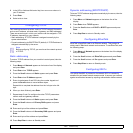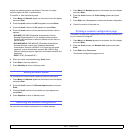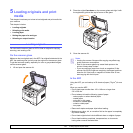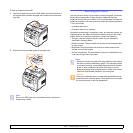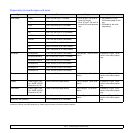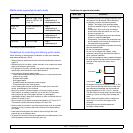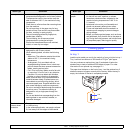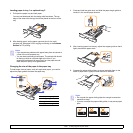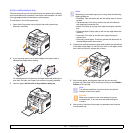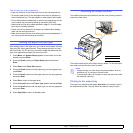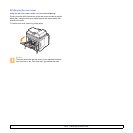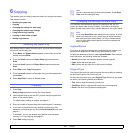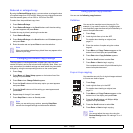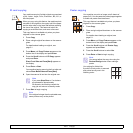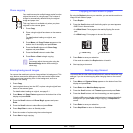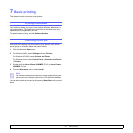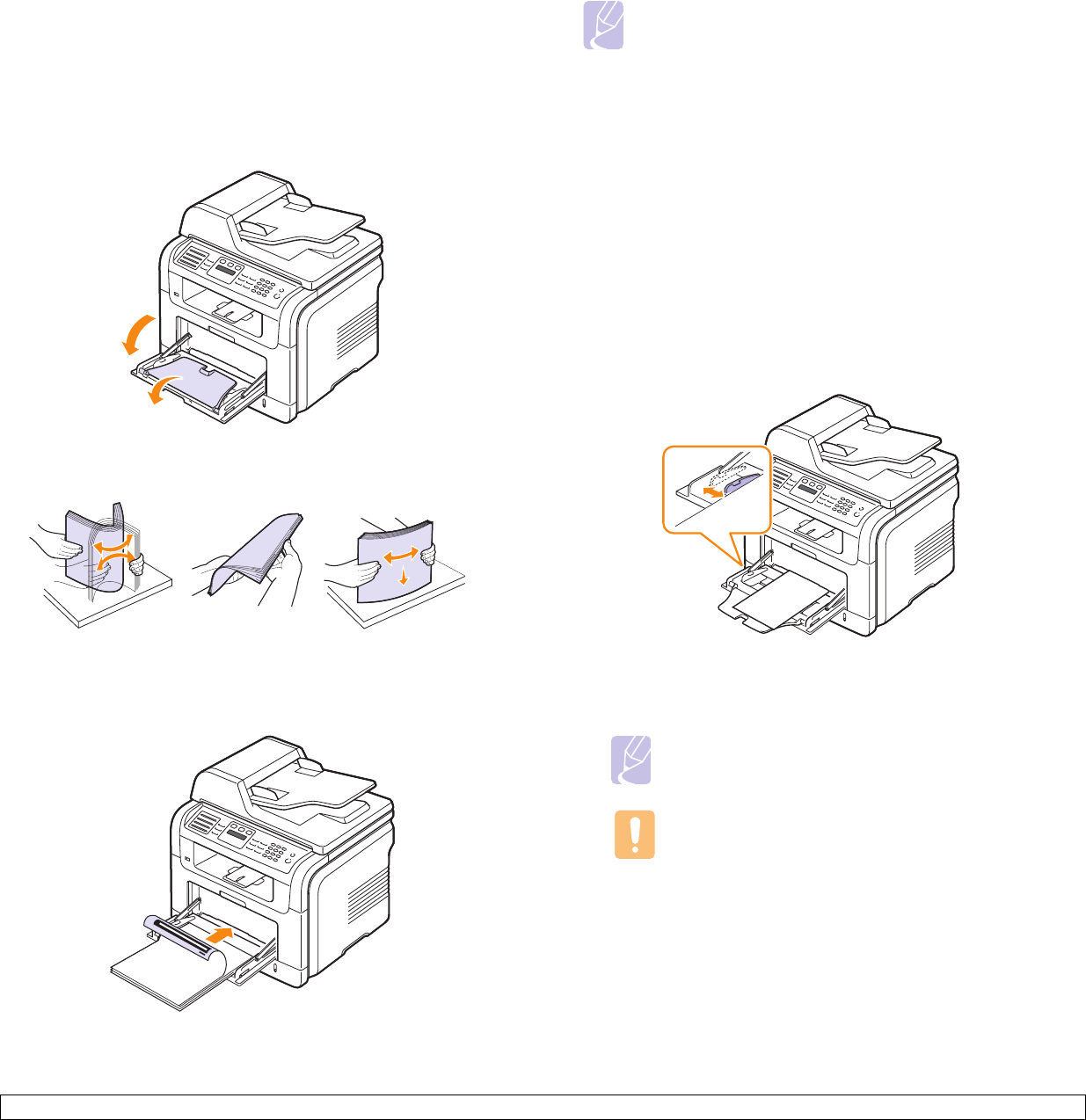
5.7 <
Loading originals and print media>
In the multi-purpose tray
The multi-purpose tray can hold special sizes and types of print material,
such as transparencies, postcards, note cards, and envelopes. It is useful
for single page printing on letterhead or colored paper.
To load paper in the multi-purpose tray:
1 Open the multi-purpose tray and unfold the multi-purpose tray
extension, as shown.
2 If you are using paper, flex or fan the edge of the paper stack to
separate the pages before loading.
For transparencies, hold them by the edges and avoid touching the
print side. Oils from your fingers can cause print quality problems.
3 Load the paper with the side to be printed on facing up.
4 Squeeze the multi-purpose tray paper width guides and adjust them
to the width of the paper. Do not force too much, or the paper will be
bent, which will result in a paper jam or skew.
5 After loading paper, set the paper type and size for the multi-
purpose tray. See page 5.8 for copying and faxing or the Software
Section for PC-printing.
Note
The settings made from the printer driver override the
settings on the control panel.
Caution
Make sure to open the rear cover when you print on
transparencies. If not, they may tear while exiting the
machine.
6 After printing, fold the multi-purpose tray extension and close the
multi-purpose tray.
Notes
Depending on the media type you are using, keep the following
loading guidelines:
• Envelopes: Flap side down and with the stamp area on the top
left side.
• Transparencies: Print side up and the top with the adhesive
strip entering the machine first.
• Labels: Print side up and top short edge entering the machine
first.
• Preprinted paper: Design side up with the top edge toward the
machine.
• Card stock: Print side up and the short edge entering the
machine first.
• Previously printed paper: Previously printed side down with an
uncurled edge toward the machine.