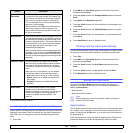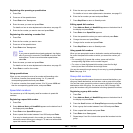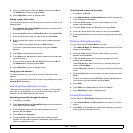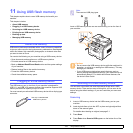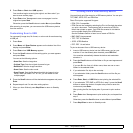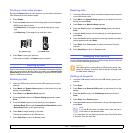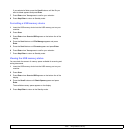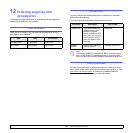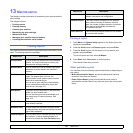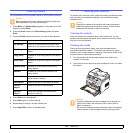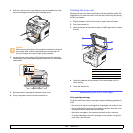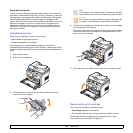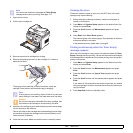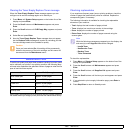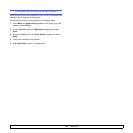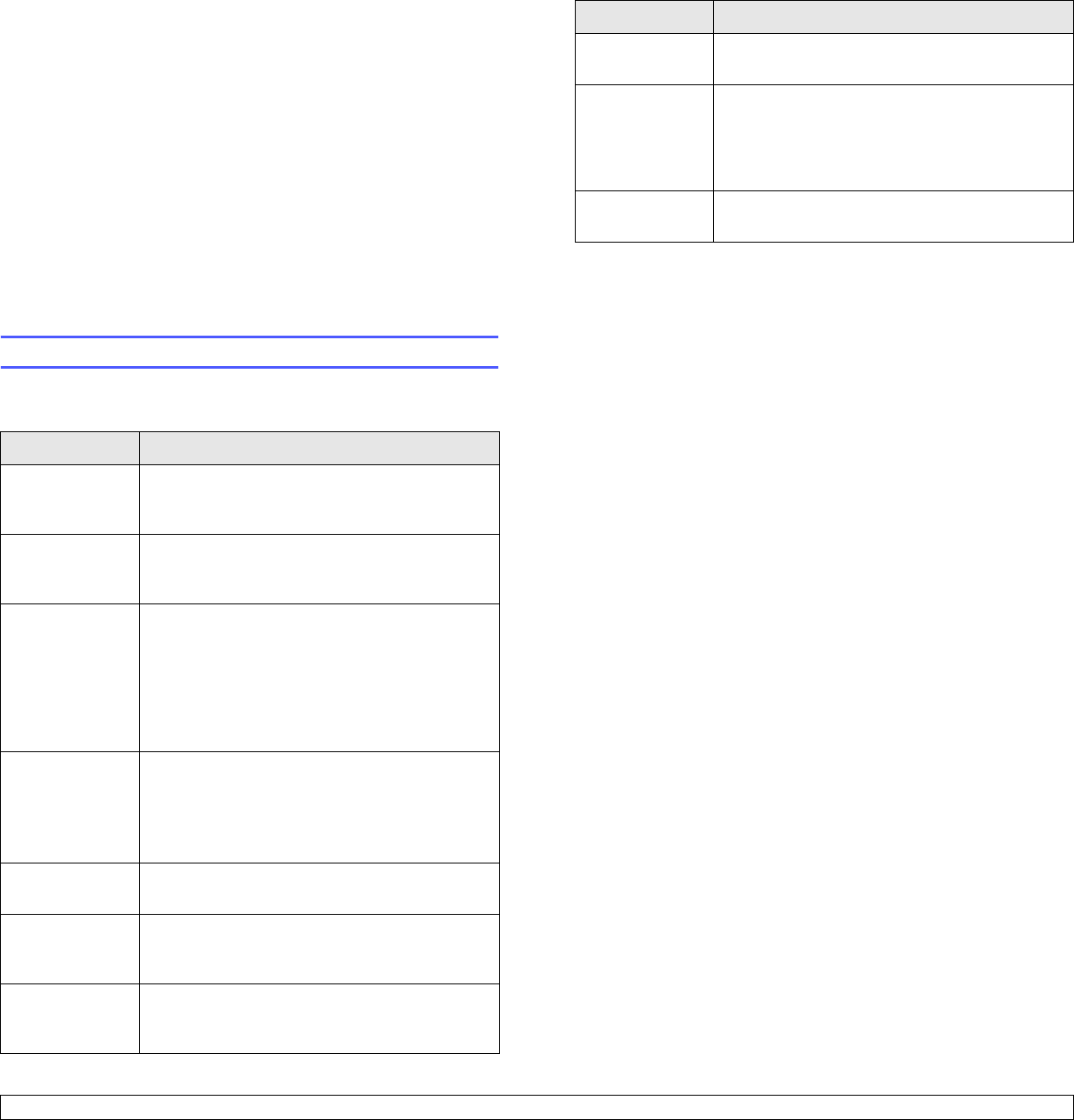
13.1 <
Maintenance>
13 Maintenance
This chapter provides information for maintaining your machine and the
print cartridge.
This chapter includes:
• Printing reports
• Clearing memory
• Cleaning your machine
• Maintaining the print cartridge
• Maintenance Parts
• Managing your machine from the website
• Checking the machine’s serial number
Printing reports
Your machine can provide various reports with useful information you will
need. The following reports are available:
Report/List Description
Configuration This list shows the status of the user-selectable
options. You may print this list to confirm your
changes after changing settings.
Address Book This list shows all of the fax numbers and email
addresses currently stored in the machine’s
memory.
Send Report This report shows the fax number, the number of
pages, the elapsed time of the job, the
communication mode, and the communication
results for a particular fax job.
You can set up your machine to automatically
print a transmission confirmation report after
each fax job. See page 10.1.
Sent Report This report shows information on the faxes and
emails you have recently sent.
You can set the machine to automatically print
this report every 50 communications. See
page 10.2.
Fax Rcv Report This report shows information on the faxes you
have recently received.
Schedule Jobs This list shows the documents currently stored
for delayed faxes along with the starting time and
type of each operation.
JunkFax Report This list shows the fax numbers specified as junk
fax numbers. To add or delete numbers to or
from this list, access the Junk Fax Setup menu.
Printing a report
1 Press Menu until System Setup appears on the bottom line of the
display and press Enter.
2 Press the
Scroll
buttons until Report appears and press Enter.
3 Press the Scroll buttons until the report or list you want to print
appears and press Enter.
To print all reports and lists, select All Report.
4 Press Enter when Yes appears to confirm printing.
The selected information prints out.
Other available reports
Your machine prints the following reports automatically or depending on
your setting.
• Multi-communication Report: prints automatically after sending
faxes from more than one location.
• Power Failure Report: prints out automatically when power is
restored after a power failure if any data loss occurs due to the power
failure.
Network Info. This list shows information on your machine’s
network connection and configuration.
NetScan Report This report shows information for the Network
Scan records including IP address, time and
date, the number of pages scanned, and results.
This report is automatically printed every
50 network scan jobs.
User Auth List This list shows authorized users who are allowed
to use the email function.
Report/List Description