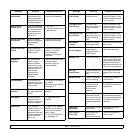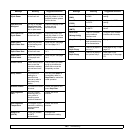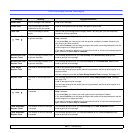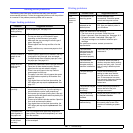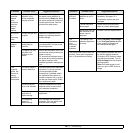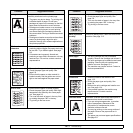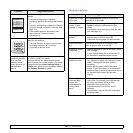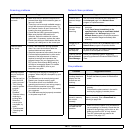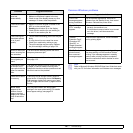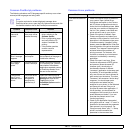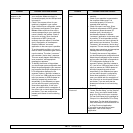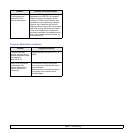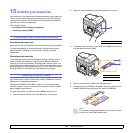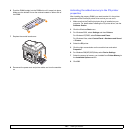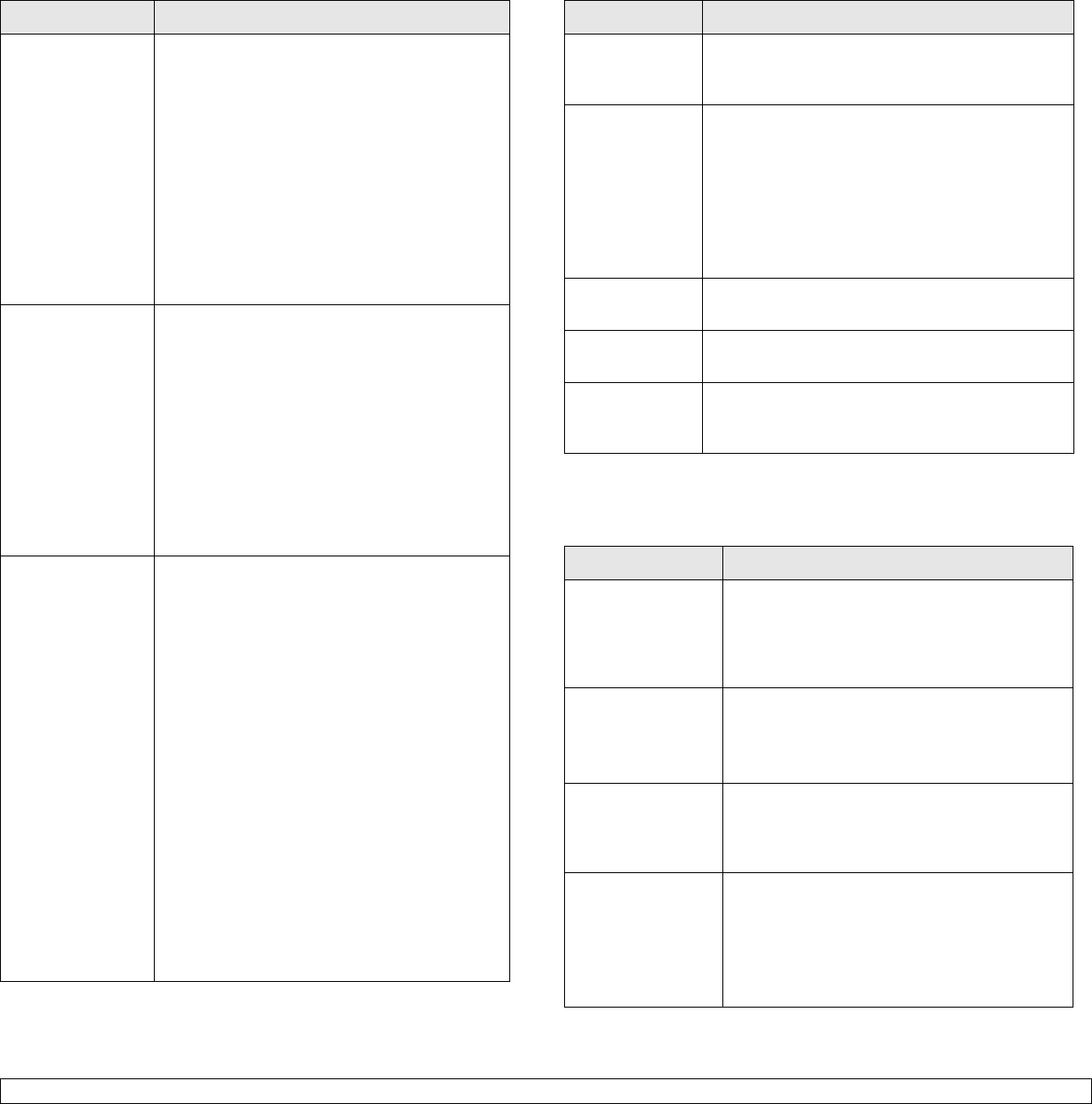
14.16 <
Troubleshooting>
Scanning problems
Condition Suggested solutions
The scanner does
not work.
• Make sure that you place the original to be
scanned face down on the scanner glass, or
face up in the ADF.
• There may not be enough available memory
to hold the document you want to scan. Try
the Prescan function to see if that works. Try
lowering the scan resolution rate.
• Check that the USB is connected properly.
• Make sure that the USB cable is not
defective. Switch the cable with a known
good cable. If necessary, replace the cable.
• Check scan setting to make certain that the
scanner job is being sent to the correct port.
The unit scans
very slowly.
• Check if the machine is printing received
data. If so, scan the document after the
received data has been printed.
• Graphics are scanned more slowly than text.
• Communication speed slows in scan mode
because of the large amount of memory
required to analyze and reproduce the
scanned image. Set your computer to the
ECP printer mode through BIOS setting. It
will help to increase the speed. For details
about how to set BIOS, refer to your
computer user guide.
Message appears
on your computer
screen:
• “Device can't be
set to the H/W
mode you want.”
• “Port is being
used by another
program.”
•“Port is
Disabled.”
• “Scanner is busy
receiving or
printing data.
When the
current job is
completed, try
again.”
• “Invalid handle.”
• “Scanning has
failed.”
• There may be a copying or printing job in
progress. When that job is complete, try your
job again.
• The Selected port is currently being used.
Restart your computer and try again.
• The scanner driver is not installed or the
operating environment is not set up properly.
• Ensure that the machine is properly
connected and the power is on, Then restart
your computer.
• The USB cable may be improperly connected
or the power may be off.
Network Scan problems
Fax problems
Condition Suggested solutions
I cannot find a
scanned image
file.
You can check the scanned file’s destination in
the Advanced page in the Network Scan
program’s Properties screen.
I cannot find the
scanned image
file after
scanning.
• Check if the scanned file’s application is on your
computer.
• Check Send image immediately to the
specified folder using an associated default
application in the Advanced page in the
Network Scan program’s Properties screen to
open the scanned image immediately after
scanning.
I forgot my ID
and PIN.
Check your ID and PIN in the Server page in the
Network Scan
program’s Properties screen.
I cannot view
the Help file.
To view the Help file, you need to have Internet
Explorer 4 service pack 2 or above.
I cannot use the
Xerox Network
Scan Manager
Check your operating system. Supporting
operating systems are Windows 2000/XP/2003/
Vista.
Condition Suggested solutions
The machine is not
working, there is no
display and the
buttons are not
working.
• Unplug the power cord and plug it in again.
• Ensure that there is power to the electrical
outlet.
No dial tone
sounds.
• Check that the phone line is connected
properly.
• Check that the phone socket in the wall is
working by plugging in another phone.
The numbers
stored in memory
do not dial
correctly.
Make sure that the numbers are stored in
memory correctly. Print a
Phone Book
list,
referring to page 10.4.
The original does
not feed into the
machine.
• Make sure that the paper is not wrinkled and
you are putting it in correctly. Check that the
original is the right size, not too thick or thin
• Make sure that the ADF is firmly closed.
• The ADF rubber pad may need to be
replaced. See page 13.7.