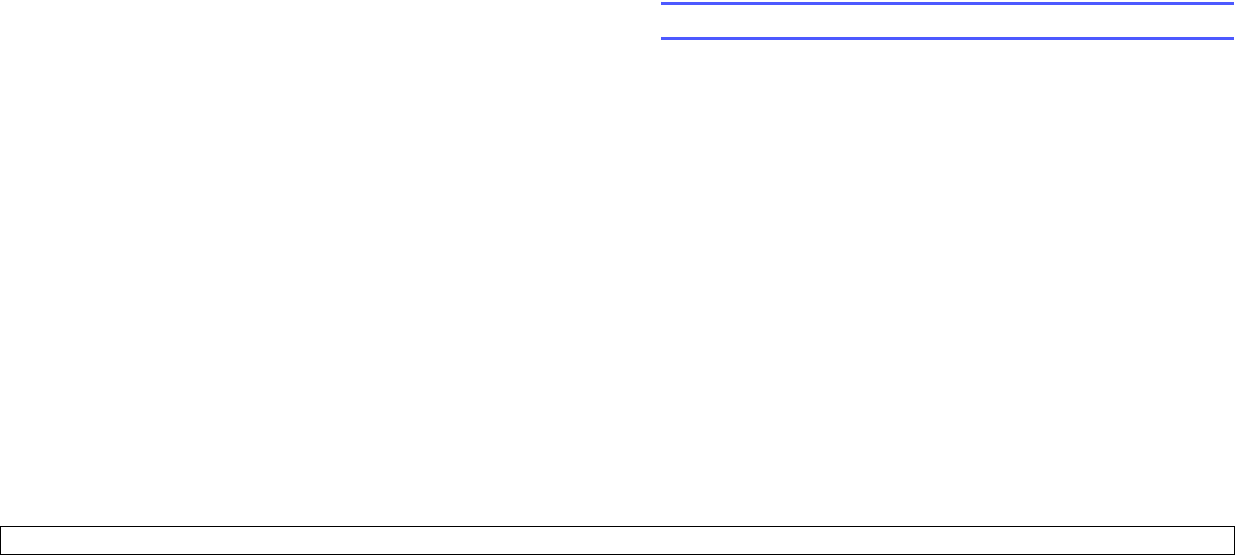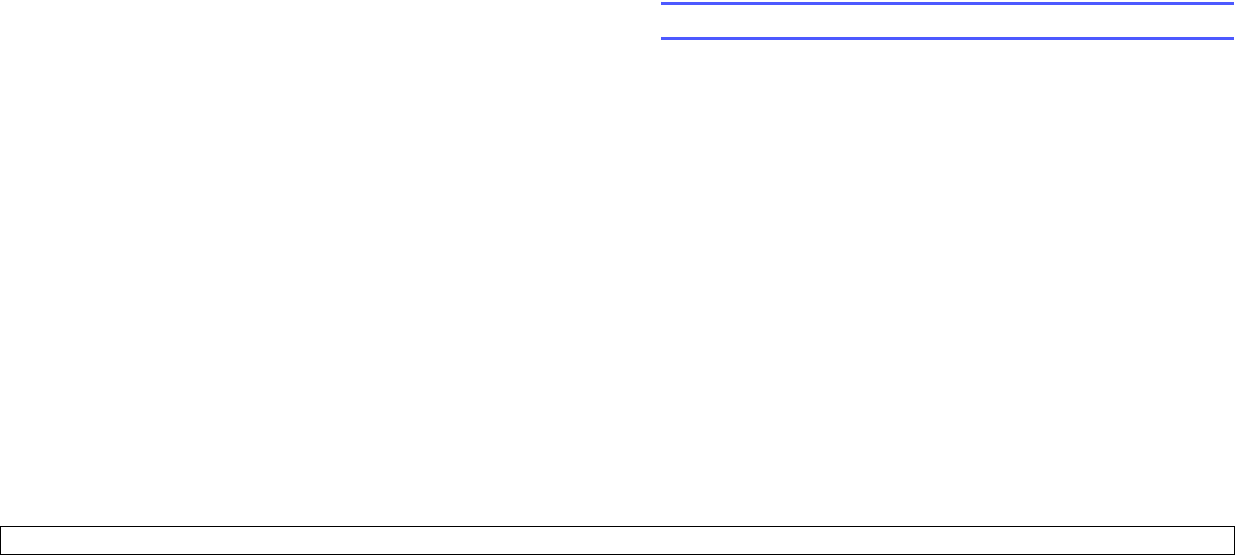
9.8 <
Faxing>
4 Press Enter when Fax appears.
5 Press the Scroll buttons until Send Forward appears and press
Enter.
6 Press the Scroll buttons to select On and press Enter.
7 Enter the number of the fax machine to which faxes are to be sent
and press Enter.
8 Press Stop/Clear to return to Standby mode.
Subsequent sent faxes will be forwarded to the specified fax
machine.
Forwarding sent faxes to email address
You can set the machine to send copies of all outgoing faxes to a
specified destination, in addition to the email address you entered.
1 Press Fax.
2 Press Menu until Fax Feature appears on the bottom line of the
display and press Enter.
3 Press the Scroll buttons until Forward appears and press Enter.
4 Press the Scroll buttons until E-mail appears and press Enter.
5 Press the Scroll buttons until Send Forward appears and press
Enter.
6 Press the Scroll buttons to select On and press Enter.
7 Enter your email address and press Enter.
8 Enter the email address to which faxes are to be sent and press
Enter.
9 Press Stop/Clear to return to Standby mode.
Subsequent sent faxes will be forwarded to the specified email
address.
Forwarding received faxes to another fax machine
You can set your machine to forward incoming faxes to another fax
number during a specified time period. When a fax arrives at your
machine, it is stored in memory. Then, the machine dials the fax number
that you have specified and sends the fax.
1 Press Fax.
2 Press Menu until Fax Feature appears on the bottom line of the
display and press Enter.
3 Press the Scroll buttons until Forward appears and press Enter.
4 Press Enter when Fax appears.
5 Press the Scroll buttons until Rcv. Forward appears and press
Enter.
6 Press the Scroll buttons until Forward appears and press Enter.
To set the machine to print out a fax when fax forwarding has been
completed, select Forward&Print.
7 Enter the number of the fax machine to which faxes are to be sent
and press Enter.
8 Enter the starting time and press Enter.
9 Enter the ending time and press Enter.
10 Press Stop/Clear to return to Standby mode.
Subsequent received faxes will be forwarded to the specified fax
machine.
Forwarding received faxes to email address
You can set your machine to forward incoming faxes to the email address
you entered.
1 Press Fax.
2 Press Menu until Fax Feature appears on the bottom line of the
display and press Enter.
3 Press the Scroll buttons until Forward appears and press Enter.
4 Press the Scroll buttons until E-mail appears and press Enter.
5 Press the Scroll buttons until Rcv. Forward appears and press
Enter.
6 Press the Scroll buttons until Forward appears and press Enter.
To set the machine to print out a fax when fax forwarding has been
completed, select Forward&Print.
7 Enter your email address and press Enter.
8 Enter the email address to which faxes are to be sent and press
Enter.
9 Press Stop/Clear to return to Standby mode.
Subsequent received faxes will be forwarded to the specified email
address.
Sending a Fax from a PC
You can send a fax from your PC without going to the multi-function
printer. To send a fax from your PC, you need to install the PC-fax
software and customize the software setting’s. See the Software
Section.
Installing PC-Fax Software
1 To install the PC-Fax, insert the supplied Xerox Drivers CD.
2 The CD-ROM should automatically run, and the installation window
appears.
3 When the language selection window appears, select the
appropriate language and then click Install Software.