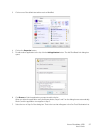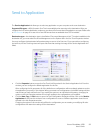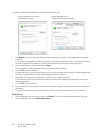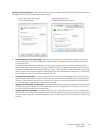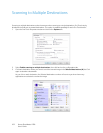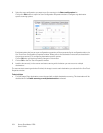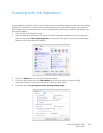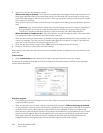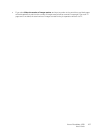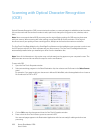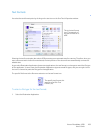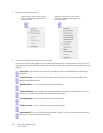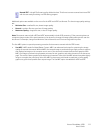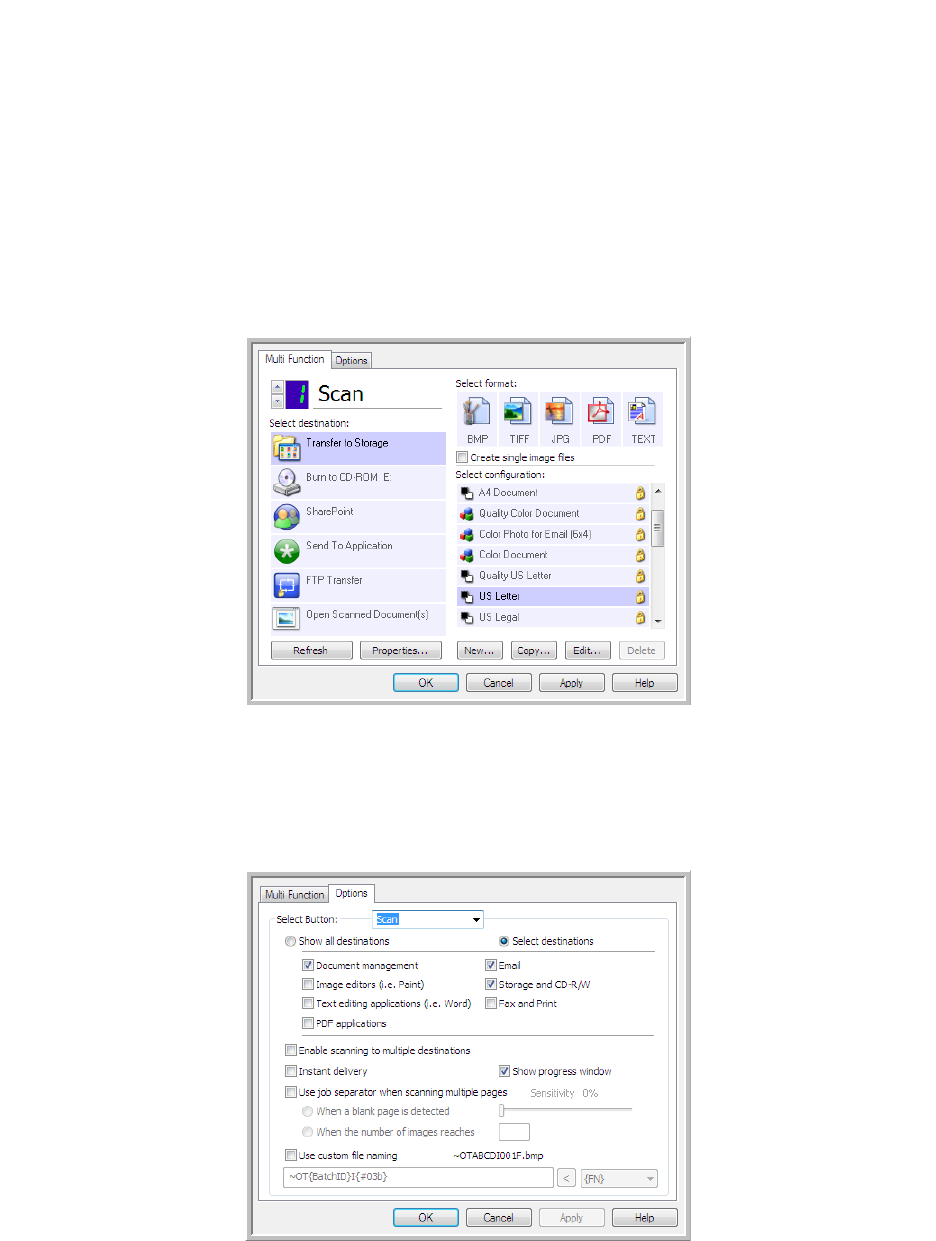
Xerox
®
DocuMate
®
4700
User’s Guide
105
Scanning with Job Separation
Use job separation to have One Touch create a new file each time a separator is detected when scanning a multiple
page batch. For example, if you want to scan financial statements from several different banks, you can place a
stack of statements in the scanner and One Touch will separate each statement into a different file based on your
selected job separator.
1. Open the One Touch Properties window.
2. Select the Destination Application, File Format, and Scan Configuration applicable to your scanning batch.
Make sure the option Create single image files is not selected. If this option is selected, the job separation
features on the Options tab will be disabled.
3. Click on the Options tab in the One Touch Properties window.
4. Click on the down arrow next to the Select Button list to select the button you want to modify.
Note that the options in this window are specific to each One Touch button.
5. Click on the option Use job separator when scanning multiple pages.