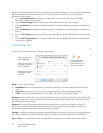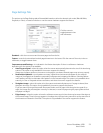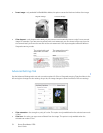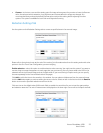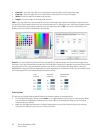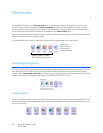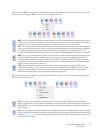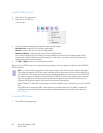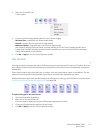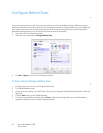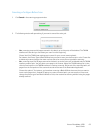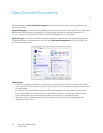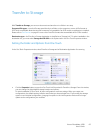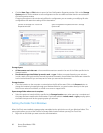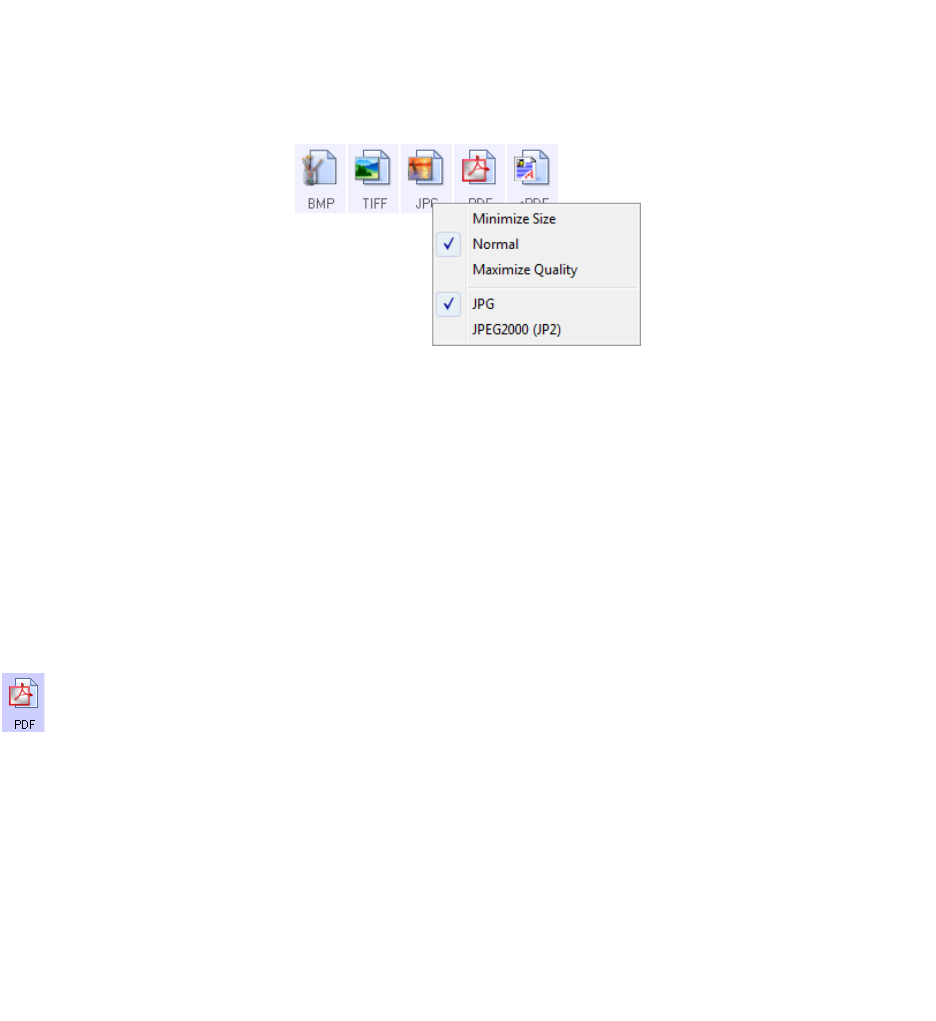
Xerox
®
DocuMate
®
4700
User’s Guide
60
To select a JPEG file size:
1. Select JPG as the page format.
2. Right-click on the JPG icon.
A menu opens.
3. Choose the file size/image quality option for your scanned images.
Minimize Size—smallest file size, lowest image quality.
Normal—medium file size, some loss of image quality.
Maximize Quality—largest file size, minimal loss of image quality.
Your selection pertains only to the button currently selected on the One Touch Properties window. Other
buttons that have JPG selected as the file format are not affected, so you can set the JPG file size/image
quality independently for each button.
4. Click OK or Apply on the One Touch Properties window.
Right-click on the PDF format icon to change the image quality or select the option to make the scanned PDF file
PDF-A compliant.
To select a PDF file size:
1. Select PDF as the page format.
PDF—the *.pdf (portable document format) image format is often used to create images of text pages.
The image compression of PDF files creates relatively small file sizes when scanning multiple page files in
color. While the TIFF image format also supports multiple page files, when scanning in color the TIFF files
are often too large to be transferred electronically. The PDF file format is often used for posting multiple
page files to websites, sending via email, and permanent storage. As with the JPG file format, you can
change the PDF quality to reduce the file size or improve the image quality.
Adobe
®
Reader
®
, or other PDF viewer software, must be installed on your computer for you to to view PDF
files.
Using PDF-A when scanning as PDF, means the files are compliant with the ISO-19005-1 standard for
permanent archival of electronic documents. More information about this standard can be found at
www.pdfa.org.