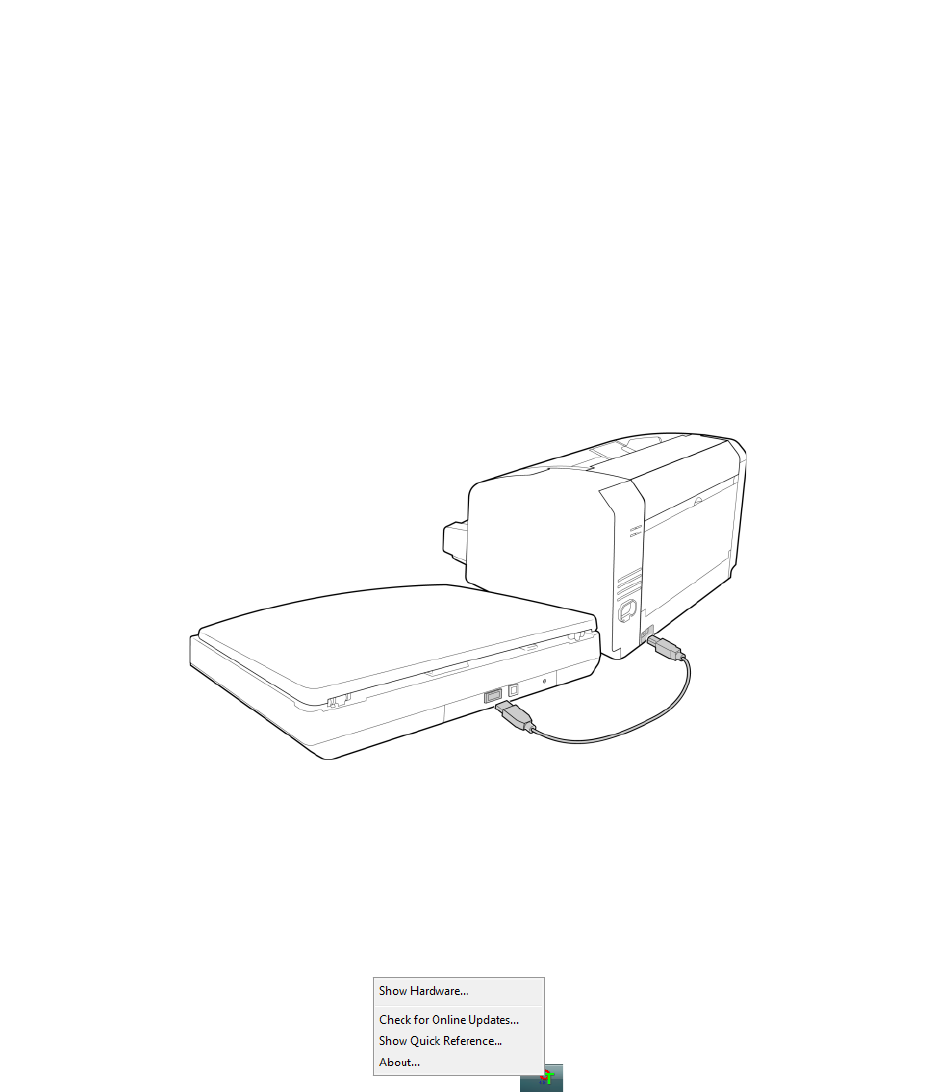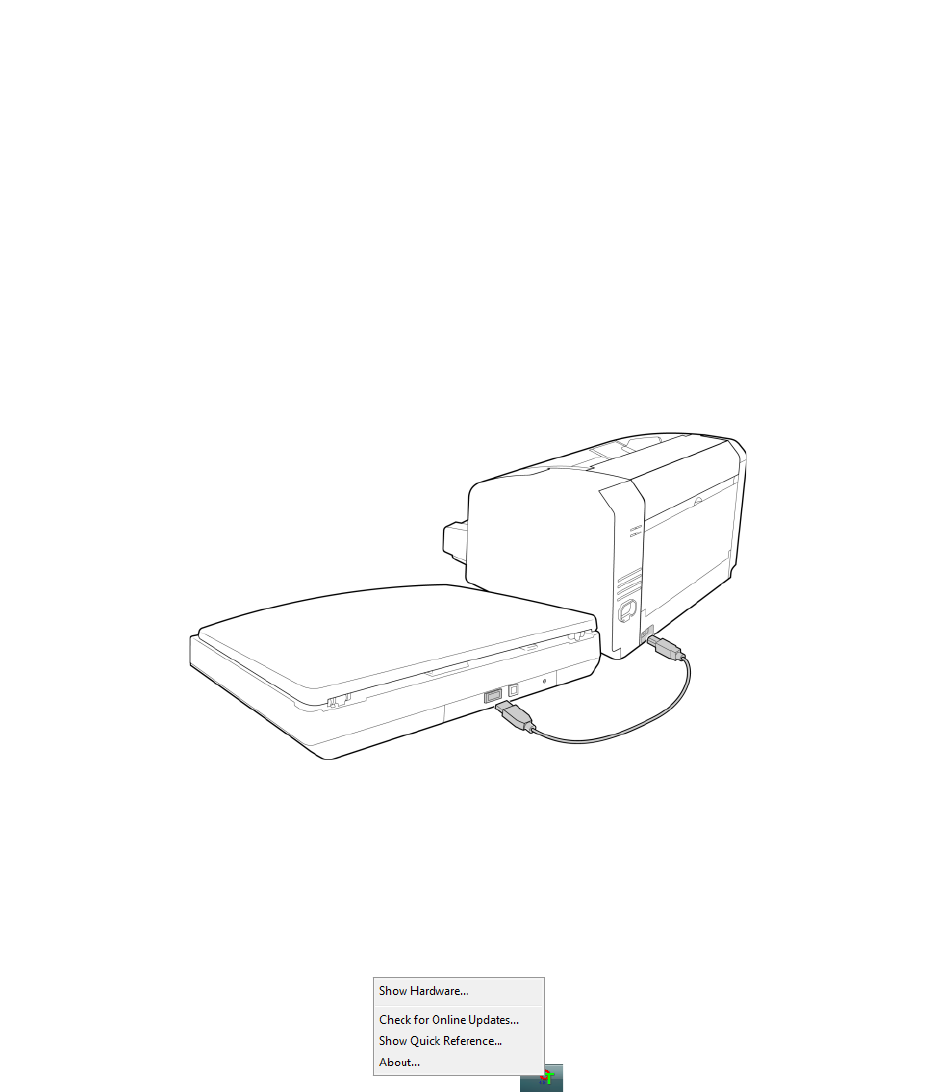
Xerox
®
DocuMate
®
4700
User’s Guide
162
Connect to Another Scanner
Using the pass through USB port on the back of the Xerox DocuMate 4700 scanner, you can connect with another
Xerox desktop scanner to add the options for the second scanner to the TWAIN interface for the Xerox DocuMate
4700.
1. Install the driver for the Xerox desktop scanner you want to connect to the Xerox DocuMate 4700 scanner. For
example, if you have a Xerox DocuMate 4799, install the driver for that scanner before proceeding with these
instructions.
For a list of scanners the Xerox DocuMate 4700 will connect to, please visit the Xerox DocuMate 4700 product
support page at www.xeroxscanners.com.
2. At the end of the DocuMate 4799 scanner driver installation, you will be prompted to plug the scanner into the
computer and a wall outlet. Follow the instructions on screen for connecting the power supply to the scanner
and to a wall outlet, but use the diagram below as a guide to connect the USB cable for the Xerox
DocuMate 4799 to the Xerox DocuMate 4700.
3. Make sure the Xerox DocuMate 4700’s power is on and then turn on the Xerox DocuMate 4799 scanner.
4. Your computer recognizes that a scanner has been plugged into the USB port and automatically loads the
appropriate software to run the scanner.
5. Open the scanner's hardware properties page.
From Visioneer OneTouch (if it is installed):
– Right-click on the OneTouch icon and choose Show Hardware from the pop-up menu.
The Hardware Properties dialog box opens and shows information about your Xerox DocuMate 4700.